
php editor Zimo will answer for you: Where is the enlarged layout setting on Apple 13? How to modify the enlarged desktop layout of iPhone 13? Apple 13 adopts a new design concept and provides personalized adjustment functions in system settings. Users can easily adjust the desktop layout and enlarge icons and text according to their own needs to achieve a more comfortable visual experience. Next, let’s learn about the specific steps!
1. Enter the menu in the phone settings and click [Display and Brightness].
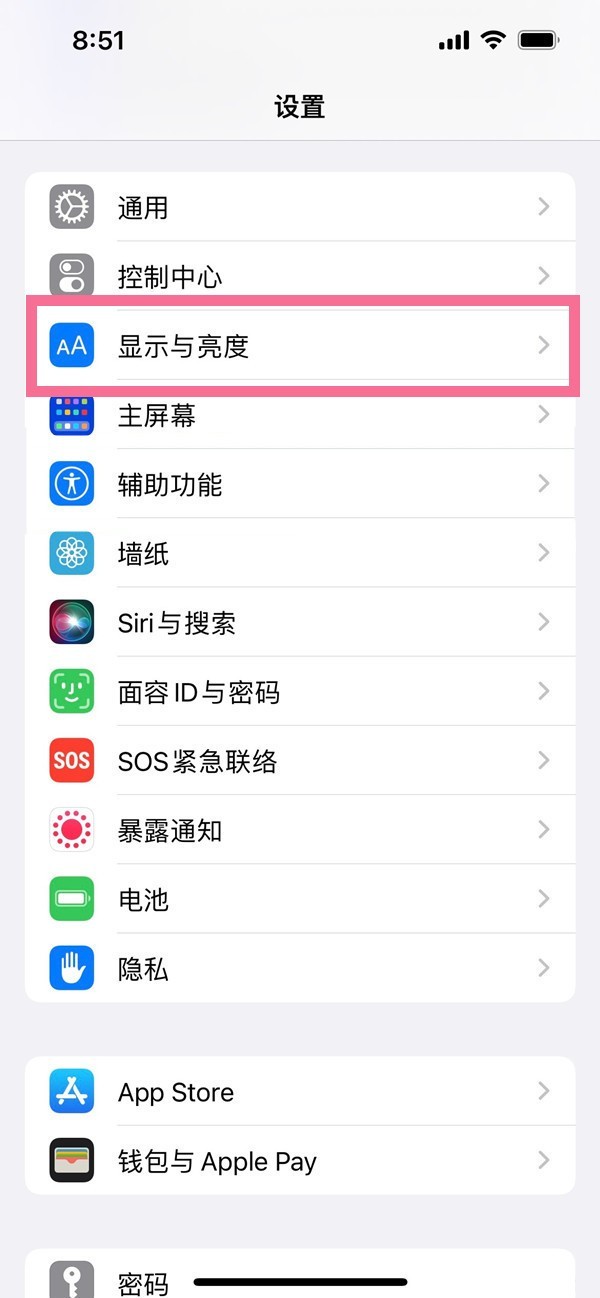
2. Select [View].
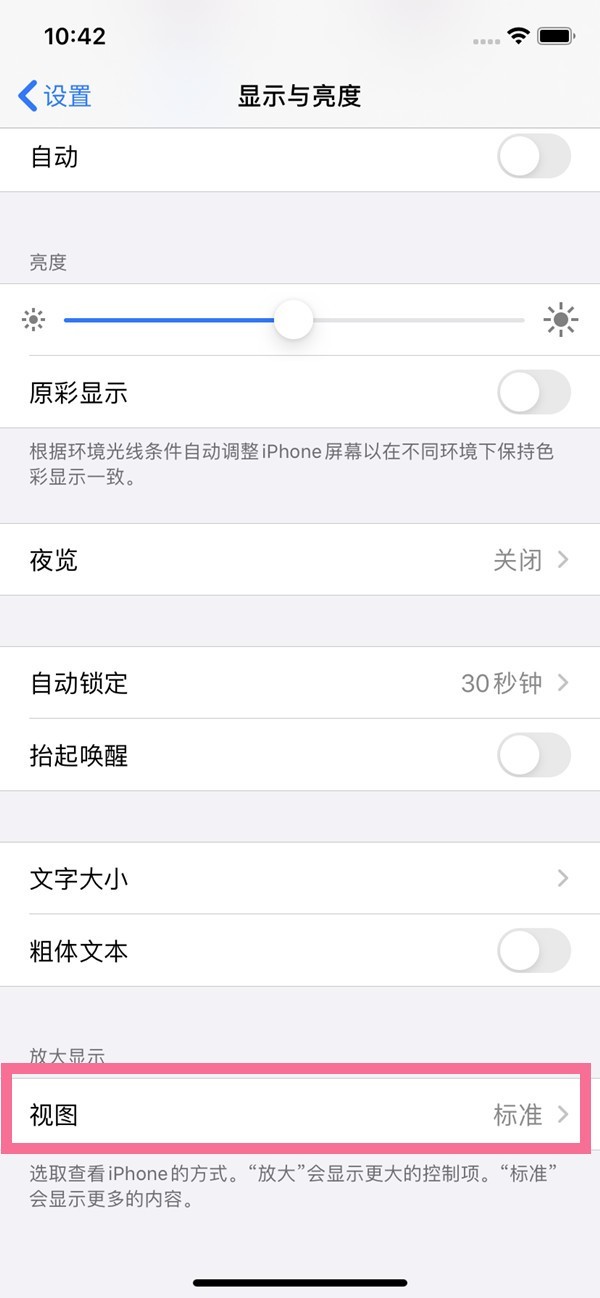
3. Select [Enlarge] to set the desktop layout.
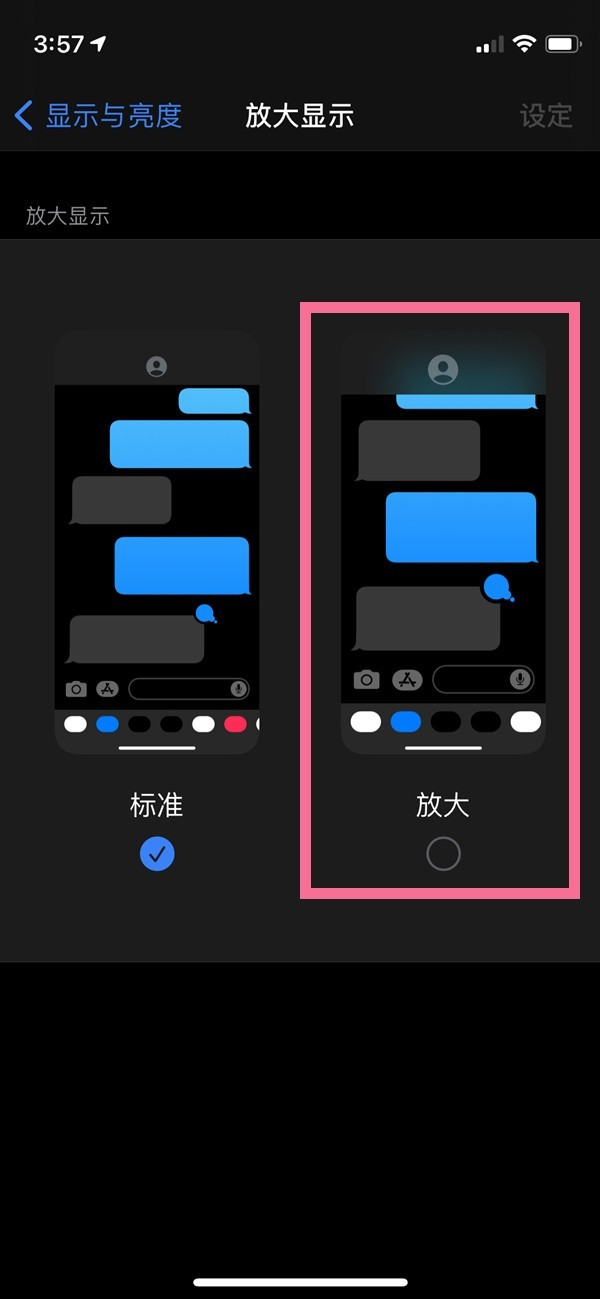
The above is the detailed content of Where to set the enlarged layout on iPhone 13_Tutorial on modifying the enlarged desktop layout on iPhone 13. For more information, please follow other related articles on the PHP Chinese website!




