
php editor Banana brings a guide to setting up the listening mode of Qimao novels. Qimao Novel is a popular novel reading application with rich listening mode functions, allowing users to enjoy exciting novels while listening easily. Setting up the listening mode is easy to understand and can be achieved in just a few steps. This article will introduce in detail how to set up the listening mode of Qimao Novel, so that you can experience a more convenient reading method.

Open the Qimao novel app, browse the homepage, select the novel you want to listen to, and click on the book to enter the details interface.
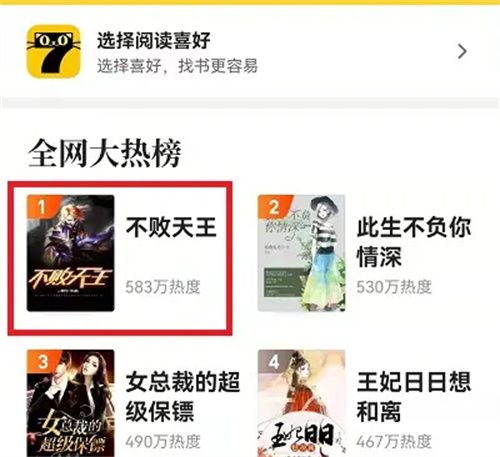
In the bottom options of the book details page, you will see a "Listen to Books" icon button with the number 7 on it. Click it to enter the listening mode and enjoy the novel listening experience.

3. If you want to listen to a book on the bookshelf, you need to enter the bookshelf interface and select the novel you want to listen to. You also need to click on the book to enter.
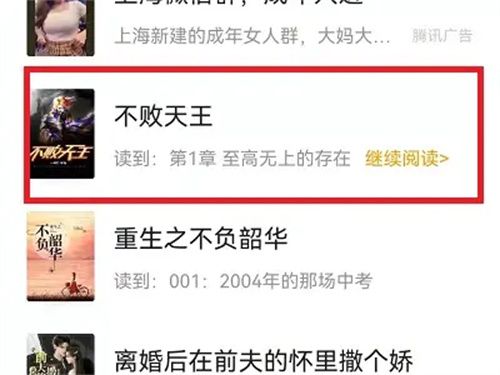
4. On the book reading page, click on the middle of the screen at will, and the novel function options will pop up at the bottom of the page. There is a "Listen to Book" button on the bottom right, click It can switch the novel you are reading to listening mode.
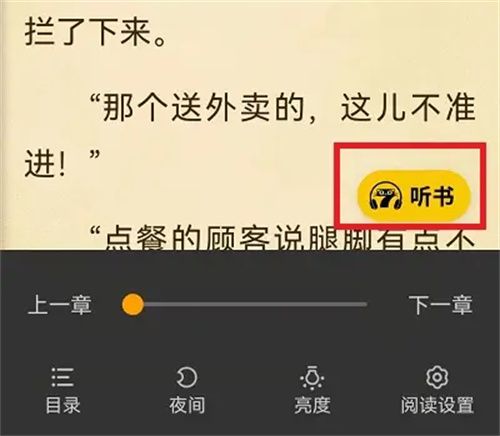
The above is the detailed content of How to set the listening mode of Qimao Novel. For more information, please follow other related articles on the PHP Chinese website!




