
php editor Xigua introduces you to tips on using Apple iPhone calculator. In addition to the basic functions of addition, subtraction, multiplication and division, the iPhone calculator also supports gesture operations for undoing, clearing and other operations. In addition, the iPhone calculator also has scientific calculation functions and can perform complex operations such as trigonometric functions and logarithms. By mastering these tips, you can use the iPhone calculator more efficiently and improve calculation efficiency.
Who doesn’t know how to use iPhone calculator?
Open the calculator app on your iPhone and you will see a basic numeric keypad and some of the most basic calculation functions. While the Calculator app looks simple and requires just the click of a button to complete calculations, the iPhone Calculator, like other Apple apps, actually has many hidden useful tricks.
The following are some tips for using the Apple iPhone calculator. You can refer to them.
One: Delete small mistakes
In a calculator application, we may simply press the "C" button after making a mistake and start entering numbers again. Actually, deleting numbers does not mean you have to delete integers, just slide left or right on the number to delete the last digit. It removes the last digit no matter which direction you swipe it.
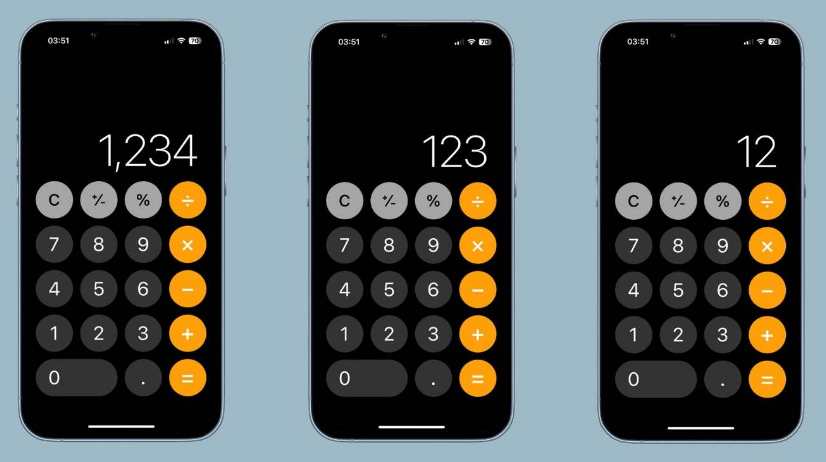
2: Access the Scientific Calculator
One of the most well-known tricks of the iPhone’s built-in calculator is accessing the scientific calculator function in the app , and it's as easy as turning your phone into landscape orientation within the app.
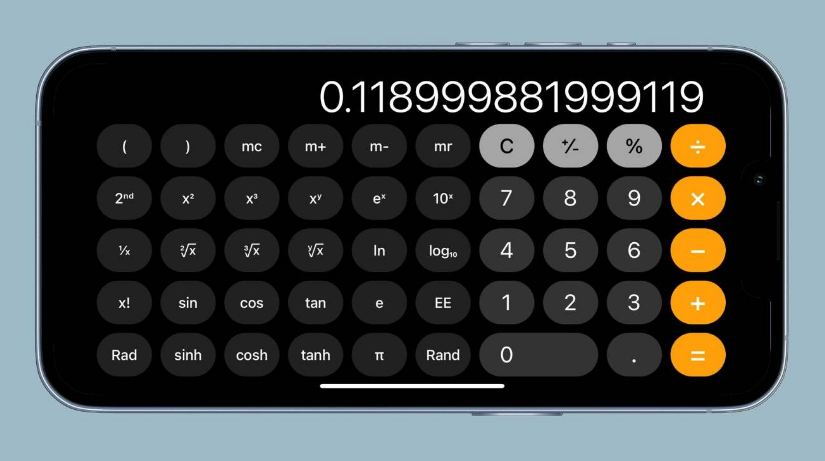
The Scientific Calculator view can be used for many functions, such as accessing pi, exponents, and more. Going into the landscape version of the calculator app also allows us to enter more numbers. (The iOS calculator only allows you to enter nine digits in portrait mode, and sixteen digits in landscape mode.)
3: Copy and Paste
In the calculator on iPhone , we can copy the result or paste the number into the calculator.
You can copy the current number or paste a new number by simply pressing and holding your finger on the calculation result or the location of the calculation result. You don't even have to go into the calculator app itself when copying results.
In the App Gallery or Home screen, long press the Calculator app, the resulting menu will allow us to copy the last result from the calculator, if the last thing you did was type 5, The function will simply copy the 5.
Four: Modify accessibility settings
If you need or want to make some changes to the appearance of your calculator application, you can do so by modifying the application's accessibility settings.
Here’s how to do it:
Open the “Settings” app.
Select accessibility features.
Select "App Individual Settings".
Select "Add App".
Select Calculator.
Select the calculator again.
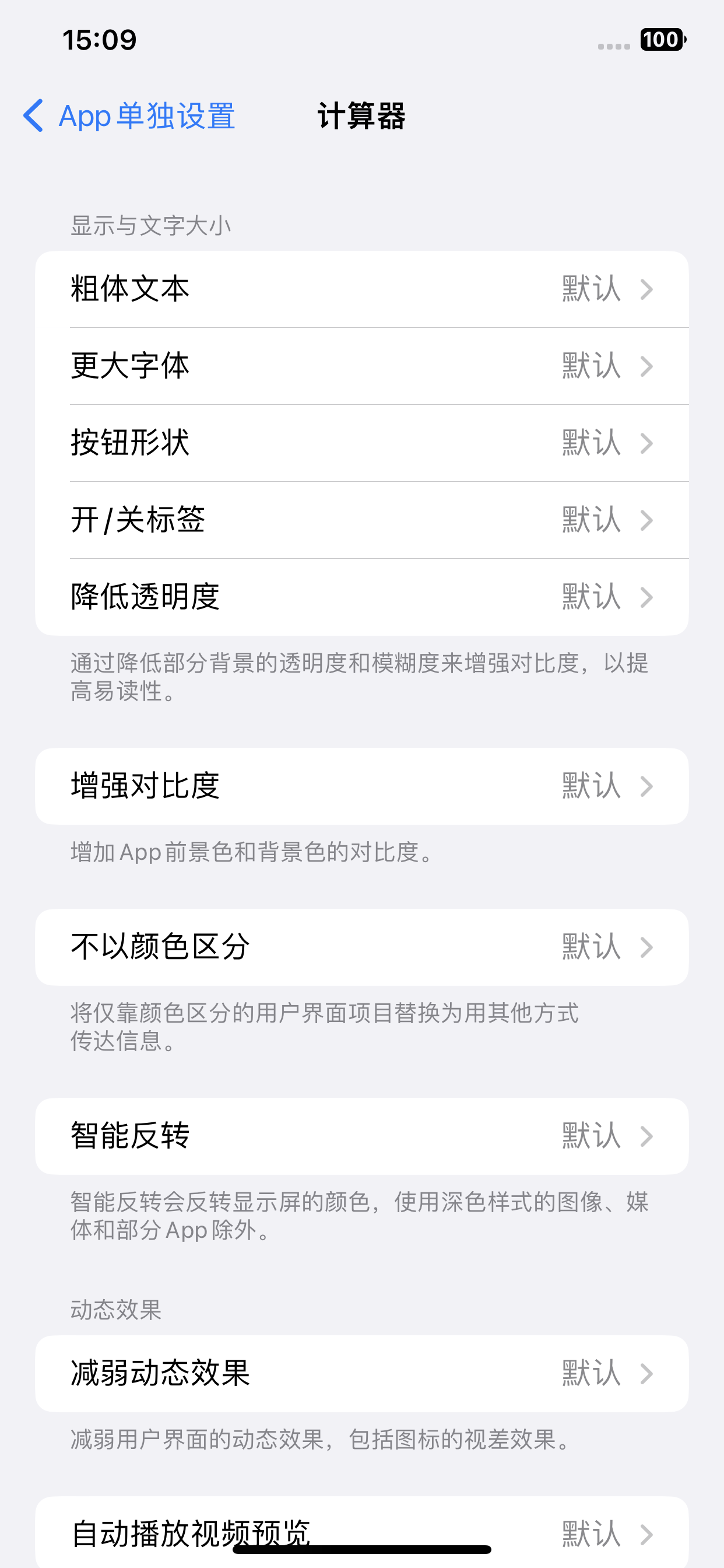
Enter the calculator's Per App Settings menu to visually modify apps with settings such as bold text or increased contrast.
Additionally, we can make any specific accessibility-related changes to your desired calculator app. Make Calculator an even more useful utility on your iPhone with these quick tweaks and commands.
The above is the detailed content of Apple iPhone Calculator Tips. For more information, please follow other related articles on the PHP Chinese website!




