
php Xiaobian Zimo will introduce to you how to merge shapes in PPT. Shape merging is one of the commonly used techniques in PPT production, which can help you create more unique and attractive effects. With simple operations, you can merge multiple shapes into one to achieve more diverse design effects. Next, we will introduce you to the specific steps of merging PPT shapes in detail, allowing you to easily master this technique and improve the effect and quality of PPT production.
1. First, we create and open a ppt and insert a blank slide.
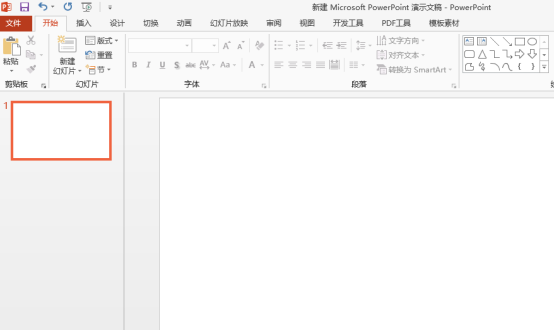
2. We click Insert-Shape, insert two simple shapes and set the fill color, one is a red rectangle and a yellow circle, and then put the two Graphics are simply placed.
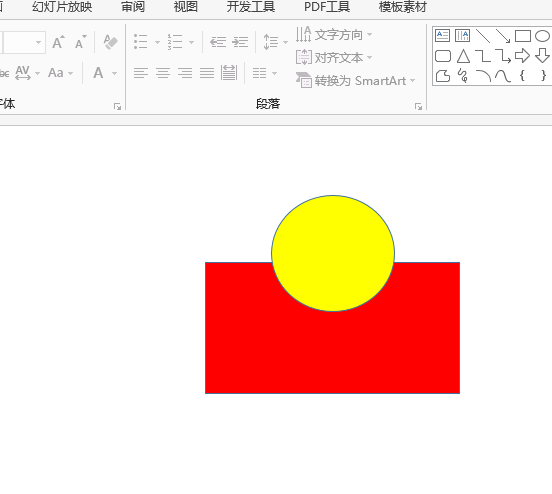
3. Then, we click the [Union] option of [Format]-[Merge Shapes] to combine the two shapes together. At this time, the color of the merged graphic will be the same as the graphic you clicked first. Here, we first click on the circle, then hold down CTRL and click on the colored rectangle.
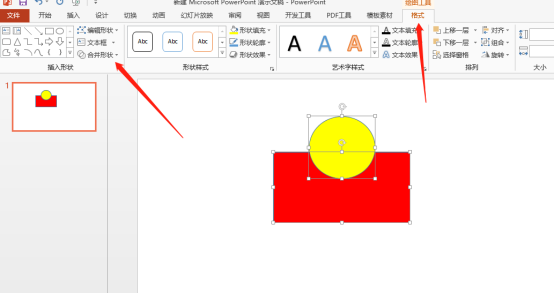
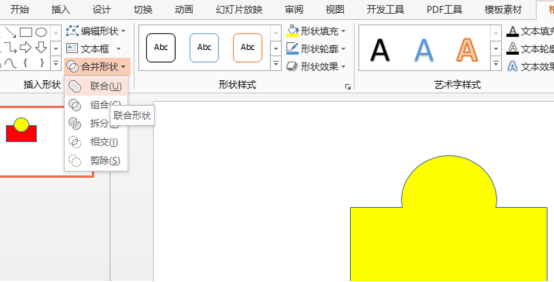
4. If we select the [Combine] option of merging shapes, we can delete the intersection of the two shapes.
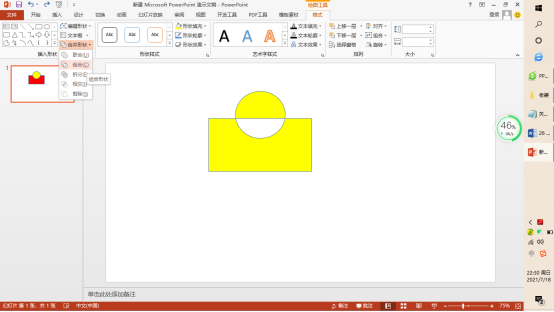
5. [Split], [Intersect] and [Cut] of merged shapes can get different results, but they are all literal effects. There are not many here. Demonstrate and elaborate.
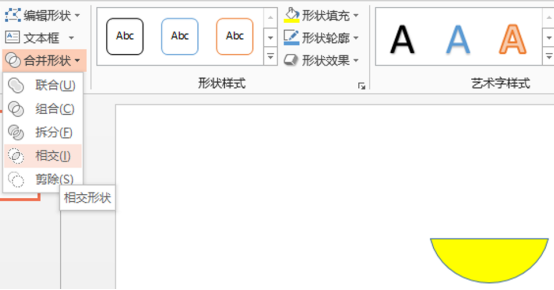
Do you have a general understanding of the methods of merging ppt shapes and several options? We can merge shapes according to different design needs. Which option to choose depends on what kind of graphic effect you need. Among them, you can try splitting, intersecting and pruning, which will deepen your impression and master more operational knowledge.
The above is the detailed content of How to merge shapes in ppt. For more information, please follow other related articles on the PHP Chinese website!




