
php Xiaobian Yuzai teaches you how to set the line height in a Word document. Just select the text paragraph that needs to be adjusted, click the interline button in the layout tab, and select the appropriate line height value. This simple operation makes your document more beautiful and tidy and improves the reading experience.
Line height settings in word documents
1. First, select the text you want to set the word line height for, then right-click the text and click Paragraph in the page that pops up.
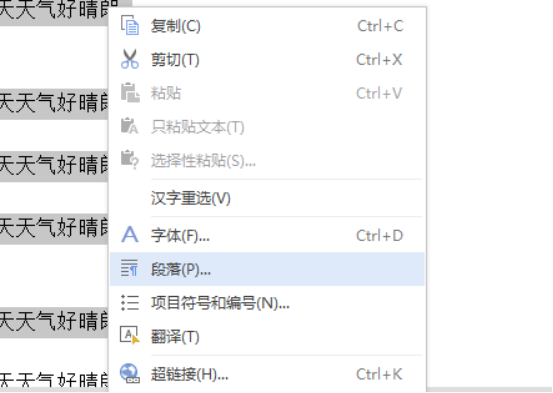
#2. Then click on Indent and Spacing.
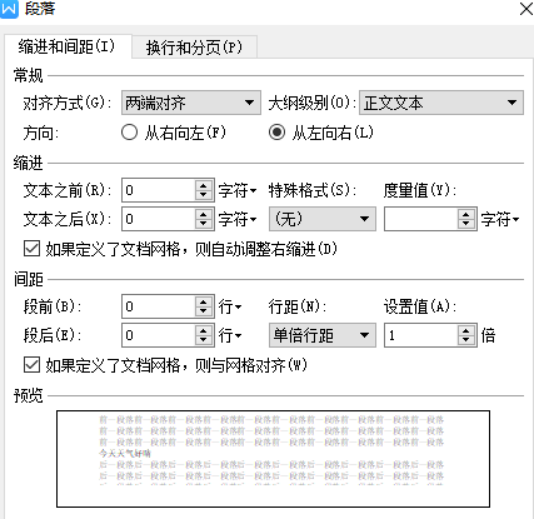
3. Find "Line Spacing" and "Setting Value" in "Paragraph". Generally, there is no need to change it. Just use the default single spacing. But if you have special requirements, you can set it yourself. First click the lower triangle under "Line Spacing", select "Fixed Value", and then set it to the corresponding value from "Set Value".
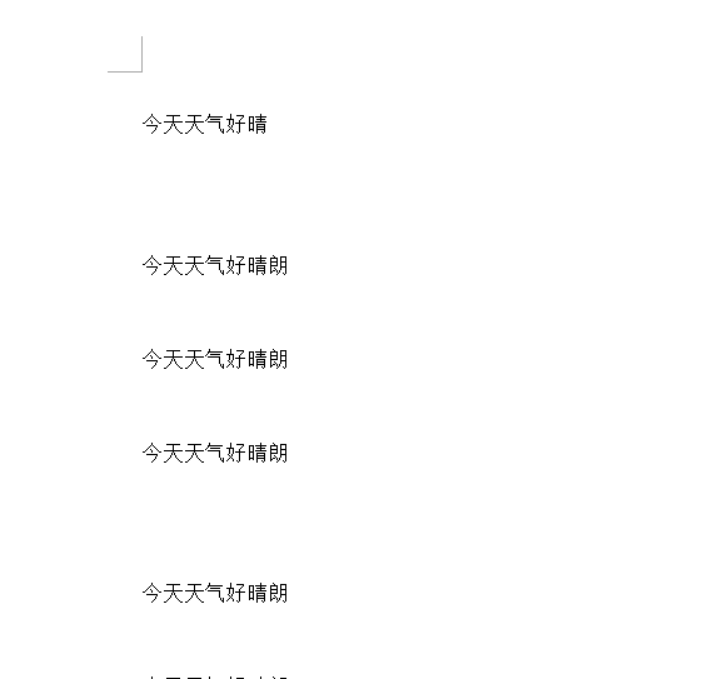
How to adjust the row height of a word table
1. First open the word table document that needs to be modified.
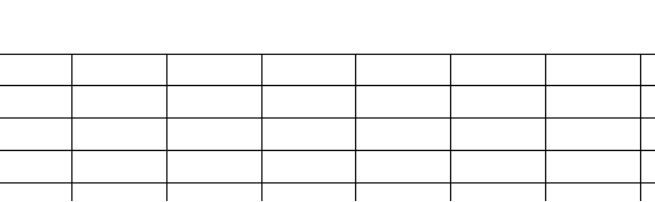
#2. Right-click the table cell to be modified and select Table Properties from the pop-up menu.
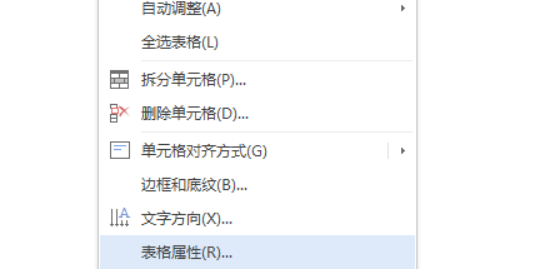
#3. Select the row in the pop-up window, and then you can see the option to modify the row height.
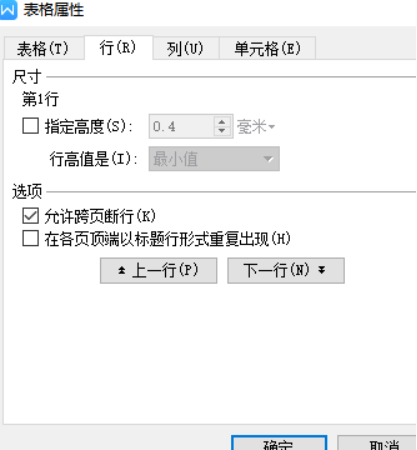
#4. Click OK to complete the table row height setting.
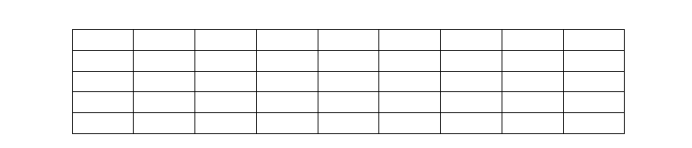
Friends, you can adjust and change the word line height by yourself according to the above course. Is it easy to learn it through the editor's system display and explanation? . Everyone must practice a lot, practice makes perfect, and keep the knowledge in mind so that you can be handy at work. Master more computer skills and improve your abilities.
The above is the detailed content of How to set the word line height. For more information, please follow other related articles on the PHP Chinese website!
 How to change word background color to white
How to change word background color to white
 How to delete the last blank page in word
How to delete the last blank page in word
 Why can't I delete the last blank page in word?
Why can't I delete the last blank page in word?
 Word single page changes paper orientation
Word single page changes paper orientation
 word to ppt
word to ppt
 Word page number starts from the third page as 1 tutorial
Word page number starts from the third page as 1 tutorial
 Tutorial on merging multiple words into one word
Tutorial on merging multiple words into one word
 word insert table
word insert table




