
php editor Yuzai will introduce to you how to solve the problem of Win11 page jumping. Win11 page bouncing may be caused by system settings, software conflicts or hardware problems. Solutions include updating the system, cleaning up system junk, checking software compatibility, looking for viruses, etc. By gradually investigating the root cause of the problem, you can effectively solve the problem of Win11 page jumping and improve system stability and fluency.
Method 1: Stop error reporting
1. Press the shortcut key "win R" to open the run dialog box, enter the "services.msc" command in the box, and click OK to open "services" interface.

#2. Find the "problem reports control" service in the interface and click "Stop this service" on the left.
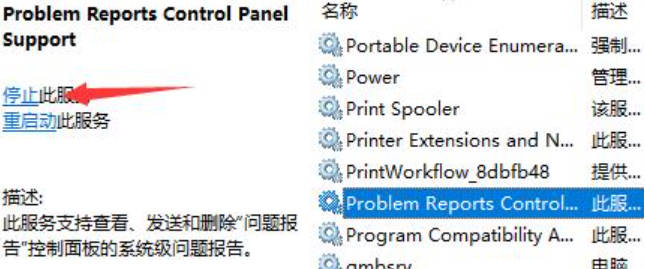
#3. Then find "Windows error reporting service" and "stop" it.
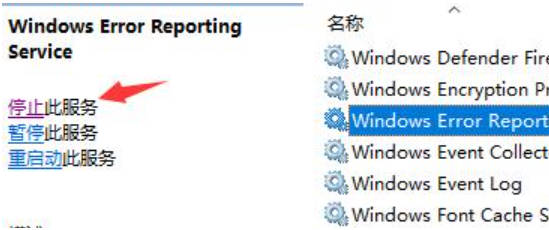
Method 2: Uninstall the wrong program
1. Click Start, open Settings in the menu options, and click "Windows Update" on the left side of the interface .
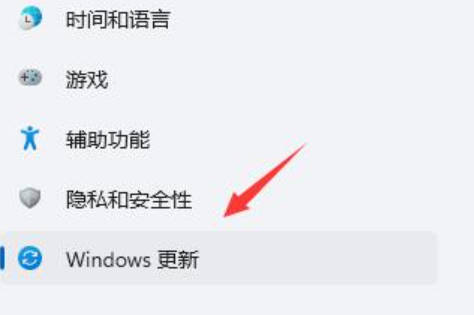
#2. Then select "Update History" under "More Options".
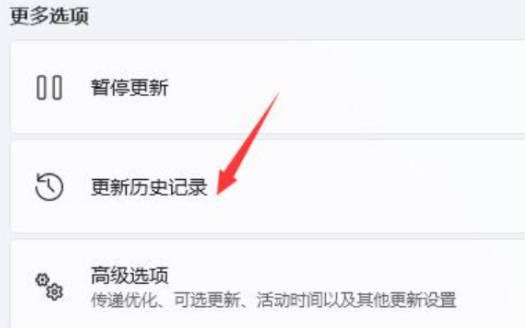
#3. Click "Uninstall Updates" under "Related Settings".
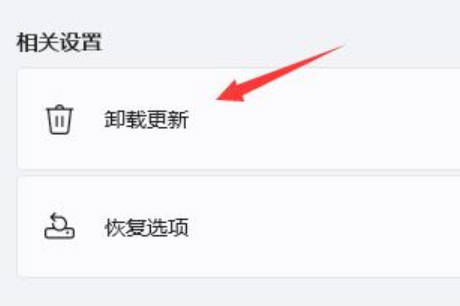
#4. Finally, right-click and select "KB500430" in the "Uninstall Update" interface and select "Uninstall".
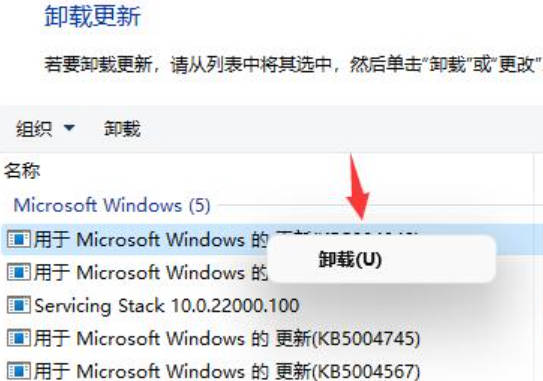
The above is the detailed content of How to solve win11 page bounce_How to solve win11 page bounce. For more information, please follow other related articles on the PHP Chinese website!
 There is no WLAN option in win11
There is no WLAN option in win11
 How to skip online activation in win11
How to skip online activation in win11
 Win11 skips the tutorial to log in to Microsoft account
Win11 skips the tutorial to log in to Microsoft account
 How to open win11 control panel
How to open win11 control panel
 Introduction to win11 screenshot shortcut keys
Introduction to win11 screenshot shortcut keys
 Windows 11 my computer transfer to the desktop tutorial
Windows 11 my computer transfer to the desktop tutorial
 Solution to the problem of downloading software and installing it in win11
Solution to the problem of downloading software and installing it in win11
 How to skip network connection during win11 installation
How to skip network connection during win11 installation




