
php editor Apple introduces how to save WPS as a chart template. In WPS Sheets, saving a worksheet as a template makes it easy and quick to reuse it later. The operation steps are simple, just open the WPS table, select "Save As" in the "File" menu, select the "WPS Table Template (.ett)" format in the pop-up window, name the file and save it. In this way, you have successfully saved the worksheet as a chart template for future use.
Usually, when we use WPS to edit documents, we will find some well-edited document formats and layouts. If we want to use them, we must convert them into templates and save them for future use. use. In this way, we can save a lot of time! Next, let’s take a look at how to save wps as a template!
The steps are as follows:
1. This lesson explains [WPS Software Basics] WPS4.11 and save the chart as a template.

#2. We open the project file for this lesson. There are two icons here to teach students to save the icons as templates, as shown in the figure.
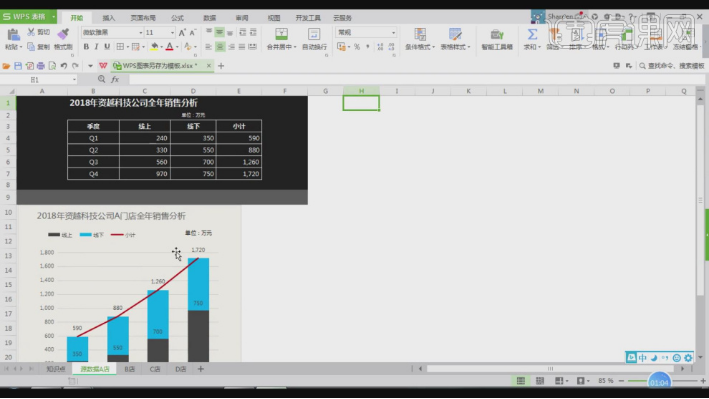
#3. We select the icon and click Save to adjust its format to crtx. Here we need to pay attention to the path location of the file, as shown in the figure.
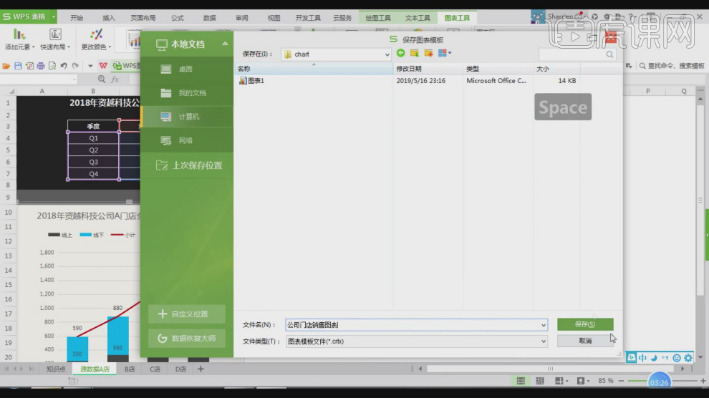
#4. Then open [Insert Chart]. Here we can see that there are 2 templates inside, as shown in the picture.
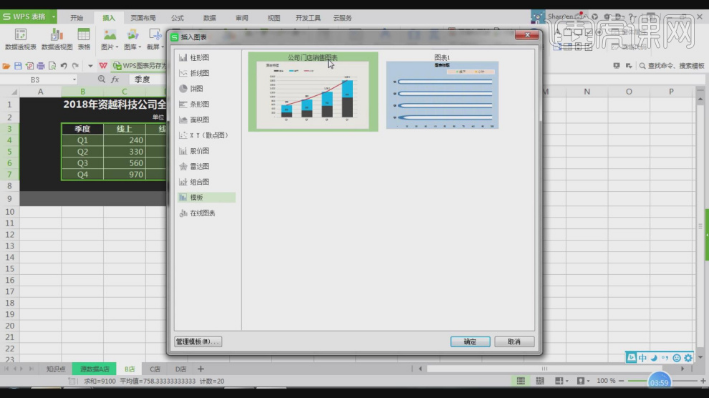
#5. Open [Change Chart Type] and we can set its type, as shown in the figure.
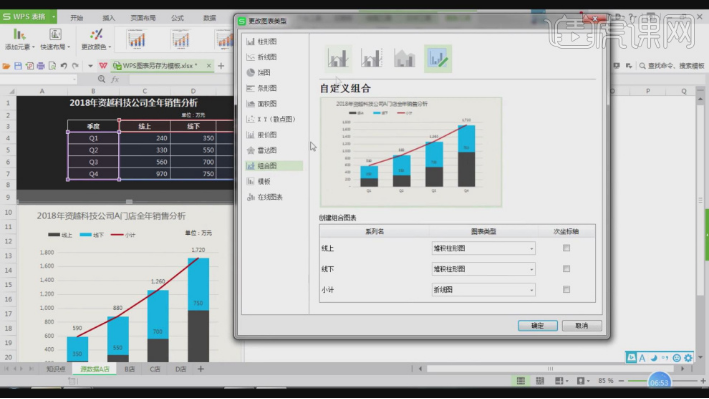
#6. When saving or opening, we must pay attention to its path location, as shown in the figure.
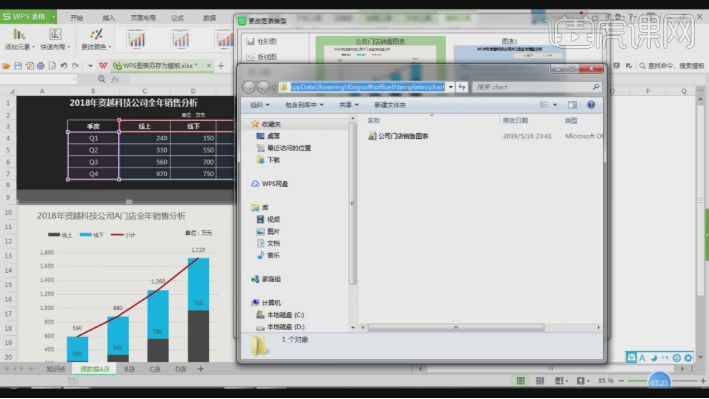
#7. Reviewing what we just did, we will consolidate it, as shown in the figure.
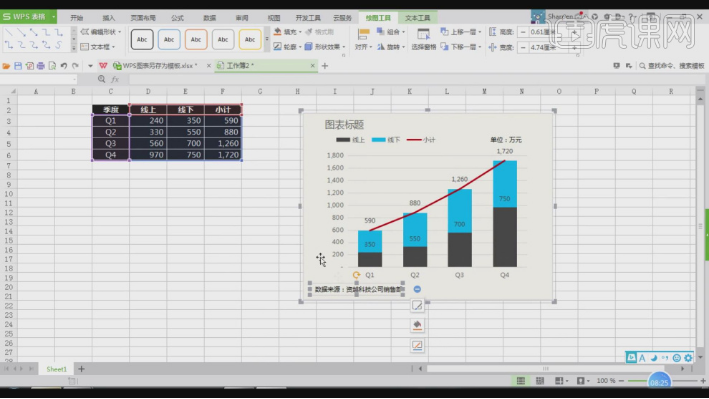
8. Thank you for watching.

The above operations are the focus of this lesson. Have you learned it? In this way, we have completed saving wps as a template, and we can use it directly in WPS in the future. Isn’t it very convenient? I wrote the above steps in great detail, so students can easily complete it as long as they follow my method. Okay, that’s it for today’s course. I hope it can help you. Goodbye!
The above is the detailed content of How to save wps as chart template. For more information, please follow other related articles on the PHP Chinese website!
 wps replacement shortcut keys
wps replacement shortcut keys
 How to clear the WPS cloud document space when it is full?
How to clear the WPS cloud document space when it is full?
 Introduction to java access control modifiers
Introduction to java access control modifiers
 Free website domain name
Free website domain name
 Solution to slow access speed when renting a US server
Solution to slow access speed when renting a US server
 Usage of base keyword in C#
Usage of base keyword in C#
 Ranking of the top ten digital currency exchanges
Ranking of the top ten digital currency exchanges
 How to introduce external css into html
How to introduce external css into html




