
php editor Baicao will introduce to you today how to set WPS text spacing. Text spacing refers to the distance between words. Appropriate text spacing can make the layout more beautiful and easy to read. In WPS word processing software, setting the text spacing is very simple. Just enter the paragraph format settings and adjust the line spacing. Next, we will introduce in detail how to set text spacing in WPS to make your document layout more professional!
1. Open "wps text", click "wps text" in the upper left corner, and then click "New" to open a blank WPS text document.
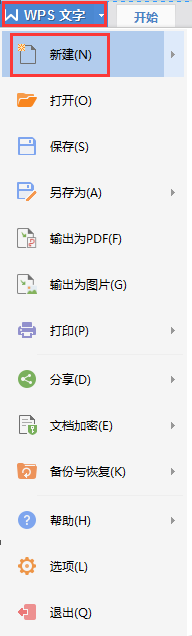
2. Enter a line of text in the blank document and select this line of text.
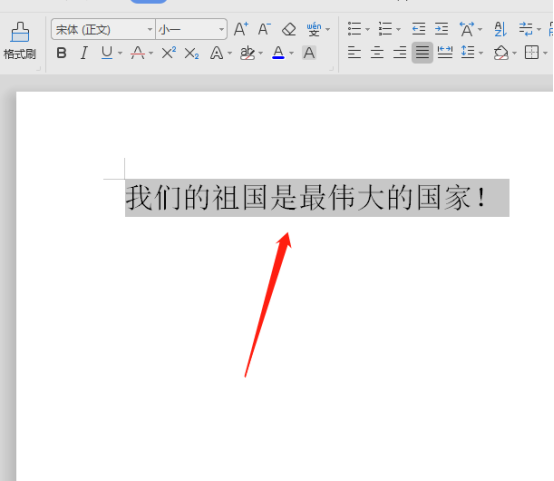
3. Click the right button of the mouse, a drop-down menu will pop up, and click "Font".
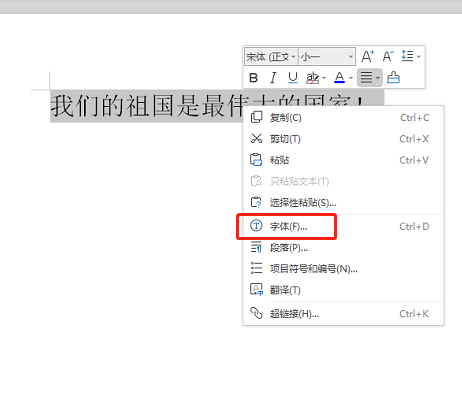
4. In the font settings window, click "Character Spacing".
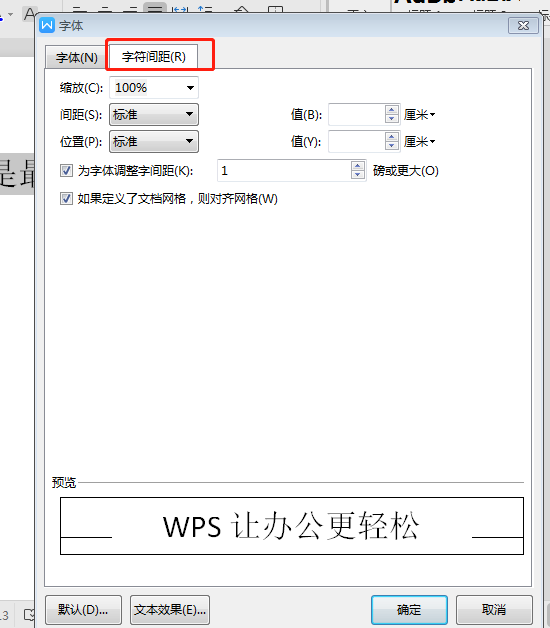
5. Modify the spacing value to adjust the word spacing. We can choose "spacing" according to our needs - standard, widened, tight. Here I choose "widened". You can also select the "spacing value" as needed. Here I set it to 0.6 cm. After setting, you can see the modified effect through the preview window below.
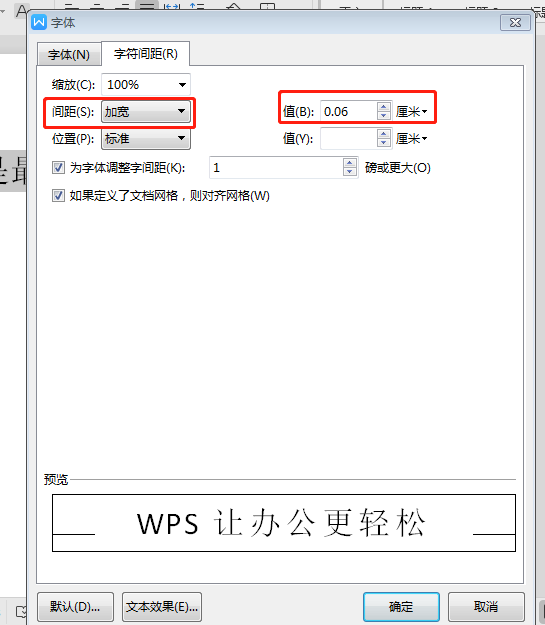
6. After setting, click "OK".
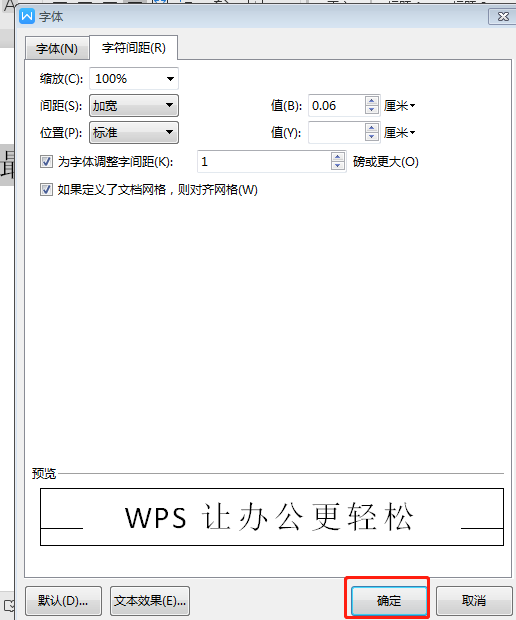
7. We can see that the "character spacing" has been set.
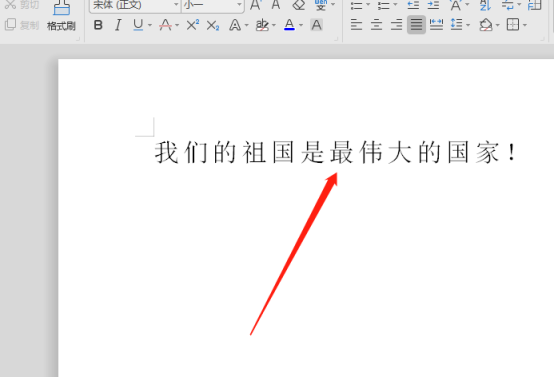
After seeing the final effect, do you feel that the overall document structure looks more comfortable? The selection of appropriate distances between words has a great impact on the presentation of the entire document. It is very important. When it comes to larger pages, we can further set up the paragraphs, which are slowly accumulated in actual work.
The above is the detailed content of How to set text spacing in wps?. For more information, please follow other related articles on the PHP Chinese website!




