
php editor Zimo will introduce you how to use the WPS function. The functions in WPS tables can help users quickly calculate and process data and improve work efficiency. Through simple function formulas, various complex calculations and data processing operations can be realized, such as summation, average value, maximum value, minimum value, etc. When entering function formulas in the WPS form, you need to follow specific syntax rules to ensure that the function runs correctly and produces accurate results. Mastering the use of WPS functions can make it easier for you to complete form processing work and improve work efficiency.
Now, let us discuss the practical application of wps function! To help you understand better, I have prepared a case about date functions. Next, let's take a look at how to use date functions in WPS!
The steps are as follows:
1. This section talks about the date function in WPS.
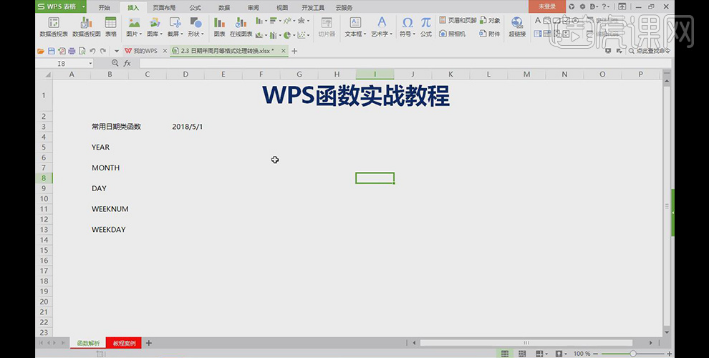
2. Using the YERA function method, we want to calculate the year of 2018/5/1. We enter =YEAR in the cell, then click Enter, and then Click fx to open the function parameters. We select the area of 2018/5/1 and click OK to get 2018, as shown in the figure.
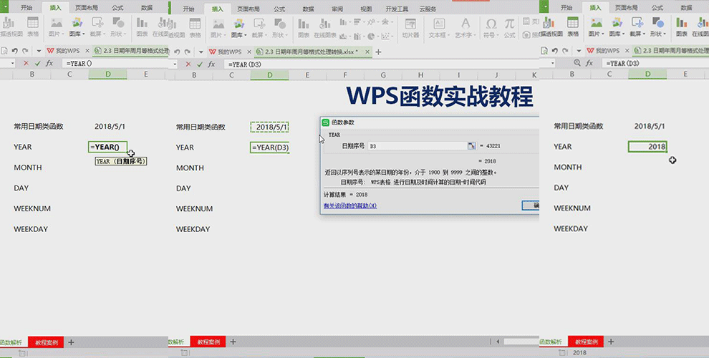
3. Using the MONTH function method, we want to calculate the month of 2018/5/1. We enter =MONTH in the cell, then click Enter, and then Click on the 2018/5/1 cell and click Enter to get 5, as shown in the figure.
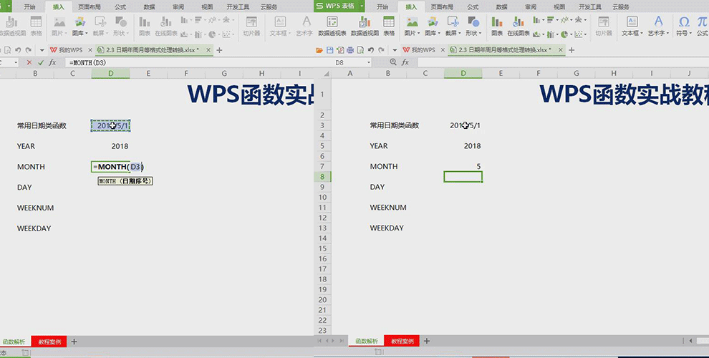
4. Using the DAY function method, we want to calculate the day of 2018/5/1. We enter =DAY in the cell, then click Enter, and then You can click on the 2018/5/1 cell and click Enter to get 1, as shown in the figure.
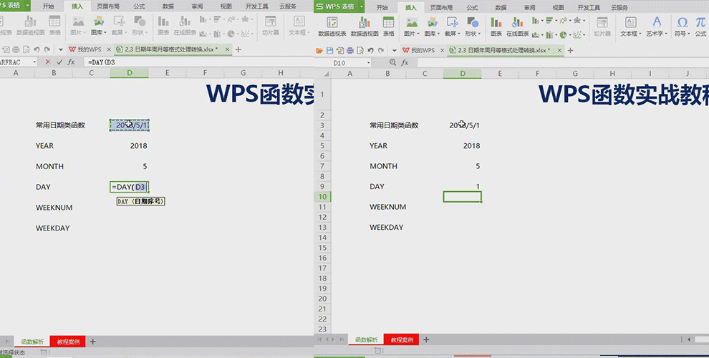
5. Using the WEEKNUM function, we want to calculate the week of the year that 2018/5/1 belongs to. We enter =WEEKNUM in the cell, and then Click Enter, then click on the 2018/5/1 cell, click Enter, and you will get 18, as shown in the figure
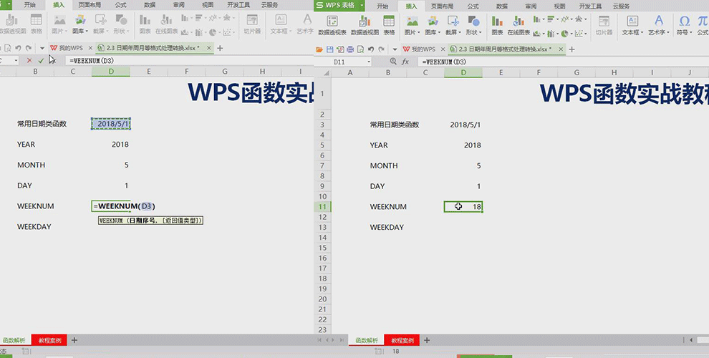
6. Method of using the WEEKDAY function , we want to calculate the day of the week that 2018/5/1 belongs to. We enter =WEEKDAY in the cell, and then click fx to open the function parameters. We select the area of 2018/5/1, enter 2 for the return value type, and then click OK, you can get 2, as shown in the figure.
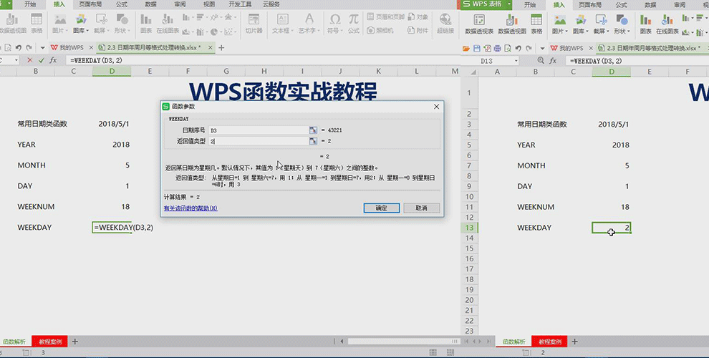
7. Use the above method to calculate the year for the data in the tutorial case, and then double-click the calculated year to get all the years, as shown in the figure.
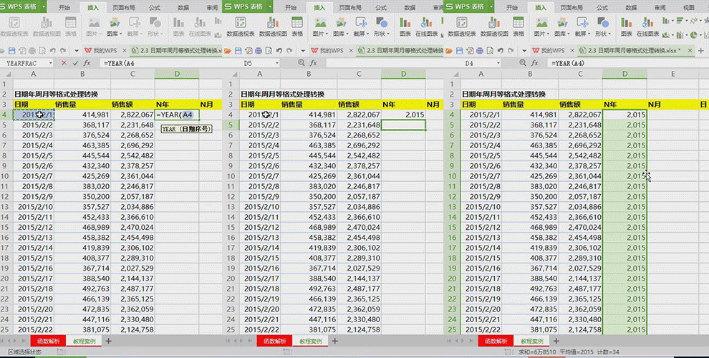
8. Change the cell format of the year to regular, as shown in the figure.
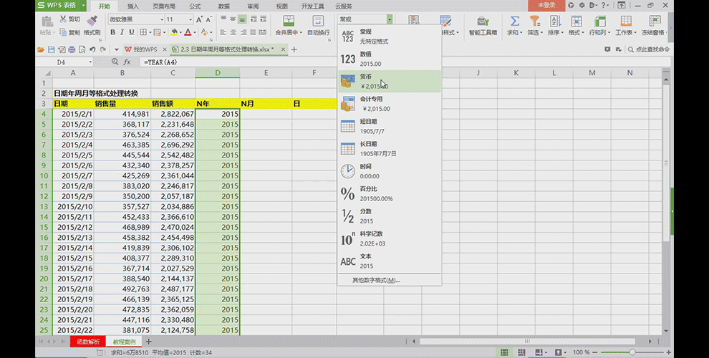
9. Continue to use the above method to calculate the month, day, and week for the data in the tutorial case, as shown in the figure;
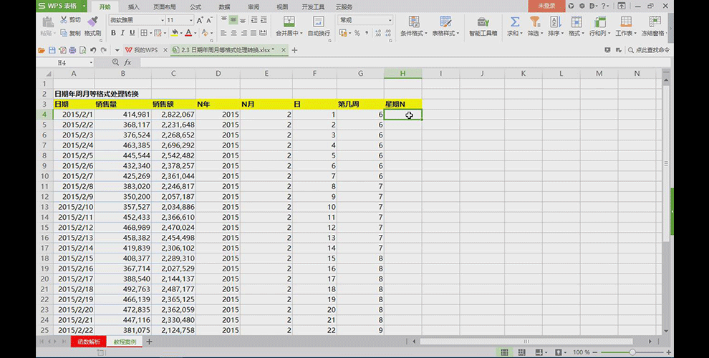
10. Use Using the WEEKDAY function, we calculate the day of the week that a date belongs to. Please note here that the return value type is changed to 2, then click OK, and then double-click to get all the values, as shown in the figure.
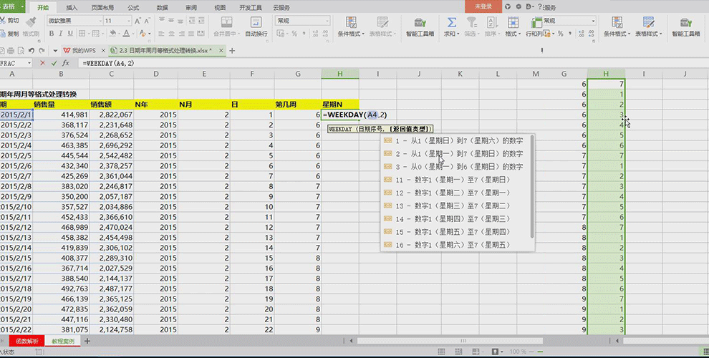
OK! Operation completed! The above is the date function completed using the wps function. Have you learned it? Now, we no longer have to slowly sort out the data, we can just use the function directly in WPS. Therefore, students need to practice more after class so that when we actually use it, we will have it at our fingertips. Okay, that’s it for today, see you next time!
This article uses the following hardware model: Lenovo Xiaoxin Air15; system version: win10; software version: WPS Office 2017.
The above is the detailed content of How to use wps function. For more information, please follow other related articles on the PHP Chinese website!
 What are the office software
What are the office software win10 bluetooth switch is missing
win10 bluetooth switch is missing Why do all the icons in the lower right corner of win10 show up?
Why do all the icons in the lower right corner of win10 show up? The difference between win10 sleep and hibernation
The difference between win10 sleep and hibernation Win10 pauses updates
Win10 pauses updates What to do if the Bluetooth switch is missing in Windows 10
What to do if the Bluetooth switch is missing in Windows 10 win10 connect to shared printer
win10 connect to shared printer Clean up junk in win10
Clean up junk in win10



