
Want to adjust line spacing in WPS documents? Don’t worry, PHP editor Baicao provides you with detailed strategies! Whether you want to adjust line spacing for an entire document or just a portion of it, you can do it in just a few simple steps. Follow the editor's steps to make your document layout more professional and your reading experience more comfortable!
First, use WPS text to open the content that requires line spacing.
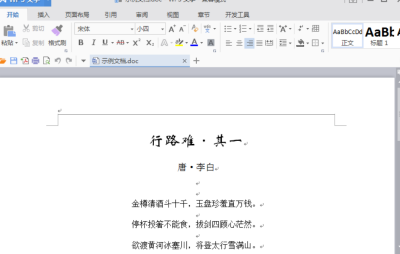
Select the area where the text needs to be adjusted. (As shown in the picture)
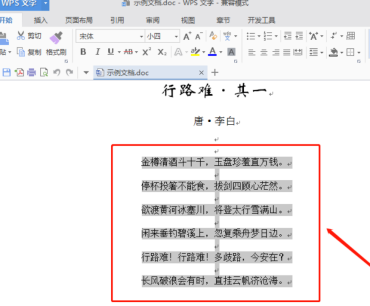
#Click the "Line Spacing" button under the start menu. (The icon style is as shown in the accompanying picture)
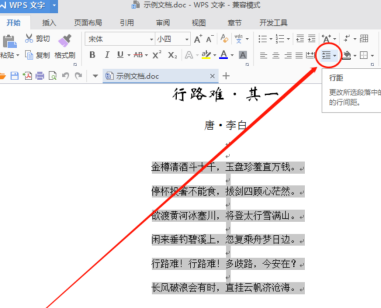
Among the multiple options for line spacing (line spacing) that appear, click "Others".
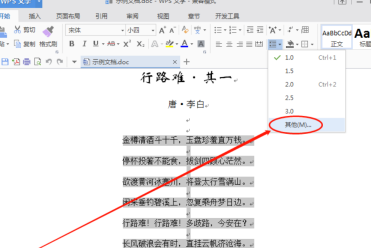
In the pop-up paragraph window, find the line spacing under Spacing, and then enter the line spacing you need to set in the following text box (based on the current display effect, Enter the multiple of the line spacing effect that needs to be displayed). Then click vaguely "OK".
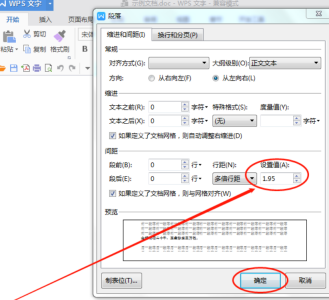
#After completing the above steps, you have basically completed the process of setting line spacing for Word documents using WPS text. (The effect is shown in the picture) Just save it and call it a day!
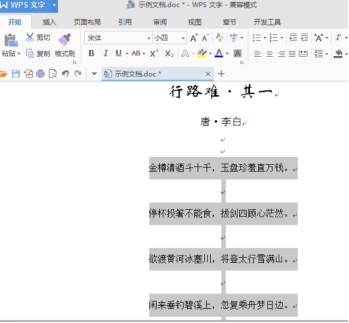
The above is the detailed content of How to adjust line spacing in WPS documents. For more information, please follow other related articles on the PHP Chinese website!
 How to light up Douyin close friends moment
How to light up Douyin close friends moment
 What should I do if my computer starts up and the screen shows a black screen with no signal?
What should I do if my computer starts up and the screen shows a black screen with no signal?
 Kaspersky Firewall
Kaspersky Firewall
 plugin.exe application error
plugin.exe application error
 nvidia geforce 940mx
nvidia geforce 940mx
 Do you know if you cancel the other person immediately after following them on Douyin?
Do you know if you cancel the other person immediately after following them on Douyin?
 How to calculate the refund handling fee for Railway 12306
How to calculate the refund handling fee for Railway 12306
 Top ten digital currency exchanges
Top ten digital currency exchanges




