
Want to know how to enter a check mark in Word? When using Word, sometimes you need to insert a check mark to mark or check content. It is not difficult to do this in Word. In this article, we will teach you a few simple and quick ways to enter the check mark so that you can easily solve this little problem. Whether on Windows or Mac, with just a few simple steps, you can perfectly solve the problem of entering the check mark. Next, let PHP editor Xigua introduce you in detail how to enter the check mark in Word.
Insert a check mark into the document:
1. First, we open the word document, stop the mouse at the place that needs to be checked, and then click the "Insert" menu in the main menu. (As shown below)
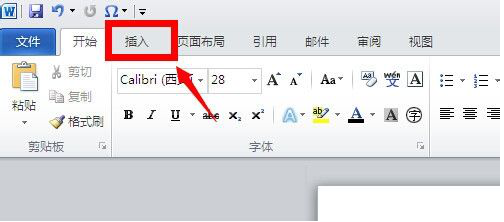
2. In the insert menu toolbar, find the "Symbol" tool on the bottom right side, click the drop-down icon, if there is no symbol in the pop-up symbol Check (√) symbol, you can click on other symbols below. (As shown below)
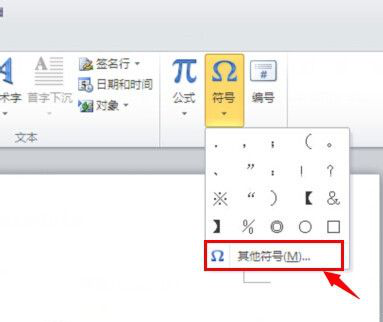
3. In the symbol window, find the check (√) symbol through the drop-down bar, then select it, and then click the "Insert" button in the lower right corner. (As shown below)
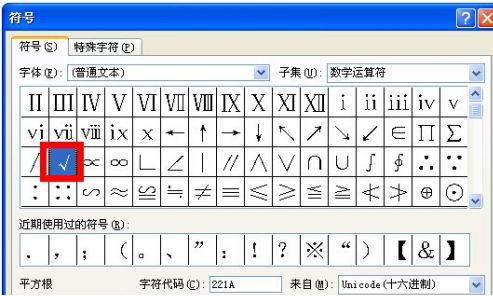
Input method ticking method one:
In the word document, place the mouse on the place that needs to be ticked, and then open the input method Method, tick the pinyin of "gou", and select the 5th (√) tick symbol in the pop-up options, so that there will also be a tick (√) symbol in the word document. (As shown below)
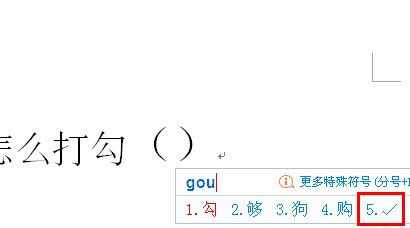
Input method ticking method two:
1. After opening the input method, still keep the mouse on the place that needs to be ticked. Mark "V", then add 1 to become V1, and some words and symbols will appear. If you don't find the tick (√) symbol, you can click on the page turning symbol below to find it. (As shown below)
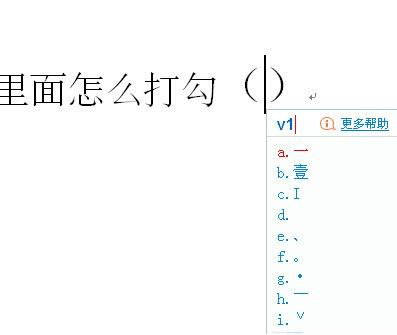
#2. When you turn to the page where the check mark (√) appears, just select it and click it. (As shown below)
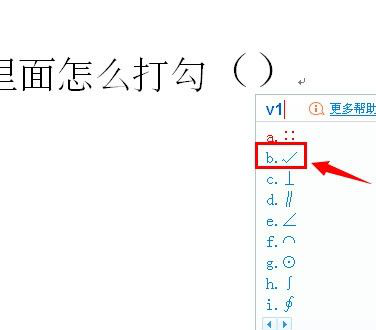
The above is the detailed content of How to make a check mark in Word. For more information, please follow other related articles on the PHP Chinese website!
 How to change word background color to white
How to change word background color to white
 How to delete the last blank page in word
How to delete the last blank page in word
 Why can't I delete the last blank page in word?
Why can't I delete the last blank page in word?
 Word single page changes paper orientation
Word single page changes paper orientation
 word to ppt
word to ppt
 Word page number starts from the third page as 1 tutorial
Word page number starts from the third page as 1 tutorial
 Tutorial on merging multiple words into one word
Tutorial on merging multiple words into one word
 word insert table
word insert table




