
php Editor Xinyi summarized his PPT learning experience and found that the key to mastering PPT skills lies in reasonable layout and concise content. When making PPT, try to avoid too much text and focus on the use of pictures and charts. At the same time, pay attention to choosing a unified font and color style to maintain the consistency of the overall visual effect. In addition, reasonable use of transition effects and animation effects can make PPT more vivid and attractive. Only by continuing to practice more and improve your skills can you truly master the key to making PPT.
According to the instructions in Question 1, open the folder and right-click in the blank space, select [Microsoft PowerPoint Presentation], and name it PPT. Then open PPT, click [New Key Slide] in the [Home] tab, then select [Title Slide] and enter the pre-prepared text content.

2. Click [New Key Slide]-[Title and Content] in [Start], use "Table of Contents" as the title, and enter the prepared text content .
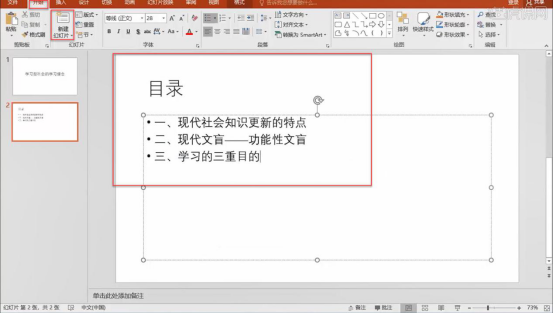
3. For the ending slide, create a new blank slide, select WordArt in [Insert], and enter the prepared text; all slides are created Finally, select the first slide and select the theme in [Design].
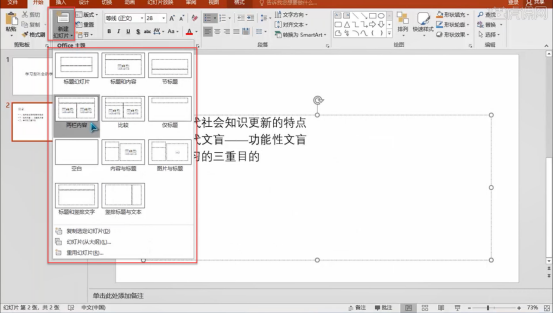
4. For the ending slide, create a new blank slide, select WordArt in [Insert], and enter the prepared text; all slides are created Finally, select the first slide and select the theme in [Design].
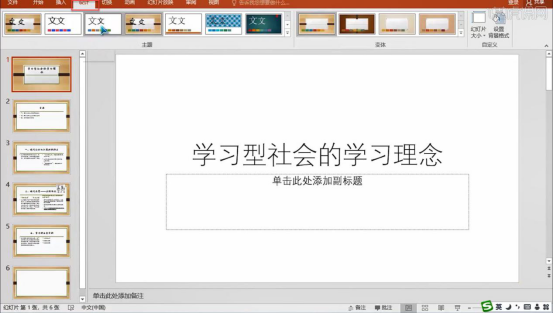
5. According to the requirements of question two, enter the subtitle "Computer Teaching and Research Laboratory" on the first slide, click [Date and Time] in [Insert], and check Automatically Update and select the format required by the question.
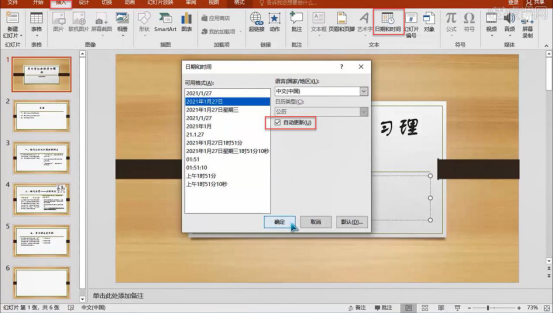
6. According to the requirements of question three, select the second slide, select the text box, and click [Convert to SmartArt]-[Other SmartArt] in [Start], Select [List] in the pop-up window, select [Vertical Box List], and then click OK.
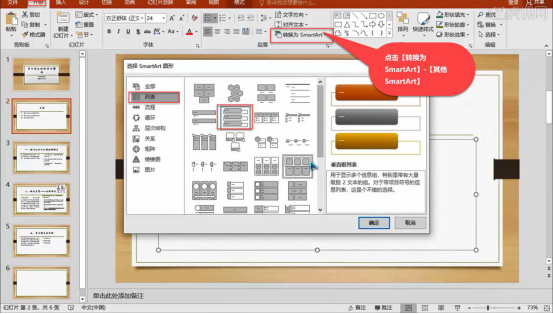
7. Select the text box of the second slide, click [Hyperlink] in [Insert], select [Position in this document], and click Text Related Information.
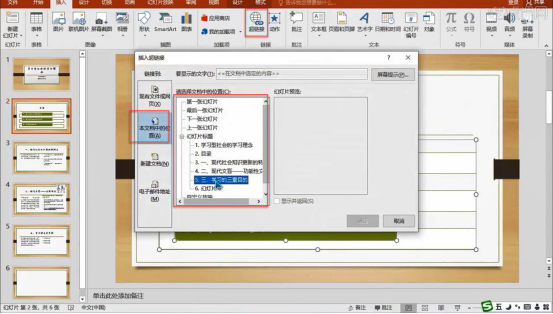
8. According to the requirements of question four, adjust the position of the picture in the fourth slide appropriately according to the page layout; according to the requirements of question five, select the third slide and select Title text box.

9. Select [Erase] in [Animation], then select other text boxes on the third slide to select the animation as needed and set the time for the animation to appear. and duration.
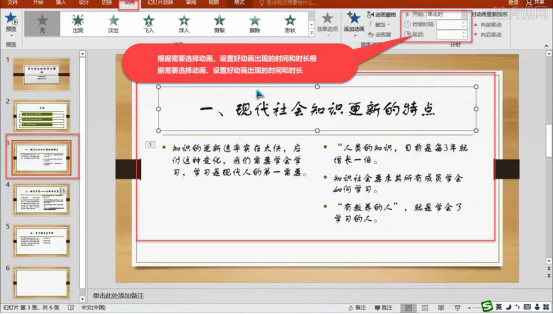
10. In the same way as step 8, select the fourth slide and set the display of the text box to the animation effect of entering and exiting. The animation time of the picture should be adjusted to when clicked. Set the animation effects of other slides in the same way.
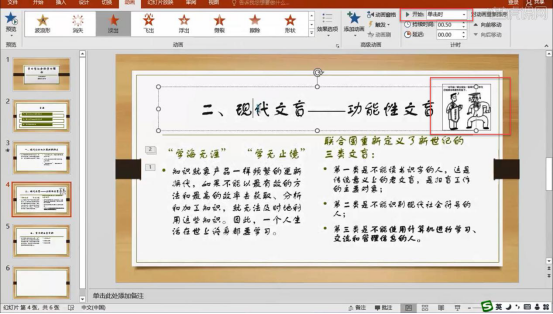
11. According to the requirements of question six, in [Start], click [Layout] to view and add slide layouts; according to the requirements of question seven, select the fourth Slideshow adjusts text font, size and color.

12. According to the requirements of question 8, select the sixth slide, select [Set background format] in [Design], check the solid color fill, and select the fill as needed color.
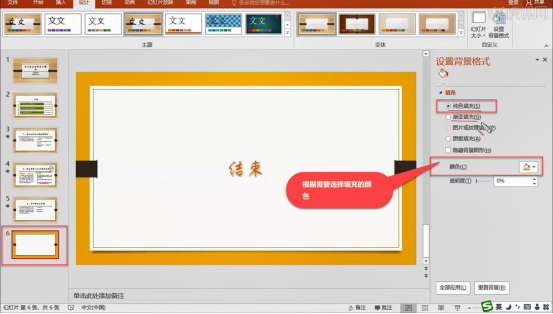
13. Select the text on the sixth slide, open the animation window in [Animation], find [Action Path], and select the shape; after all the questions are completed Click Save.
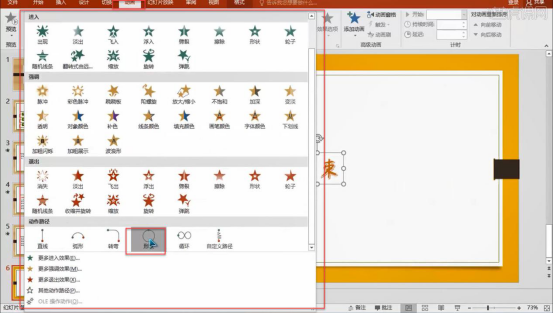
Through the above thirteen steps, we have systematically summarized and organized the study of ppt. The detailed and sufficient knowledge explanation will surely help our friends solve their problems. I have sorted out any doubts and hope that my friends will continue their studies and take every lesson seriously.
The above is the detailed content of Summary about ppt learning. For more information, please follow other related articles on the PHP Chinese website!




