
php editor Strawberry brings you tips for turning pages in Word documents! In Word, you can use shortcut keys or the mouse wheel to quickly turn pages. Press the "Page Down" key or the "Space" key to page down, and press the "Page Up" key or the "Shift Space" key combination to page up. Additionally, you can use your mouse wheel to scroll up or down the page. Through these simple operations, you can read and edit Word documents more conveniently.
1. First, we open the multi-page word document in the word software on the computer. As shown in the picture below:
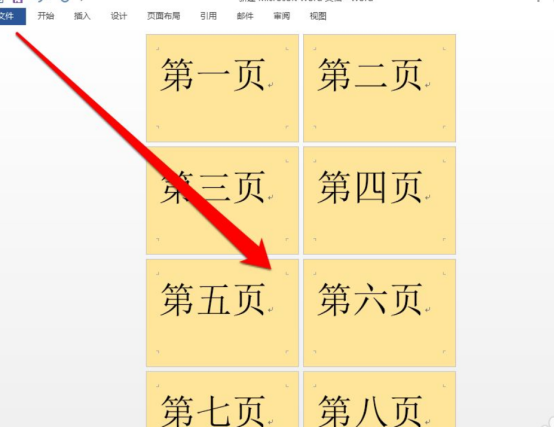
#2. Click the upward arrow on the scroll bar of the word interface to scroll up and turn pages. As shown in the picture below:
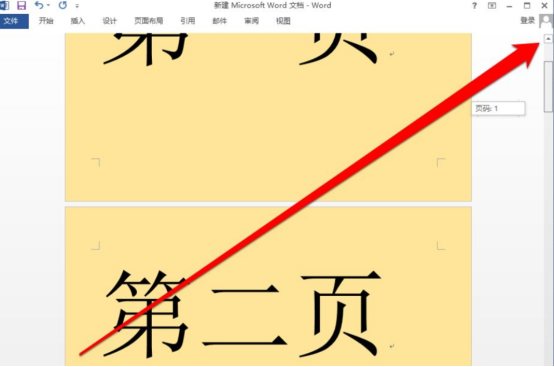
#3. If you need to page down, click the downward arrow of the scroll bar. As shown in the picture below:
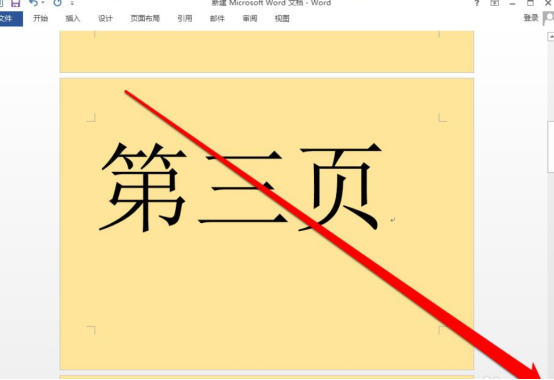
#4. Click the arrow of the scroll bar to turn pages. This kind of page turning is more casual. We need to quickly turn pages by using the right mouse button to click on the scroll bar. As shown in the picture below:
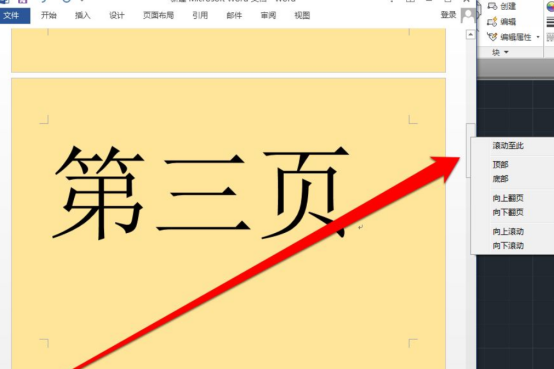
5. After right-clicking on the scroll bar, a menu will appear. Selecting the bottom will turn the page directly to the last page of the document. As shown in the picture below:
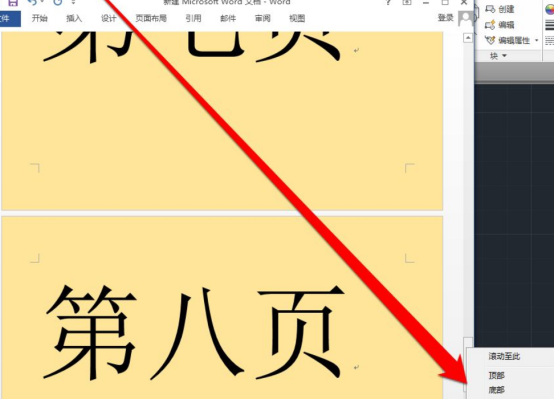
#6. If you need to return to the homepage immediately, you can click on the top of the menu. As shown in the picture below:
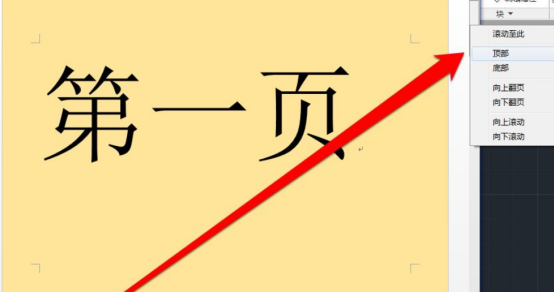
7. If we only need to turn up or down each time to the next or previous page, we can click directly Previous page or next page button. As shown in the picture below:

The editor has divided the tutorial on how to turn pages in Word into seven small steps and shared them with all of you. If you guys find it simple and practical, just practice more in daily operations!
The above is the detailed content of How to turn pages in word. For more information, please follow other related articles on the PHP Chinese website!
 How to change word background color to white
How to change word background color to white
 How to delete the last blank page in word
How to delete the last blank page in word
 Why can't I delete the last blank page in word?
Why can't I delete the last blank page in word?
 Word single page changes paper orientation
Word single page changes paper orientation
 word to ppt
word to ppt
 Word page number starts from the third page as 1 tutorial
Word page number starts from the third page as 1 tutorial
 Tutorial on merging multiple words into one word
Tutorial on merging multiple words into one word
 word insert table
word insert table




