
php editor Banana teaches you how to split cells in Word. When working with tables, sometimes it is necessary to split a cell into multiple small cells in order to layout the content more flexibly. Word provides simple and easy-to-use functions to achieve this operation. It only takes a few simple steps to easily split cells, making your table layout more accurate and beautiful. Next, we will introduce in detail how to split cells in Word so that you can easily master this skill.
The method and steps for splitting cells in Word are as follows:
1. We first open a Word document, simply insert a table into it, and make some edits to facilitate subsequent operation demonstrations. .
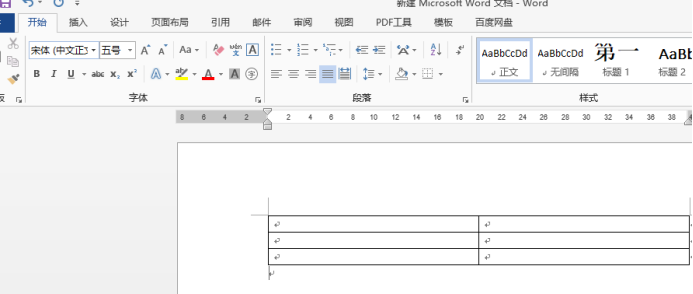
2. For example, if we split the first cell, we need to keep the cursor on this cell, then right-click and select [Split] from the drop-down menu. into cells]. As shown in the figure below:
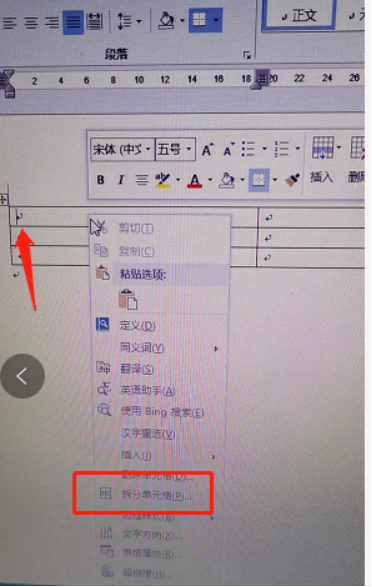
3. After clicking, the following display appears. The number of rows and columns needs to be set. We can adjust and enter it according to our needs.
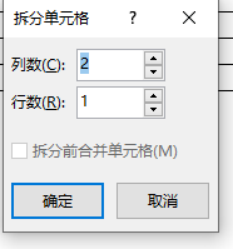
#4. For example, if we need three rows and four columns, then we enter it and see the effect.
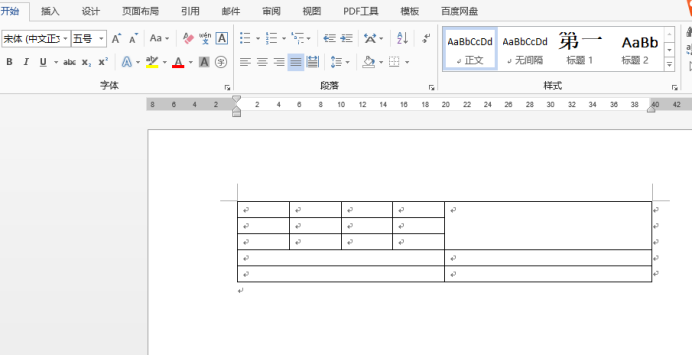
In this way, our cell splitting process is completed, and the effect is quite satisfactory.
5. If we want to adjust the width or height of the cell, we can move the mouse to the corresponding table line until it changes into the form of double vertical lines plus left and right arrows or double horizontal lines plus down arrows. Pull to adjust.
The method of splitting cells in Word is not difficult and can be completed within five steps. However, if you want to design a reasonable table, there must be many details that need to be adjusted in the middle. I will not go into details here. , I hope everyone will try to practice more and continue to accumulate knowledge and operational experience in practice.
The above is the detailed content of How to split cells in Word. For more information, please follow other related articles on the PHP Chinese website!
 How to change word background color to white
How to change word background color to white How to delete the last blank page in word
How to delete the last blank page in word Why can't I delete the last blank page in word?
Why can't I delete the last blank page in word? Word single page changes paper orientation
Word single page changes paper orientation word to ppt
word to ppt Word page number starts from the third page as 1 tutorial
Word page number starts from the third page as 1 tutorial Tutorial on merging multiple words into one word
Tutorial on merging multiple words into one word word insert table
word insert table



