

In the taskbar of Windows 10 and Windows 11, the battery icon can display the approximate remaining battery life. This time is only based on the current system load and user usage, and does not take into account factors such as battery aging.
If you want to know more about the specific situation of the laptop battery, you can generate a "battery report" in the system. This report will cover various detailed information about the battery, such as manufacturer, design capacity and historical usage data.
The steps to generate a "Battery Report" in Windows 10 and 11 are simple:
1Use the Windows R shortcut key to open the "Run" dialog box, enter cmd, and then press Ctrl Shift Enter to open the "Command Prompt" with administrator privileges "Character" window.
2Execute the following command:
powercfg /batteryreport /output "%USERPROFILE�sktopbattery_report.html"
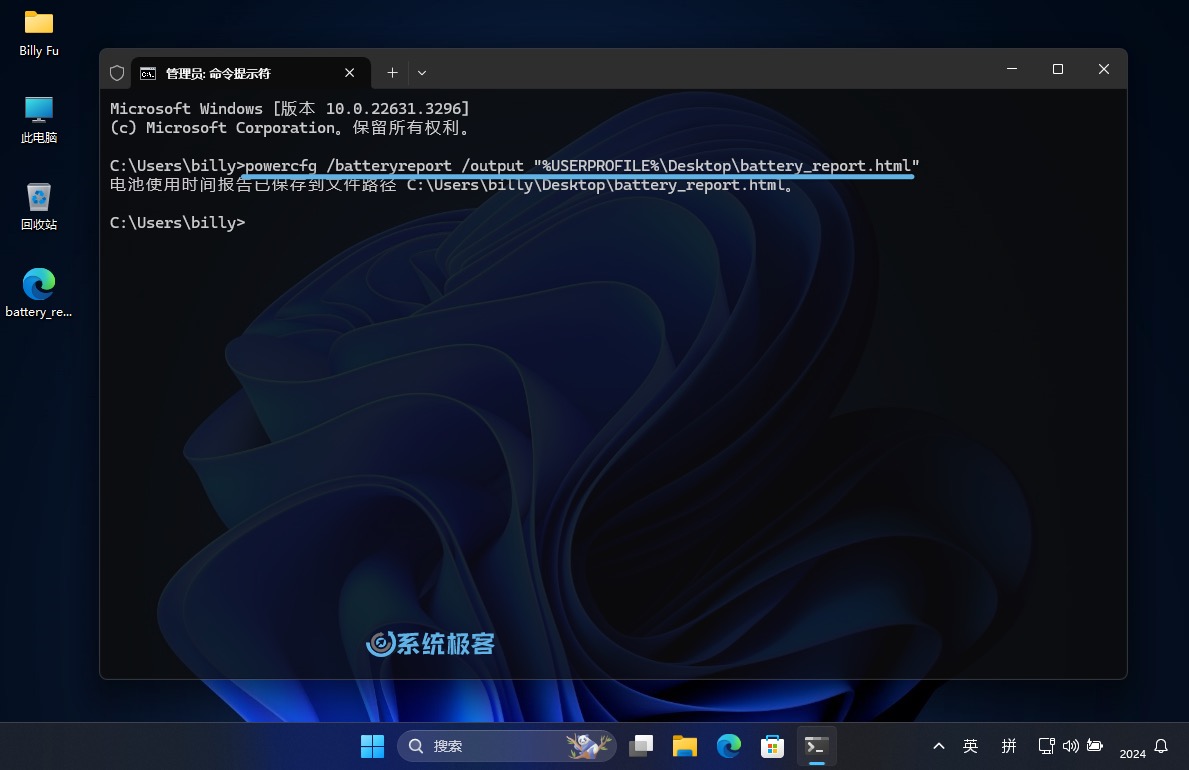 Generate Windows Battery Report
Generate Windows Battery Report
3 After the command is executed, the Windows battery report will be saved to the desktop in HTML format.
Next, we introduce how to read and understand this battery report.
| Field | meaning | Remark |
|---|---|---|
| MANUFACTURER | manufacturer | |
| SERIAL NUMBER | serial number | |
| CHEMISTRY | Chemical Type | Usually LION lithium-ion battery |
| DESIGN CAPACITY | Design Capacity | The unit is mWh (milliwatt hour) |
| FULL CHARGE CAPACITY | Full battery capacity | The unit is mWh (milliwatt hour) |
| CYCLE COUNT | Cycles | Fully charged→Empty→Recharge, counted as 1 time |
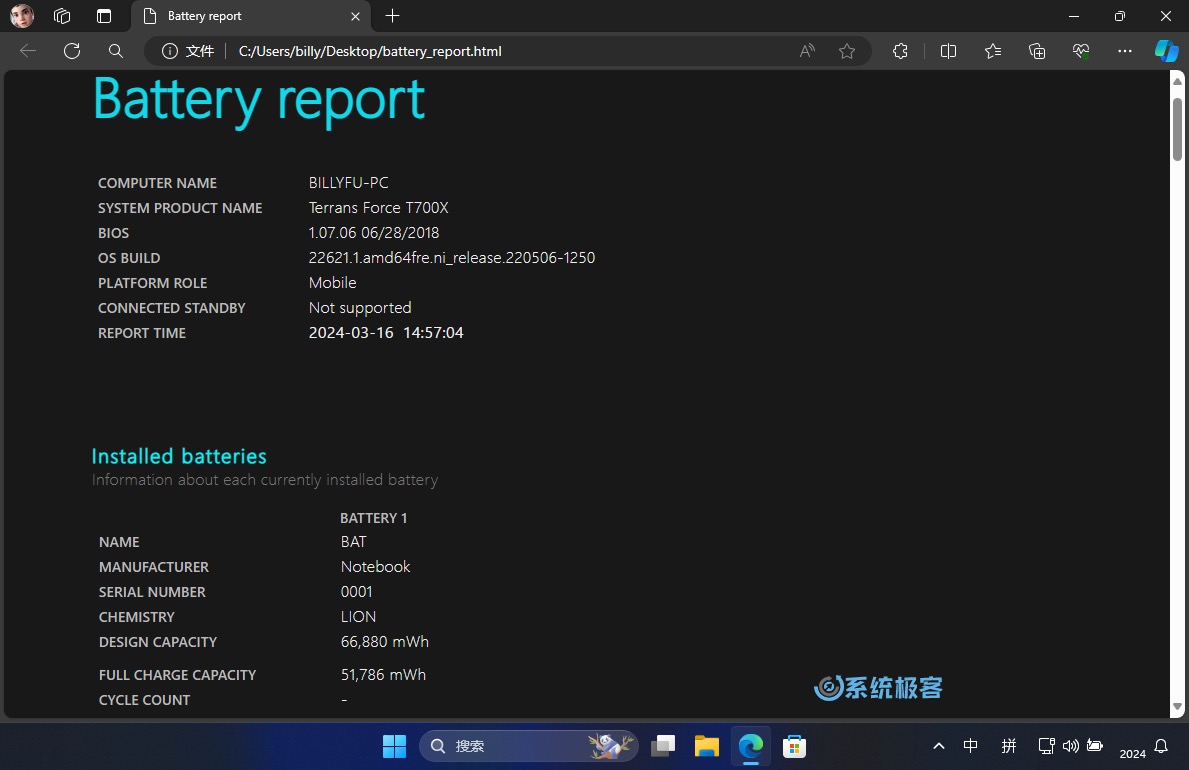 View battery detailed parameters
View battery detailed parameters
In this part, we mainly focus on "design capacity" and "full capacity". Full capacity ÷ Design capacity = Battery health , for example 51786 ÷ 66880 = 77%. If the "full capacity" is much lower than the "design capacity", it means that the battery has been seriously worn out and you need to consider replacing it with a new one.
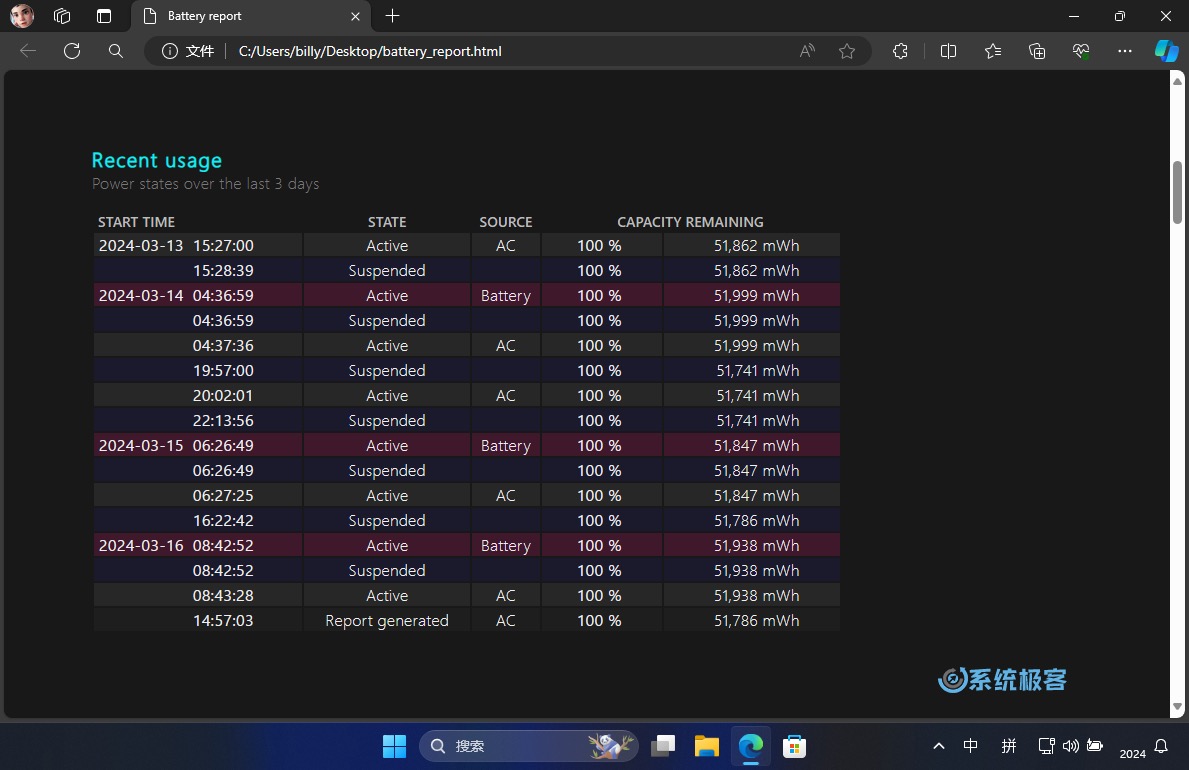 View recent usage
View recent usage
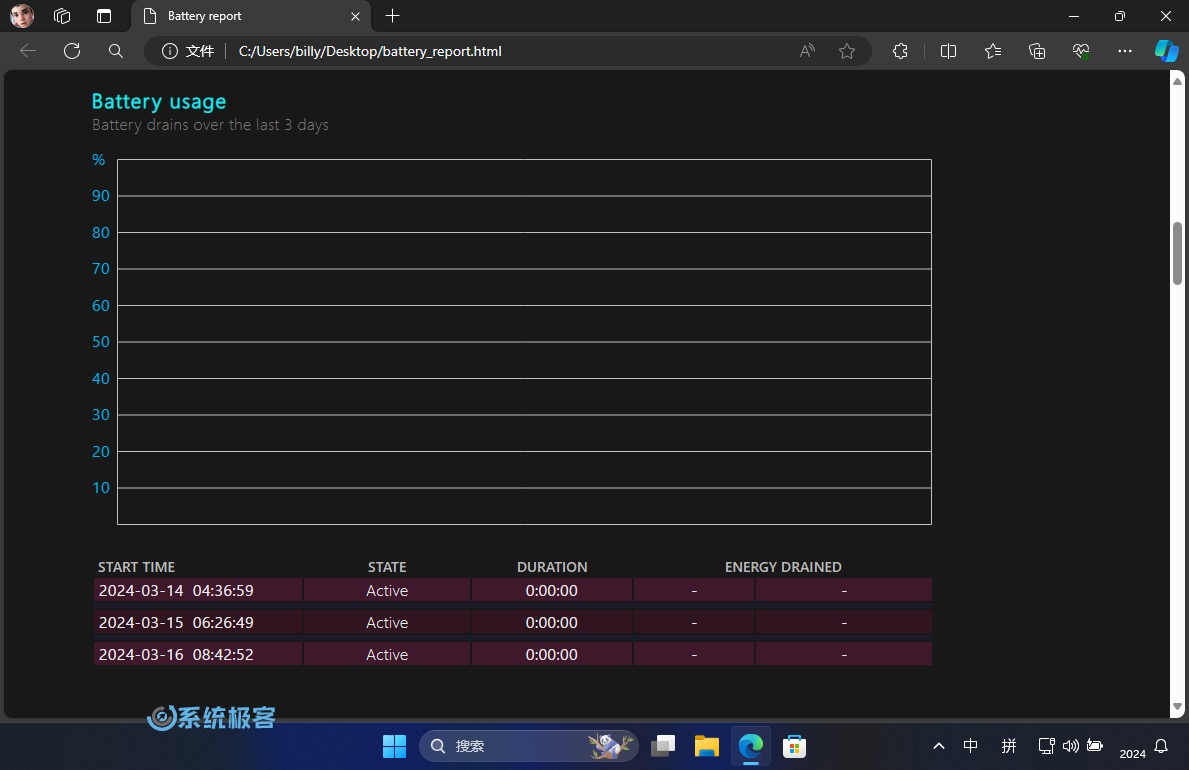 Check battery usage
Check battery usage
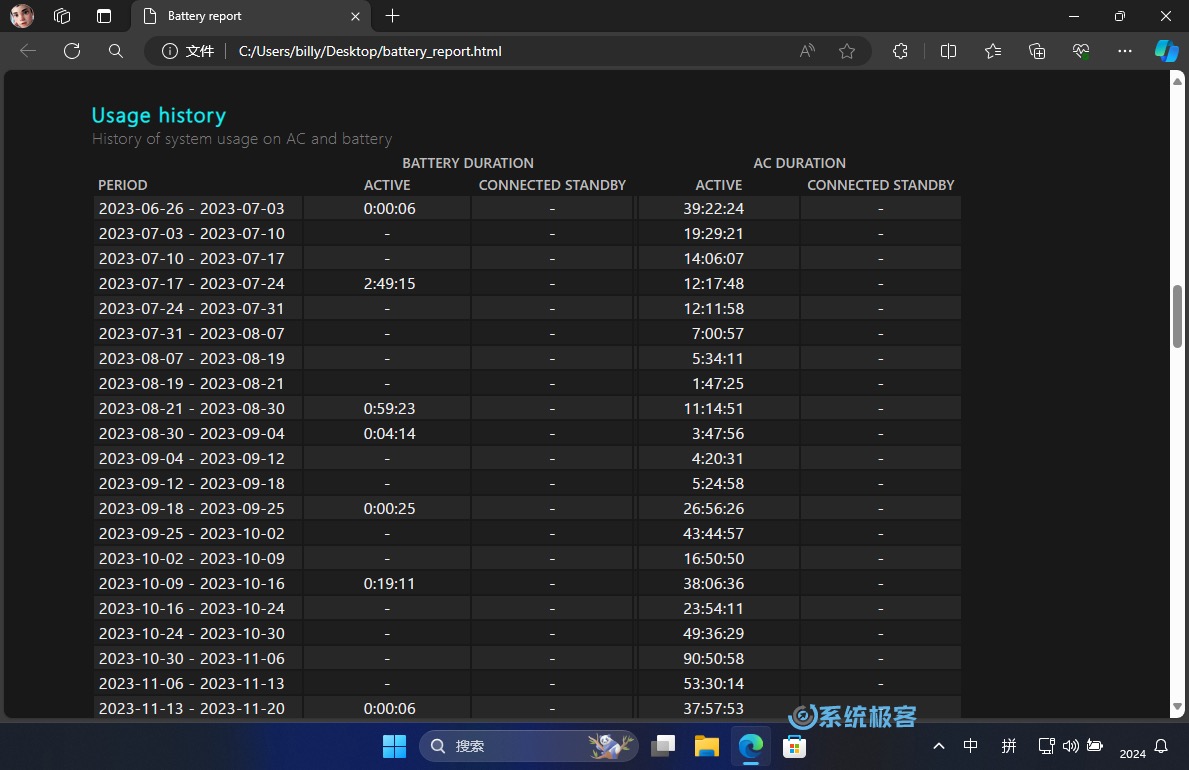 View usage history
View usage history
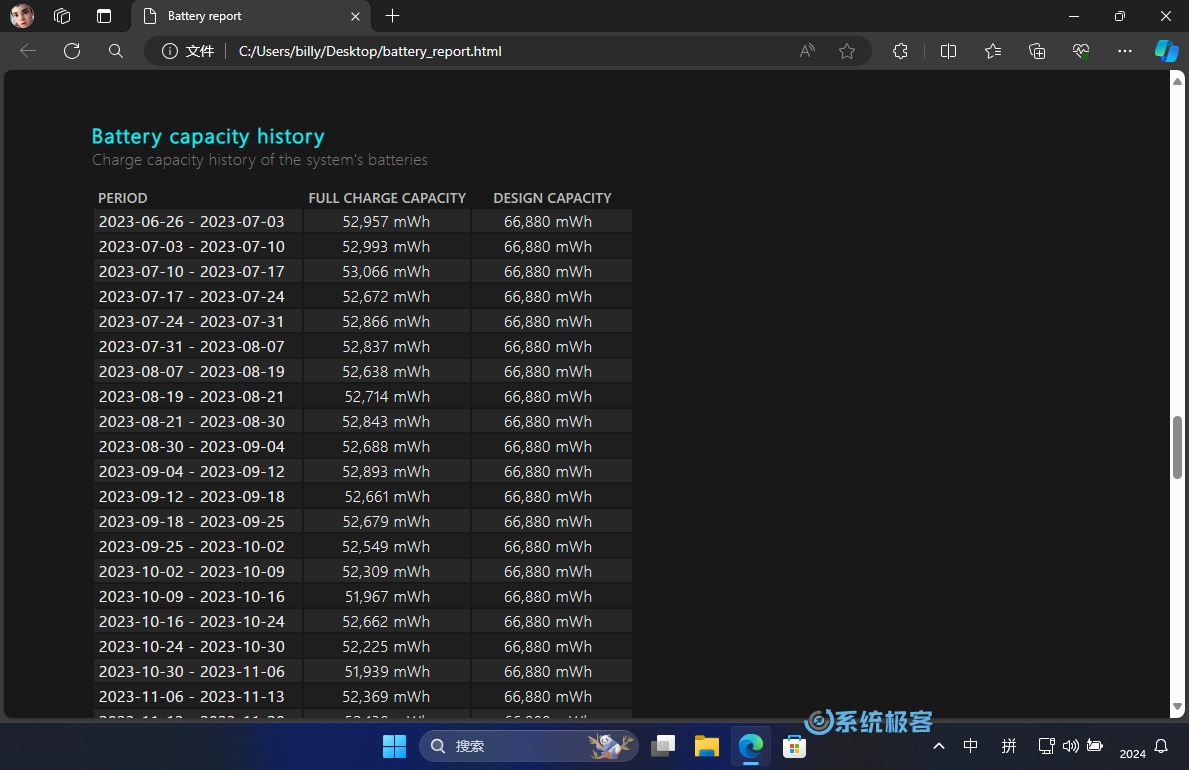 View battery capacity history
View battery capacity history
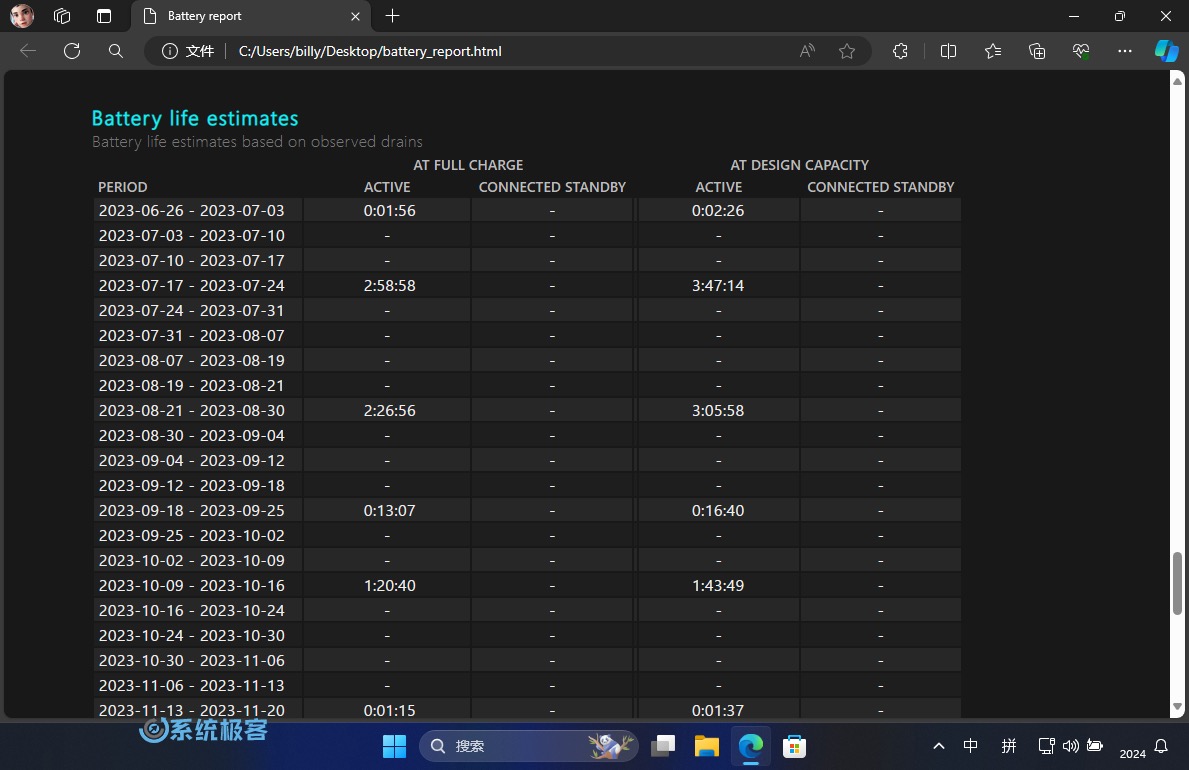 View battery life estimate
View battery life estimate
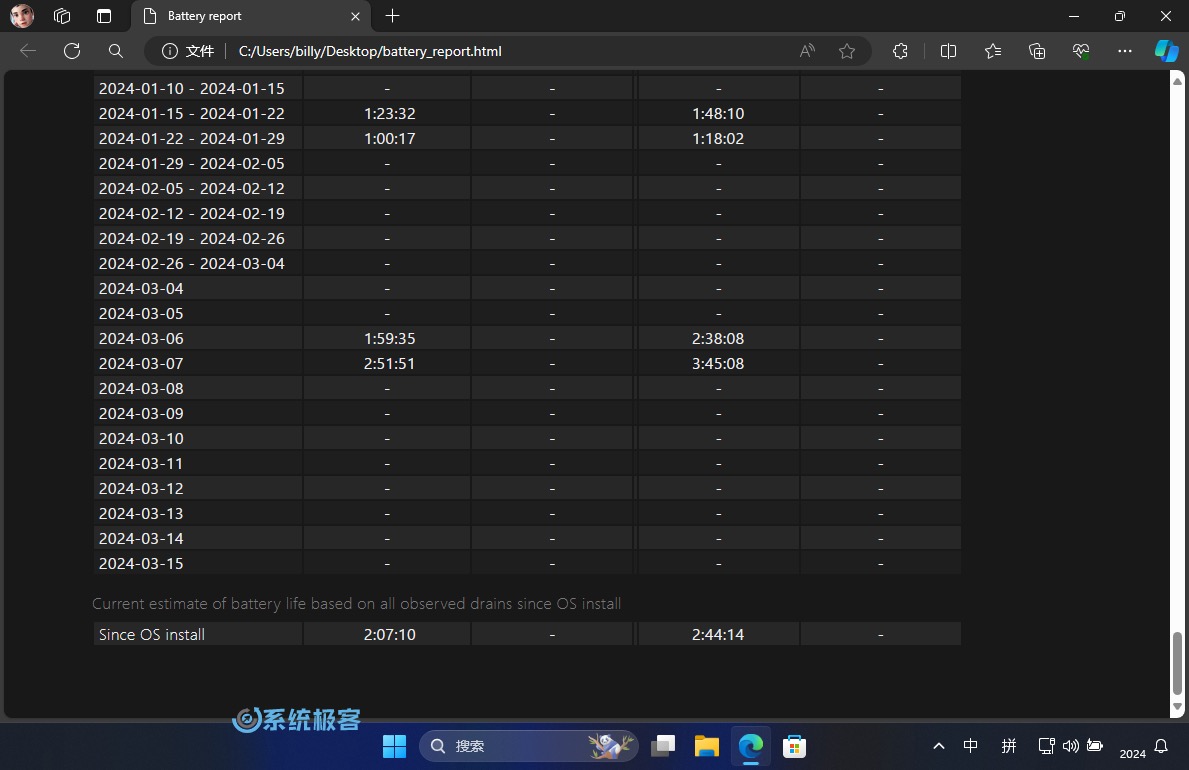 View overall battery life estimate
View overall battery life estimate
By viewing this detailed "Battery Report", we can have a more comprehensive understanding of the true condition of the notebook battery than relying solely on the battery icon on the taskbar, and it is easier to evaluate whether the battery needs to be replaced with a new one.
Recommended reading: Windows laptop battery details viewing tool
The above is the detailed content of Just 1 step to generate a Windows battery report and easily understand the health status of your laptop battery. For more information, please follow other related articles on the PHP Chinese website!




