
The edge browser is a new generation browser tool launched by Microsoft. It is rich in functions and is welcomed by the majority of users. However, some users reported that every time they open the edge browser, the initial page is the Baidu or 360 page. How to restore the initial page of the edge browser? Let’s take a look at the specific operations below.
How to restore the initial page URL of edge browser if it is missing:
After opening the Edge browser on our computer, move the mouse to the [...] icon in the upper right corner of the current page and click on it.
2. At this time, a menu option will pop up below the icon. We click the [Settings] option to enter the settings page.
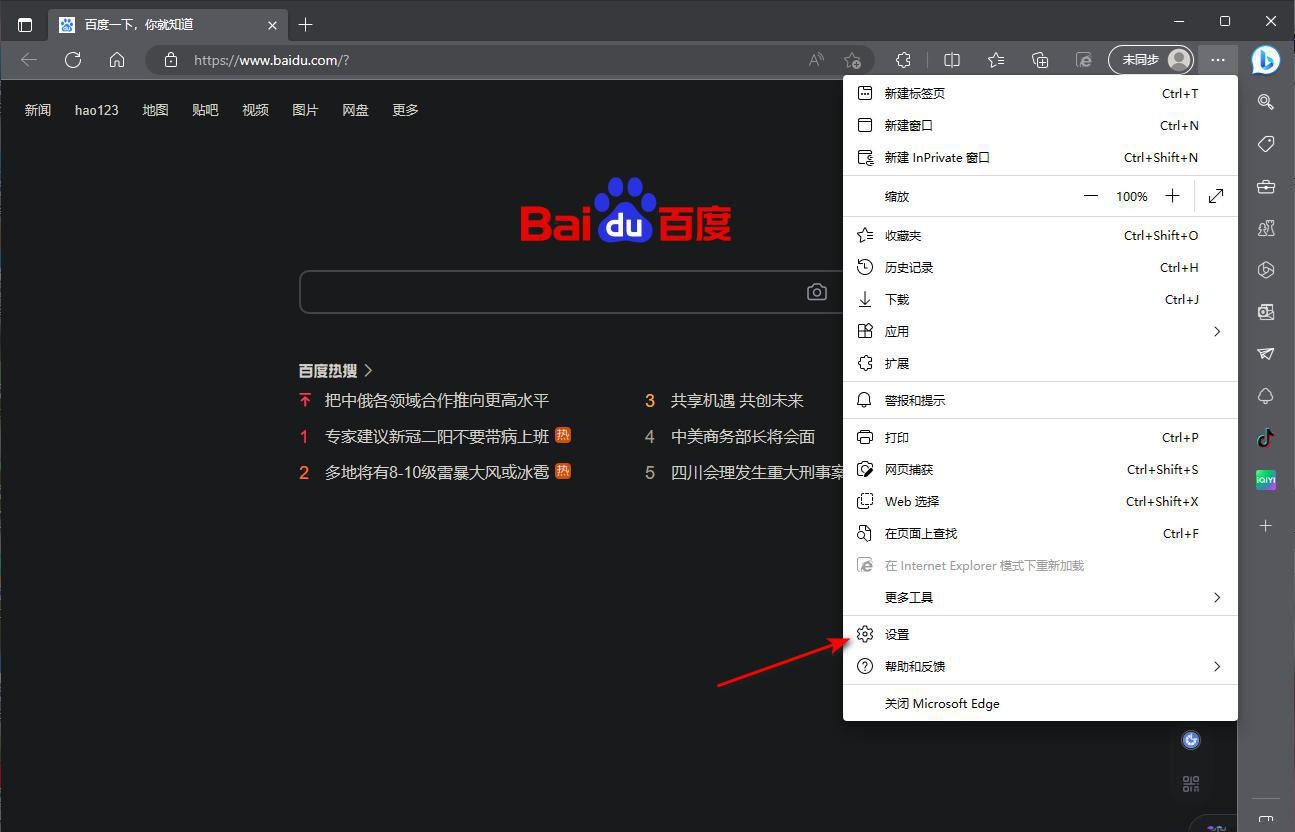
3. Then enter the settings page and click on the option [Start, Home Page and New Tab] in the navigation bar on the left.
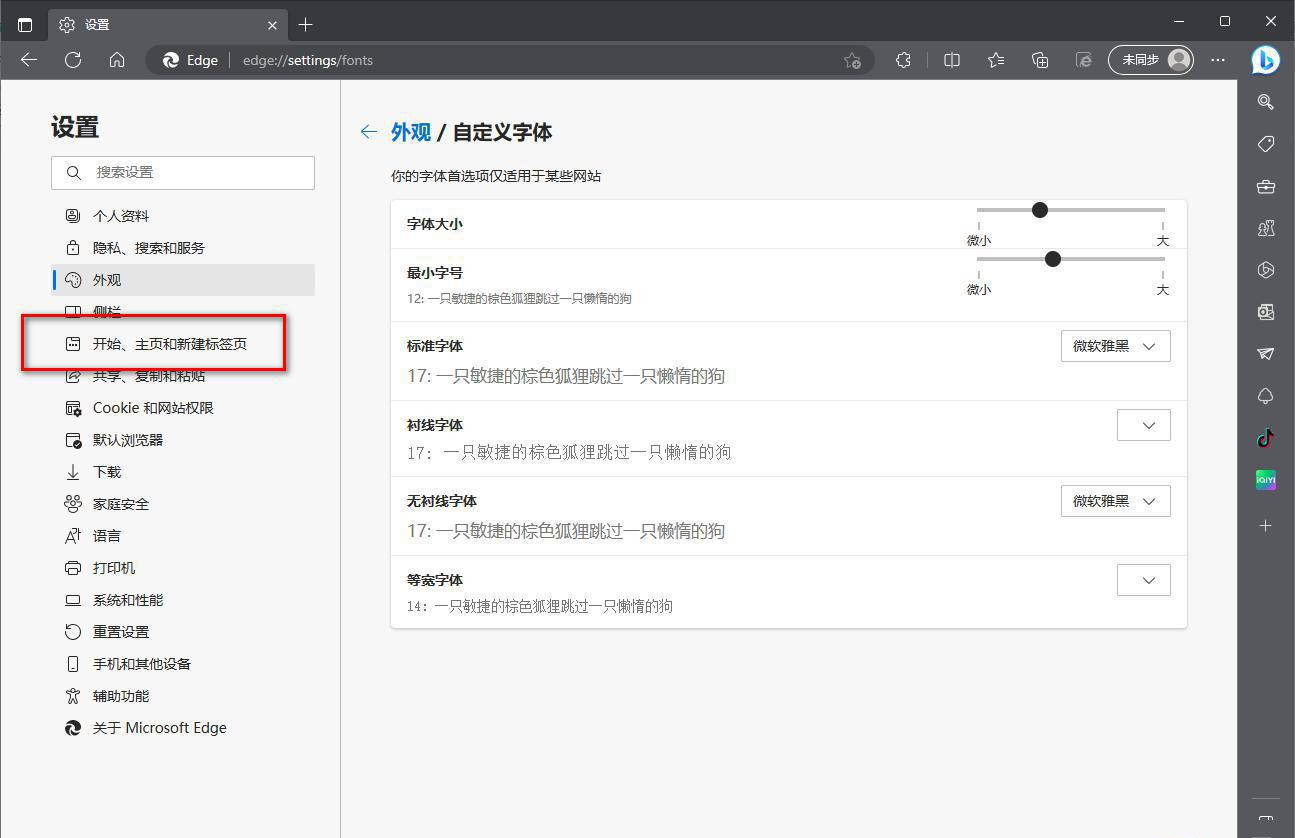
4. At this time, in the page on the right, we need to check the [Open the following page] option, and then click the [Add New Page] option button later.
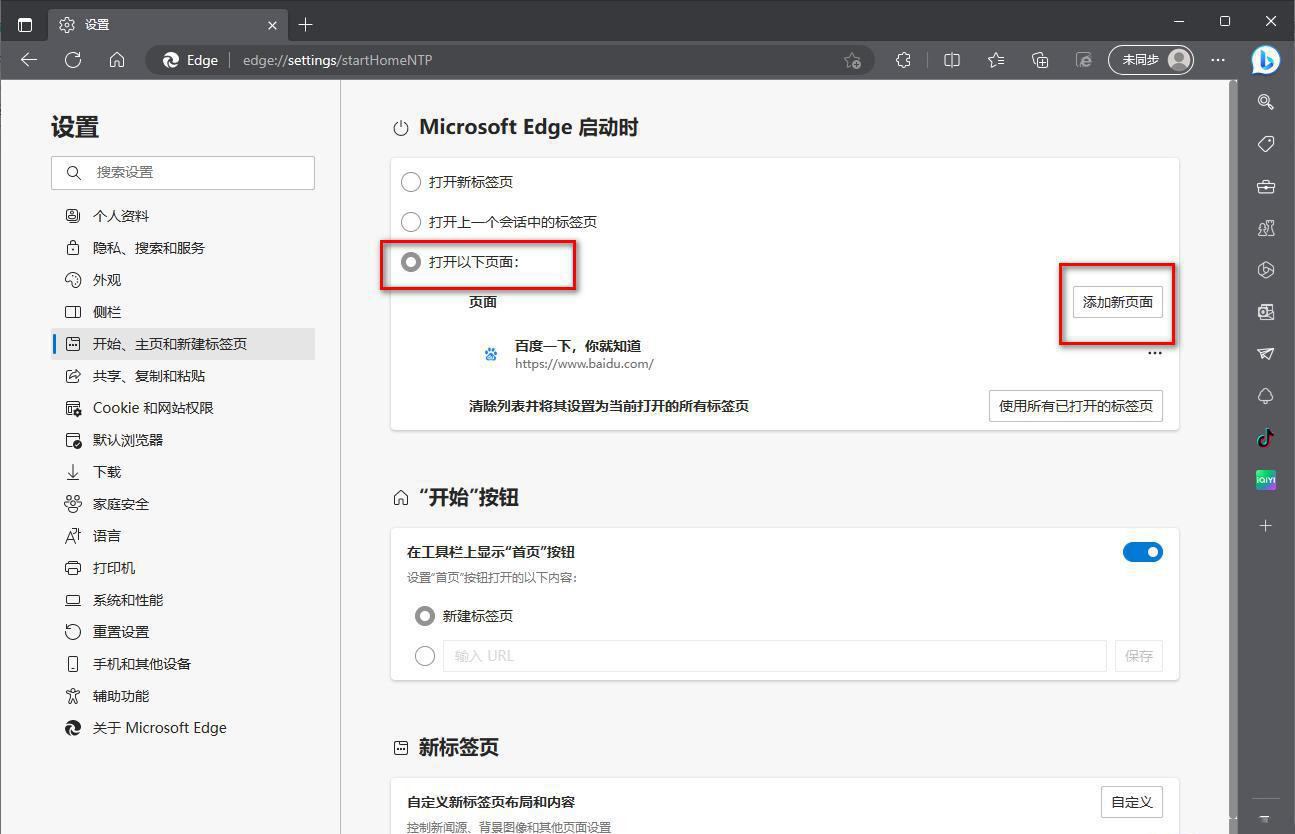
5. In the window that opens, we copy and paste the URL we want to set as the main page into the box, and then click the OK button.
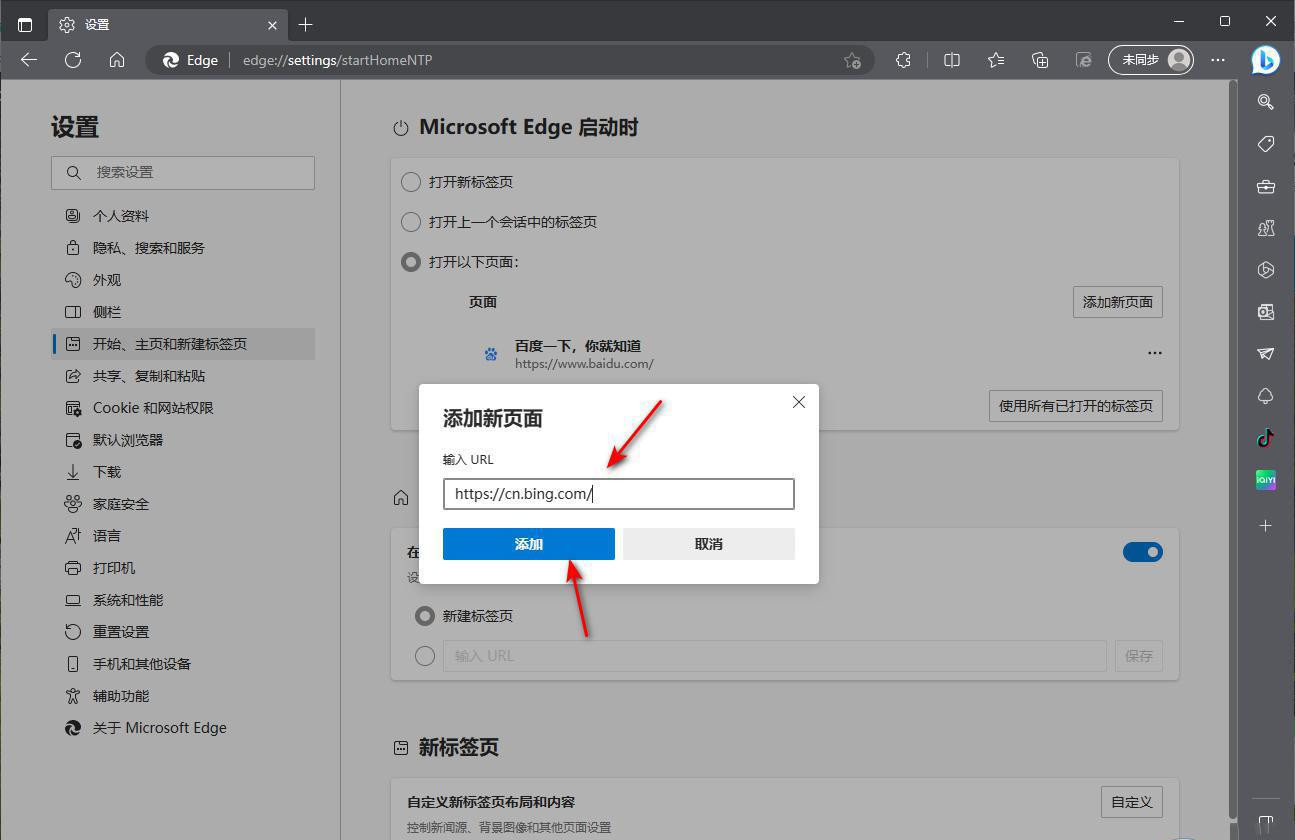
6. After completion, we will delete the original homepage tab URL, click the […] icon, and select the [Delete] button to delete it.
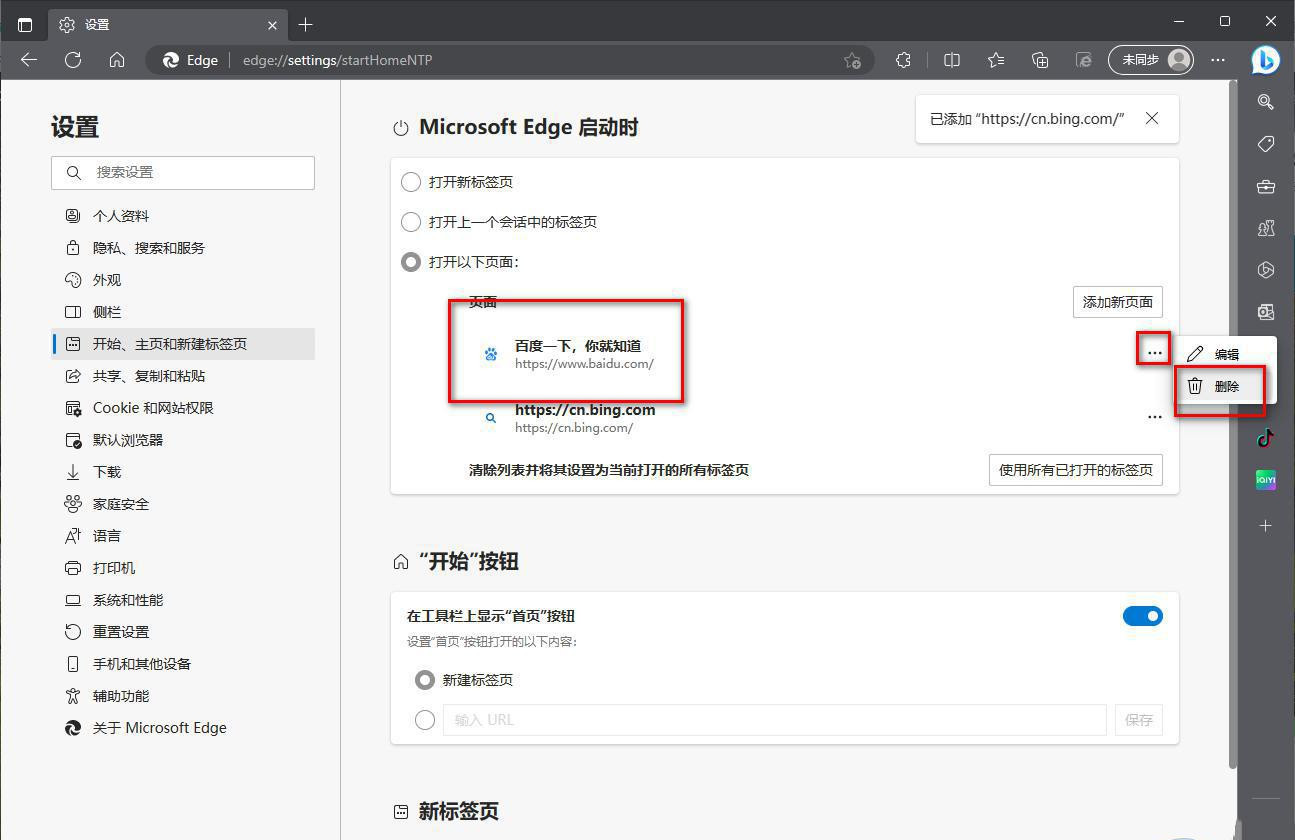
7. Then, we close the edge browser and then restart it. At this time, you will see that the homepage of the edge browser we reopened is your favorite web page.
The above is the detailed content of How to restore the initial page URL in edge browser?. For more information, please follow other related articles on the PHP Chinese website!




