
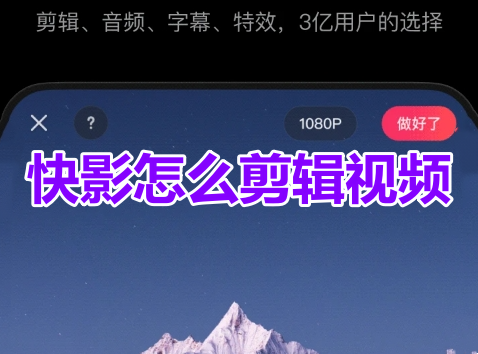
1. Open Kuaiying APP and click on the start editing icon in the upper left corner of the homepage.

#2. After entering the editing interface, click the editing option in the lower left corner.

3. Move the vertical line to the video track and click the Split option.

#4. In the video track, select the part you want to delete at a time and click the delete button.
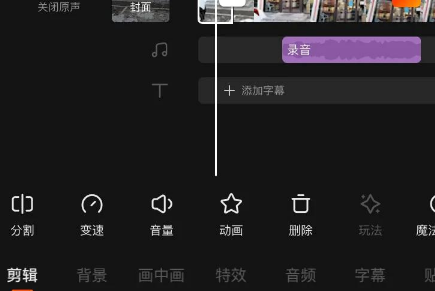
#5. Click the audio option in the bottom toolbar.

6. Click on the music option.

#7. Search for the music name used and click the Use button.

#8. Click the option to add subtitles in the bottom toolbar.

#9. Enter the subtitles (you can type or speak) and click the completed option to save.

#10. After completing the editing, click Export in the upper right corner, and the video is completed.

The above is the detailed content of How to edit videos in Kuaiying? Quick video editing video tutorial sharing!. For more information, please follow other related articles on the PHP Chinese website!




