
php editor Youzi will introduce to you how to set the default input method in Win10 to English input. In Win10 system, setting the default input method to English input can make your daily use of the computer more convenient and faster. Below we will introduce in detail how to set it up in Win10 system, allowing you to easily switch to the English input method and improve work efficiency.
How to set the default input method in win10 to English
1. First, you need to select the "Time and Language" item.
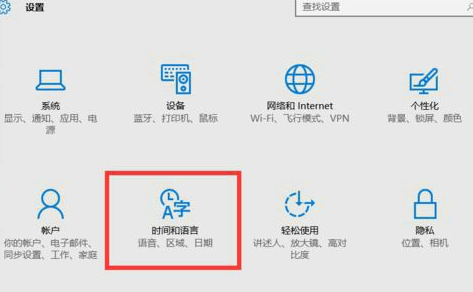
2. Then, under the "Region and Language" item, select "Chinese (People's Republic of China) Windows Display Language"--"Options" button.
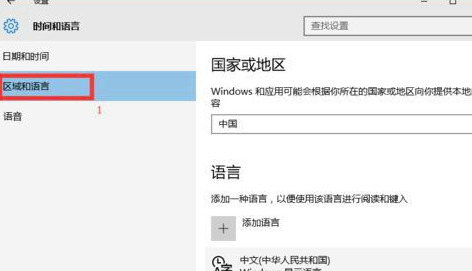
3. Secondly, click the "Microsoft Pinyin Input Method"--"Options" button.
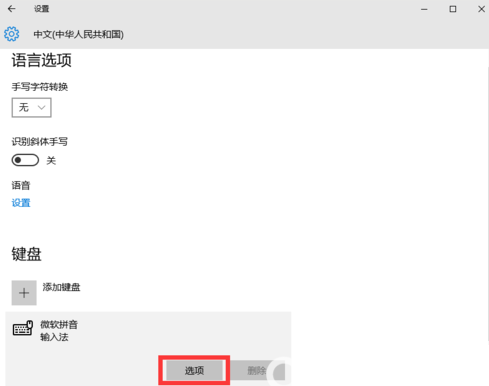
4. Finally, select the "English" option in the "Chinese-English input switching" section. There is no Save and Confirm button. After the setting is completed, just close the window. Can.
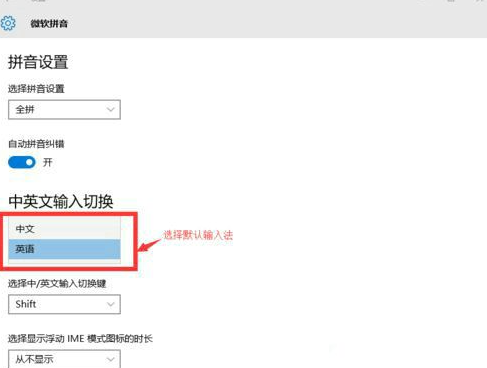
The above is the detailed content of How to set the default input method to English input in win10?. For more information, please follow other related articles on the PHP Chinese website!
 win10 bluetooth switch is missing
win10 bluetooth switch is missing
 Why do all the icons in the lower right corner of win10 show up?
Why do all the icons in the lower right corner of win10 show up?
 The difference between win10 sleep and hibernation
The difference between win10 sleep and hibernation
 Win10 pauses updates
Win10 pauses updates
 What to do if the Bluetooth switch is missing in Windows 10
What to do if the Bluetooth switch is missing in Windows 10
 win10 connect to shared printer
win10 connect to shared printer
 Clean up junk in win10
Clean up junk in win10
 How to share printer in win10
How to share printer in win10




