

php Xiaobian Xigua will introduce you in detail how to blur the picture in the wake-up picture. Xingtu is a photo editing software that can achieve image blur effects in a few simple steps. In this tutorial, we will share the specific steps to help you easily blur your photos and make them more artistic. Follow our tutorials and quickly master the technique of blurring wake-up images to add more charm to your photos!
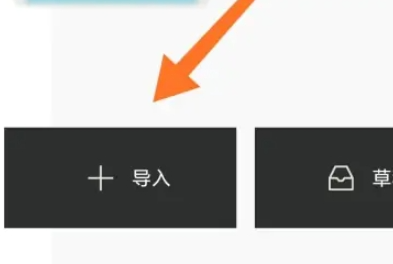
#2. After importing the image, click the Edit Photo option at the bottom.

#3. At the bottom of the editing page, find and click the special effects bar.
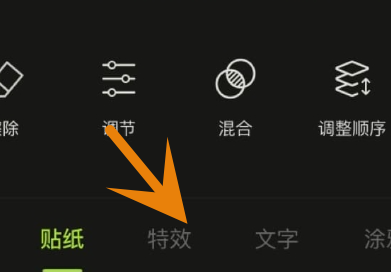
#4. In the special effects page, select the blur function.
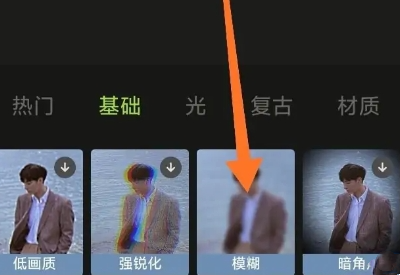
5. In the blur effect page, you can choose different blur effects and change the intensity of the blur by adjusting the slider.
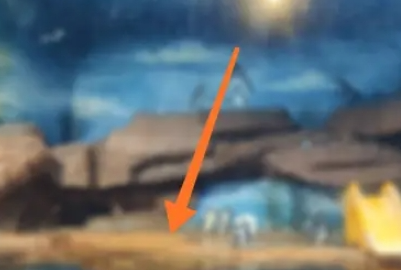
#6. After adjusting to a satisfactory effect, click the download icon above to save the edited image.
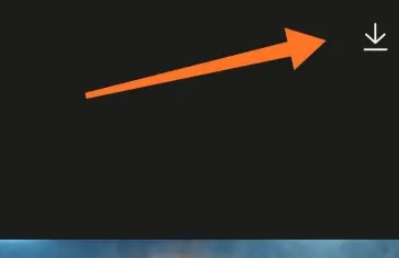
The above is the detailed content of How to blur the picture when waking up? Tutorial on how to blur a photo when you wake up!. For more information, please follow other related articles on the PHP Chinese website!




