
php editor Banana will introduce to you how to solve the problem of Snapchat notification not working on iPhone. When you use Snapchat on your iPhone, you may encounter the problem of not receiving notifications, which may affect you from receiving messages and updates in a timely manner. Don’t worry, we have a solution for this issue to help you re-enable the Snapchat notification feature. Next, let’s explore how to fix this issue to ensure you can use Snapchat smoothly and get the best experience.
Attempting a simple restart may have unexpected effects. So it's worth a try. Perhaps, this method may help if your iPhone is not showing Snapchat notifications. Please follow the steps below.
Step 1: For the latest iPhone Xs/Xs Max/Xr and iPhone 8/8 Plus/X, you need to press the volume up and down buttons. Then, press and hold the side button until the device restarts.
Step 2: For those who have iPhone 7/7 Plus, press and hold the volume down and side buttons until the device restarts.
Step 3: For older generation iPhone 6s or earlier models, press and hold the Home button and Sleep button until the device restarts.
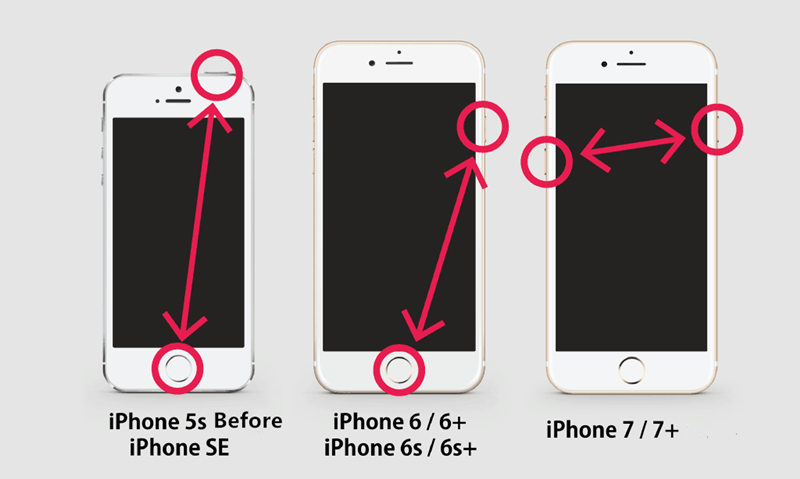
As silly as it sounds, you need to leave no stone unturned. If your iPhone is in silent mode, there may be no notification sounds here. All you need to do is check the mute button. It appears above the volume buttons on the left side of your iPhone. If your device is in silent mode, simply remove it.
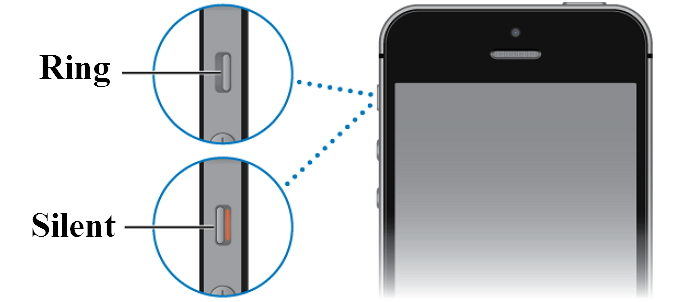
This sounds old, which may be one of the reasons for this problem. If Snapchat isn't showing up in notifications, an update to iOS might help. It might solve other problems too. Here are the steps you need to follow.
Step 1: Go to Settings >> General >> Software Update on your iPhone.
Step 2: If there is an update for your iOS, you will need to download and install the update. Make sure your device is connected to a strong network and power source.
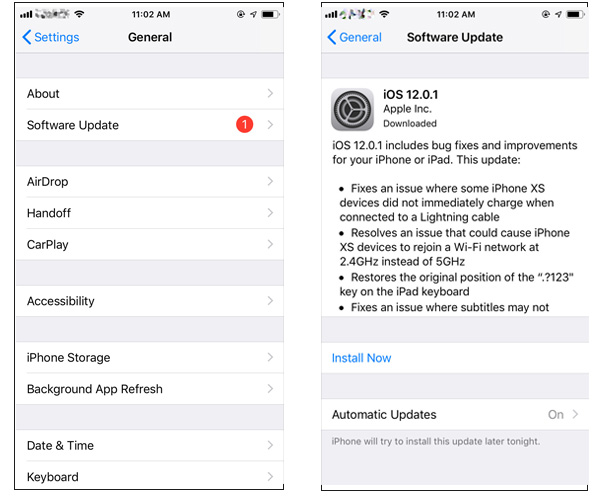
The Do Not Disturb feature is used to prevent your phone from being disturbed. This means that if it is turned on, obviously you will not be able to get notifications from any app. Therefore, you need to turn it off. Here are the steps to follow.
Go to Settings, click "Do Not Disturb" and if the switch is on, turn the switch off.
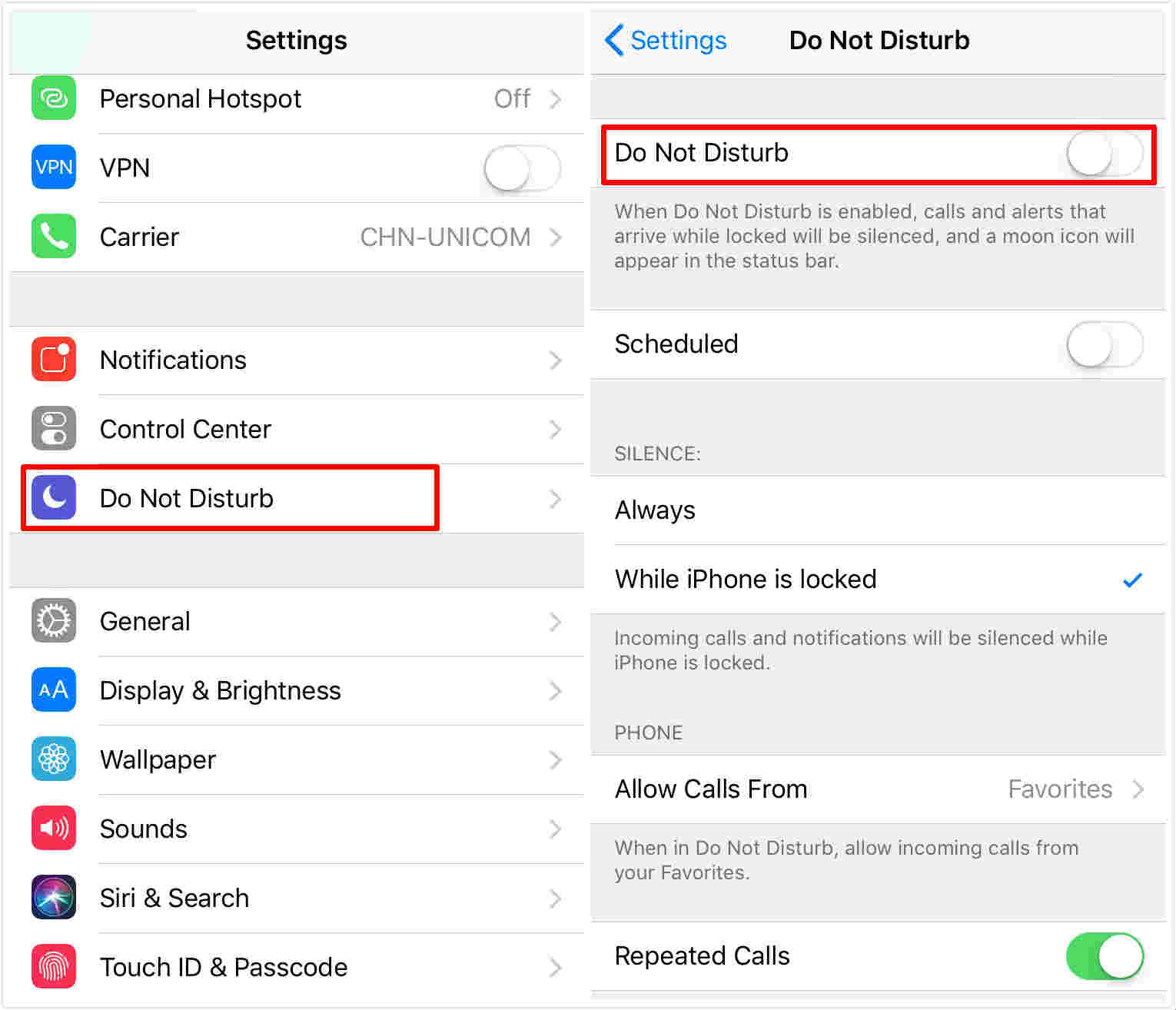
If you are facing the issue of Snapchat notifications not working on iOS 12, you need to check whether the Snapchat notifications are enabled or not. Here are the steps you need to follow.
If you still can’t use iPhone Snapchat notifications, there may be some errors in iOS. Therefore, you need to repair your system with the help of Tenorshare ReiBoot. This tool solves the problem with just one click and preserves all the data. It also helps to fix a series of iOS system problems, such as iPhone Apple logo screen, iPhone won't turn on, iPhone keeps restarting, etc. You can also use this tool to factory reset your device without iTunes or iCloud. Here are the steps on how to resolve the issue.
Step 1: Install and run the tool on your PC. Next, connect your iPhone to your PC. Click on the "Repair Operating System" option in the main interface window.
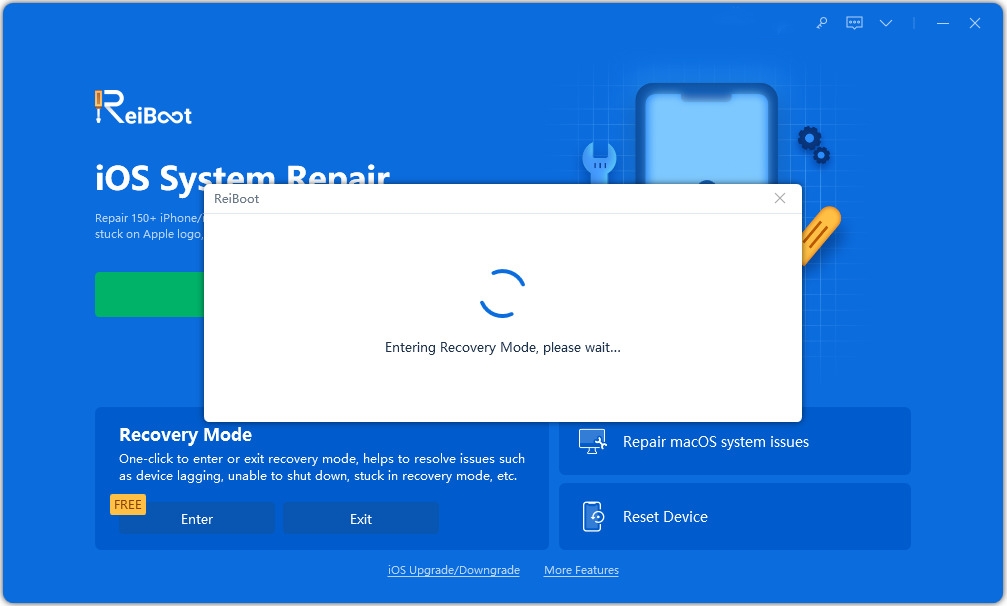
Step 2: Click on the "Download" option to download the latest firmware package.
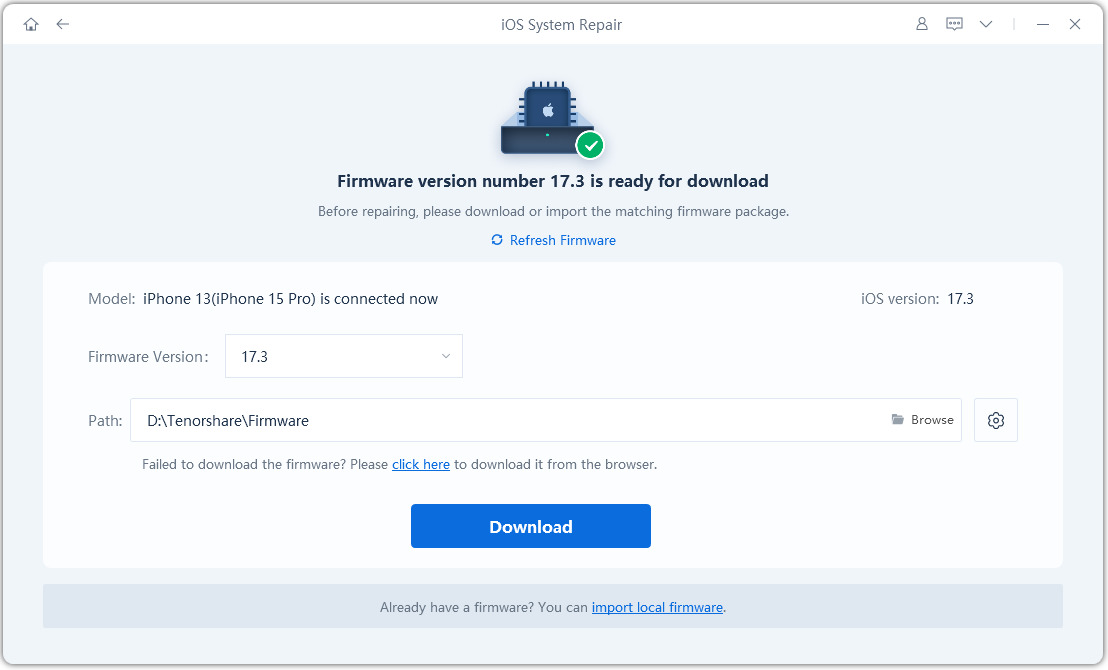
Step 3: Once the download is complete, select "Start Repair" to start the recovery process of your device.
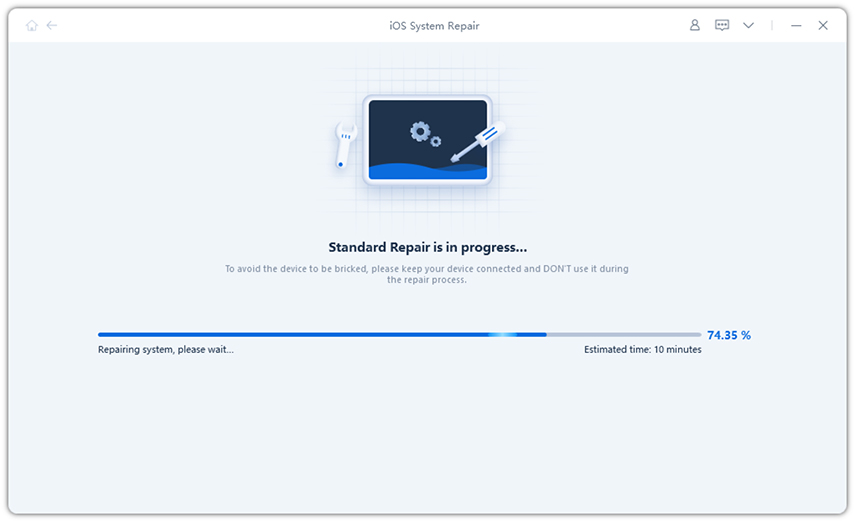
Finally, if none of the above works, restore your iPhone. This will clear all data on your device and make it look like new. This can be done using iTunes. Here are the steps to follow.
Step 1: Connect iPhone to PC. Launch the latest version of iTunes.
Step 2: Next, tap on the “Restore iPhone” option.
Step 3: This will remove all dates from the device and make it run as a new device.
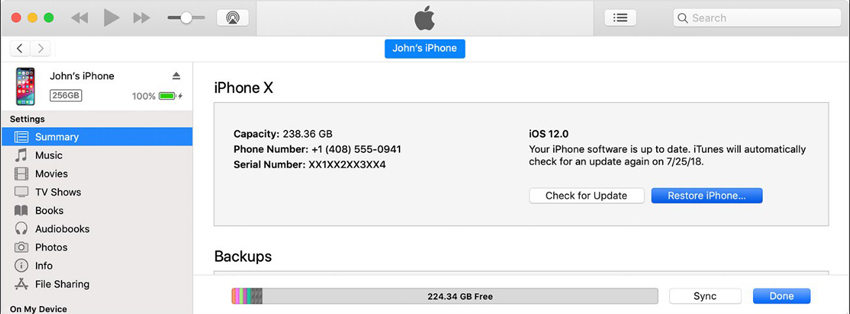
In summary, if notifications are not showing, you can just check out the top 7 solutions to use. You see that you can restart your iPhone, update iOS on your iPhone, check if your iPhone is in silent mode, check app notifications, check if Do Not Disturb is turned on, and then restore your iPhone. The best solution to this problem is to use Tenorshare ReiBoot.
The above is the detailed content of How to fix if Snapchat notifications aren't working on iPhone?. For more information, please follow other related articles on the PHP Chinese website!




