
php editor Xigua brought a detailed interpretation of white apples. When using your iPhone, you may sometimes encounter a white apple screen display, which may be caused by a system failure or software problem. In response to this situation, we can solve it through some simple methods, such as restarting the device, restoring factory settings, etc. If the problem persists, it is recommended to contact Apple’s official customer service or go to an authorized repair center to handle it in time to avoid causing greater losses.
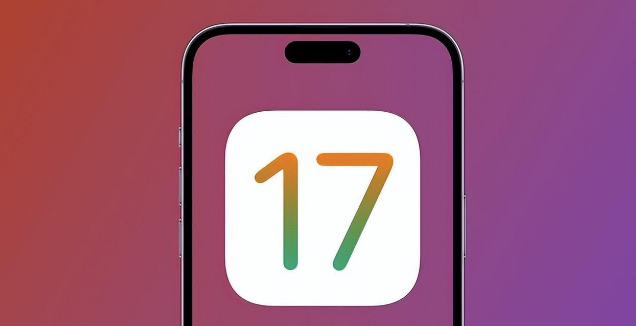
From a professional perspective: White Apple is a hardware failure state of an Apple device.
Simple and easy-to-understand explanation: White Apple refers to an Apple device that appears fixed on the white Apple logo interface when starting or shutting down, and cannot continue to operate. This is like a computer becoming unresponsive when starting up.
1. White apples will appear due to system failures, such as iOS system updates, system bugs, etc.
2. Caused by blind jailbreaking or installing plug-ins after jailbreaking. After jailbreaking, it breaks away from the security barrier of the original iOS system, so it is reasonable for white apples to appear.
3. Caused by accidentally deleting important system files. If important system files are accidentally deleted and the system is damaged, you will naturally encounter a white apple situation.
4. External factors cause damage to Apple hardware. External factors such as severe vibrations and high temperatures may exceed the endurance of the hardware and cause damage.
If it is a hardware problem, you can only go to a professional Apple repair center for consultation and repair.
If there are some problems within the system, we can use the Apple mobile phone repair tool to repair the iOS system with one click. This software supports repairing 150 iOS device system problems. Repairing the device in the "standard repair" mode will not lose data.
Repair operation
Step 1: Download and install the repair tool, connect the device to the computer through the data cable, click "iOS System Repair" and select the "Standard Repair" mode.
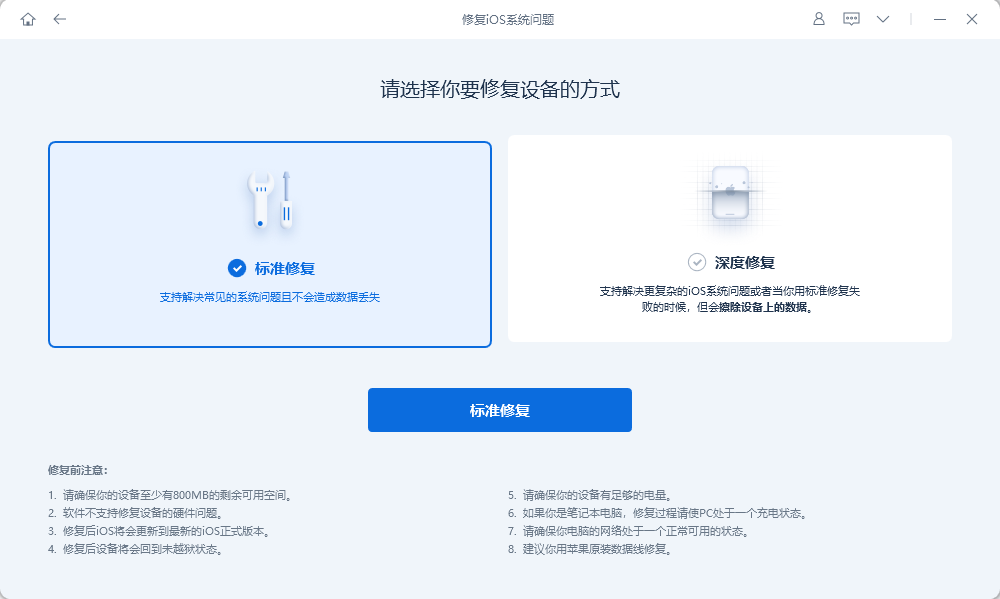
Step 2: After the software recognizes the device, click "Download Firmware". After the download is successful, start the repair. The entire update process takes about 10 minutes. Be careful not to disconnect the data cable and wait until "Repair Completed" is displayed.
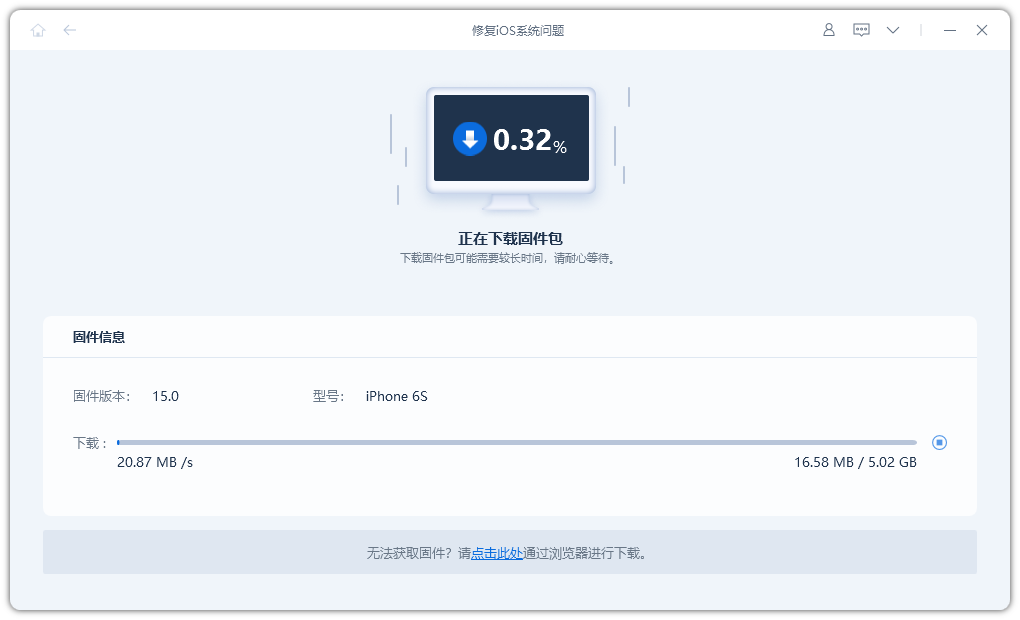
Step 3: System repair is successful. The "standard repair" performed by default will not lose device data. If the device is still in the white apple state after the standard repair, you can consider the "deep repair" mode, but this mode of repair will cause the iPhone data to be cleared, so you need to make a backup in advance. Repair again.
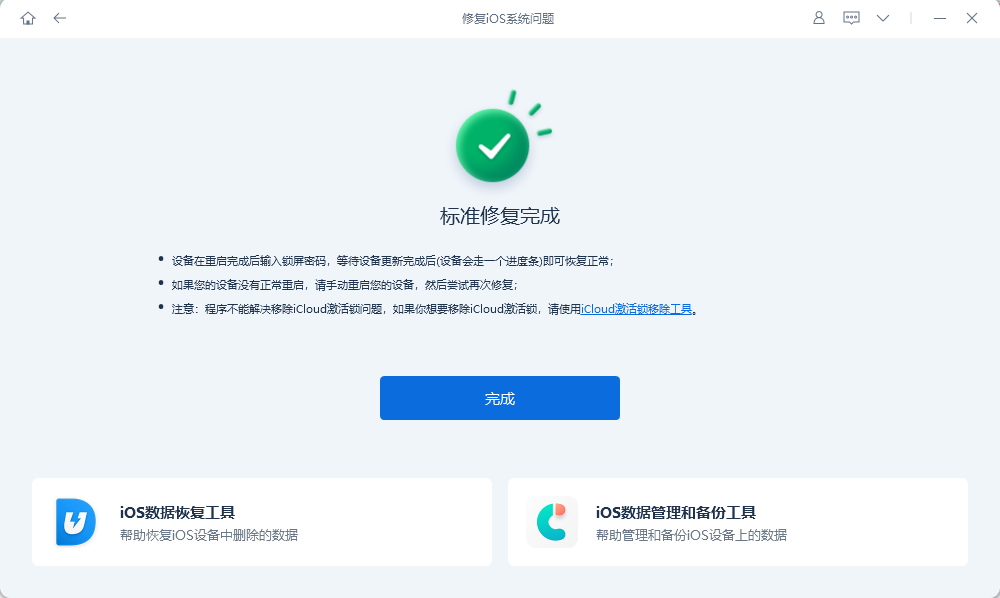
The above is the detailed content of What does white apple mean? What should I do if white apples appear on my iPhone?. For more information, please follow other related articles on the PHP Chinese website!




