
Recently, many Win10 users have reported that they have encountered failures when using copy and paste shortcut keys, which has caused trouble to users. PHP editor Baicao has compiled some solutions, hoping to help everyone solve this problem. Next, we will introduce in detail the possible reasons and solutions for the failure of copy and paste shortcut keys in Win10.
Win10 copy and paste shortcut key failure solution
1. First open the task manager (press ctrl shift esc at the same time).
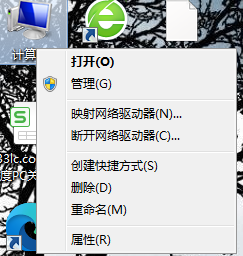
#2. Right-click on "Windows Explorer" and select [Restart].
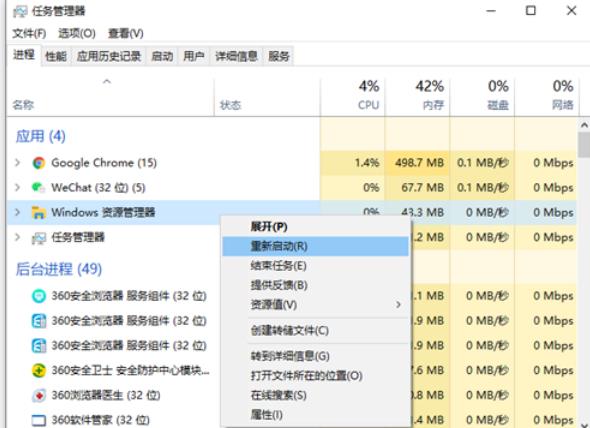
3. If the problem persists after restarting the resource manager, open this computer, open C: WindowsSystem32 in order, and look for the "clip" folder in this folder. If not, Then create a new folder and name it: clip.
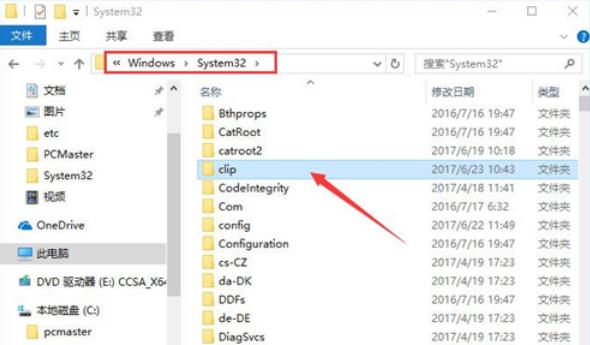
#4. Also make sure that the current keyboard is intact. Of course, you can try changing the keyboard.
The above is the detailed content of What should I do if the copy-paste shortcut key fails in Windows 10? Solution to the invalid copy and paste shortcut keys in win10. For more information, please follow other related articles on the PHP Chinese website!
 win10 bluetooth switch is missing
win10 bluetooth switch is missing
 Why do all the icons in the lower right corner of win10 show up?
Why do all the icons in the lower right corner of win10 show up?
 The difference between win10 sleep and hibernation
The difference between win10 sleep and hibernation
 Win10 pauses updates
Win10 pauses updates
 What to do if the Bluetooth switch is missing in Windows 10
What to do if the Bluetooth switch is missing in Windows 10
 win10 connect to shared printer
win10 connect to shared printer
 Clean up junk in win10
Clean up junk in win10
 How to share printer in win10
How to share printer in win10




