
php editor Baicao will introduce to you how to disable the use of the camera on the lock screen in win10. In the Win10 system, the camera function on the lock screen interface may leak user privacy, so disabling this function is an important measure to protect personal information. With simple settings, you can easily turn off the camera function on the lock screen to ensure your privacy. Next, let’s take a look at the specific steps!
How to turn off the camera on the lock screen in win10
1. First, open the "Start" button in the lower left corner of the computer desktop, and then open the "Settings" option in the menu list.
2. After entering the settings page, we find the "Privacy" setting on the page and click to open the setting.
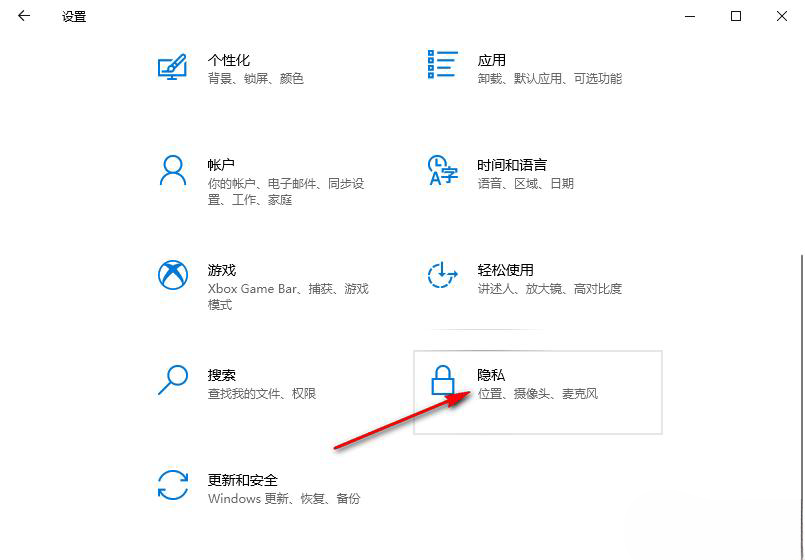
#3. After entering the privacy settings page, scroll down the left list to find the "Camera" option, and click to open this option.
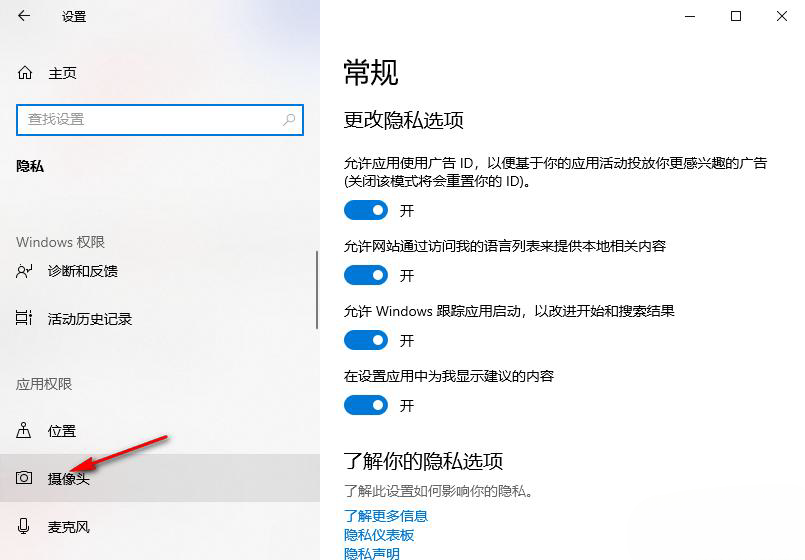
#4. On the camera page, we find the "Allow apps to access your camera" option.
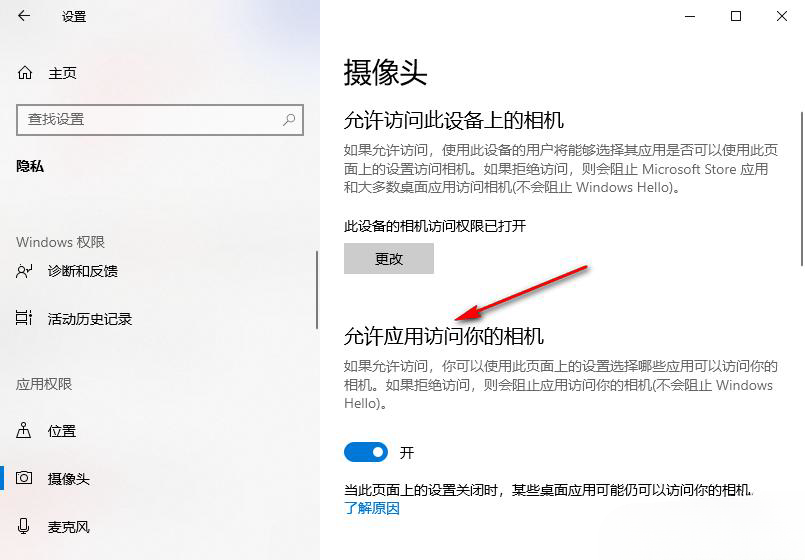
#5. Click the switch button under the "Allow apps to access your camera" option to turn it off so that it turns gray.
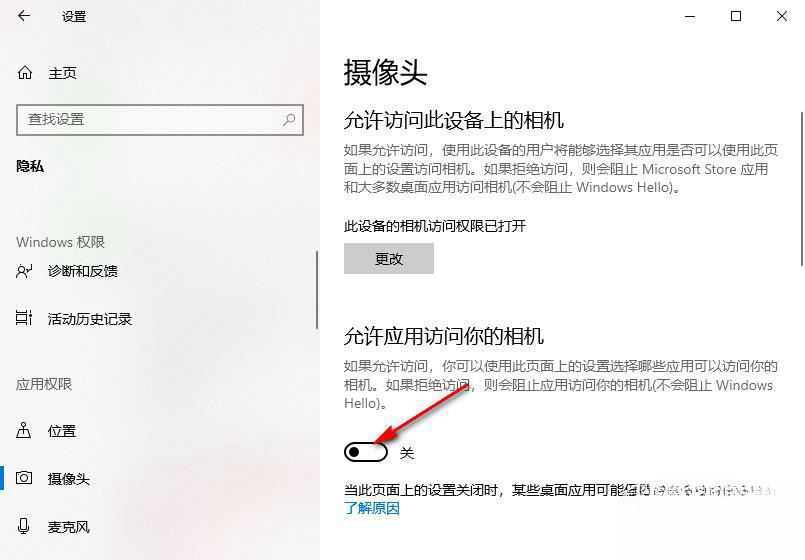
The above is the detailed content of How to disable the use of the camera on the lock screen in Windows 10? How to turn off the camera on the lock screen in Windows 10. For more information, please follow other related articles on the PHP Chinese website!
 win10 bluetooth switch is missing
win10 bluetooth switch is missing
 Why do all the icons in the lower right corner of win10 show up?
Why do all the icons in the lower right corner of win10 show up?
 The difference between win10 sleep and hibernation
The difference between win10 sleep and hibernation
 Win10 pauses updates
Win10 pauses updates
 What to do if the Bluetooth switch is missing in Windows 10
What to do if the Bluetooth switch is missing in Windows 10
 win10 connect to shared printer
win10 connect to shared printer
 Clean up junk in win10
Clean up junk in win10
 How to share printer in win10
How to share printer in win10




