
php Xiaobian Yuzai teaches you how to set up to close the desktop window manager in Win10. Turning off the desktop window manager can improve system performance and solve some window display problems. In Win10, you can turn off the desktop window manager through simple settings to make the system smoother. Next, we will introduce the specific steps in detail so that you can easily master the method of closing the desktop window manager.
How to close the desktop window manager in win10:
1. Right-click the taskbar at the bottom of the desktop, and then select "Task Manager" in the option list.
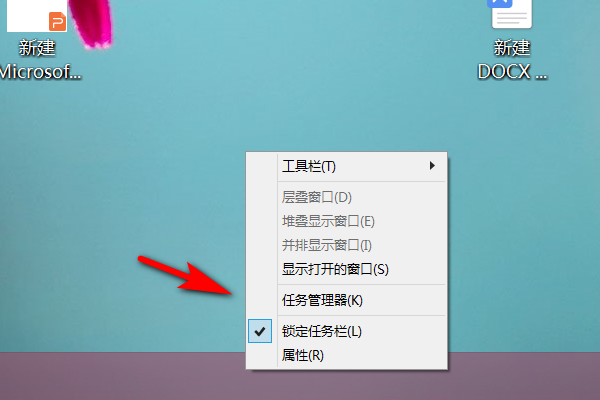
#2. After entering the new interface, click "Details" below.
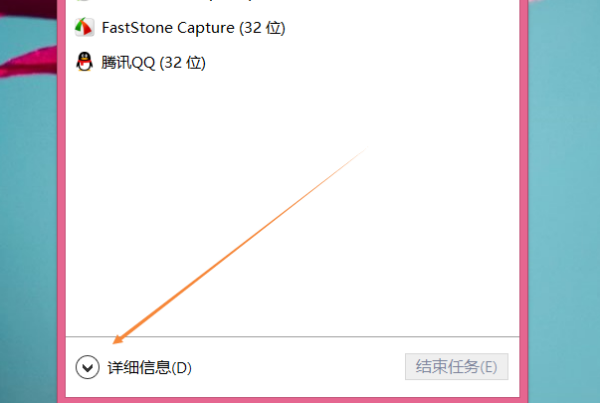
3. In the window that opens, find the desktop window manager and right-click to select "End Task", and in the pop-up window, select "Discard Unsaved Data and close" small box can be checked.
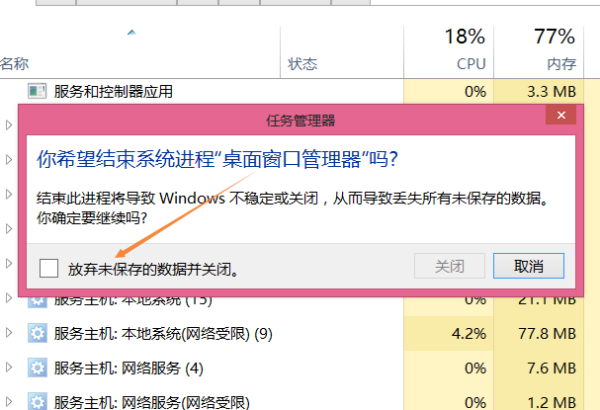
The above is the detailed content of How to set up to close the desktop window manager in win10?. For more information, please follow other related articles on the PHP Chinese website!
 win10 bluetooth switch is missing
win10 bluetooth switch is missing
 Why do all the icons in the lower right corner of win10 show up?
Why do all the icons in the lower right corner of win10 show up?
 The difference between win10 sleep and hibernation
The difference between win10 sleep and hibernation
 Win10 pauses updates
Win10 pauses updates
 What to do if the Bluetooth switch is missing in Windows 10
What to do if the Bluetooth switch is missing in Windows 10
 win10 connect to shared printer
win10 connect to shared printer
 Clean up junk in win10
Clean up junk in win10
 How to share printer in win10
How to share printer in win10




