
php editor Banana will answer the question of the Win11 system D drive being unable to be read! When you encounter this problem, you may try the following methods: first, check whether the D drive connection is normal; second, try to restart the computer; finally, check whether the disk drive is normal. If the above method doesn't work, you can also try updating the driver in Device Manager. Through these simple steps, I believe you can easily solve the problem of unreadable D drive and make your Win11 system run more smoothly!
1. Right-click "Start" in the taskbar in the lower left corner and select "Windows Terminal (Administrator)" in the option list.
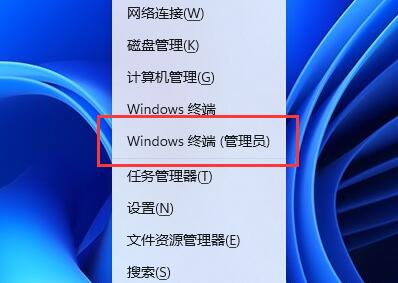
2. After entering the command prompt window, enter "echo Y|cacls D: s:D:PAI(A;;FA;;;BA)(A ;OICIIO;GA;;;BA)(A;;FA;;;SY)(A;OICIIO;GA;;;SY)(A;;0x1301bf;;;AU)(A;OICIIO;SDGXGWGR;;;AU )(A;;0x1200a9;;;BU)(A;OICIIO;GXGR;;;BU)", press Enter to execute the command.

3. The problem can be solved after executing the command. If the file is still inaccessible, enter "echo Y|takeown r f D: & icacls D: inheritance again. :e t & pause" command, just press Enter to execute.
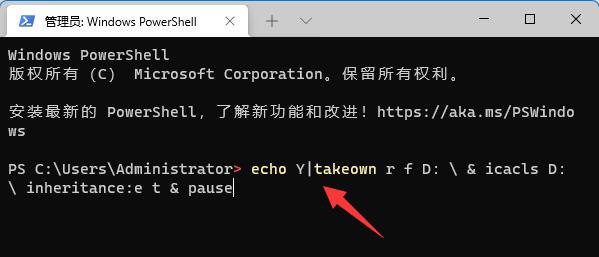
| Disk problem | |||
| ##storsvc.dll | win11 disk partition | c drive data recovery | |
The above is the detailed content of Can't read D drive in Win11 system? Learn this trick to solve it easily. For more information, please follow other related articles on the PHP Chinese website!
 How to repair lsp
How to repair lsp
 There is no WLAN option in win11
There is no WLAN option in win11
 How to skip online activation in win11
How to skip online activation in win11
 Win11 skips the tutorial to log in to Microsoft account
Win11 skips the tutorial to log in to Microsoft account
 How to open win11 control panel
How to open win11 control panel
 Introduction to win11 screenshot shortcut keys
Introduction to win11 screenshot shortcut keys
 Windows 11 my computer transfer to the desktop tutorial
Windows 11 my computer transfer to the desktop tutorial
 Solution to the problem of downloading software and installing it in win11
Solution to the problem of downloading software and installing it in win11




