
php editor Xigua brought an article about iOS 17 tips. In this article, we will introduce how to display specified photos in the photo widget on the iPhone home screen. By using this little trick, users can customize the display of their favorite photos, making the home screen more personalized and interesting. Following the guidance of this article, you will easily learn how to set up and use this feature, making your iPhone experience more colorful!
In iOS 17 and newer versions, Apple has added a new feature to the “Photos” widget that allows users to specify to view pictures in specific albums on the iPhone home screen.
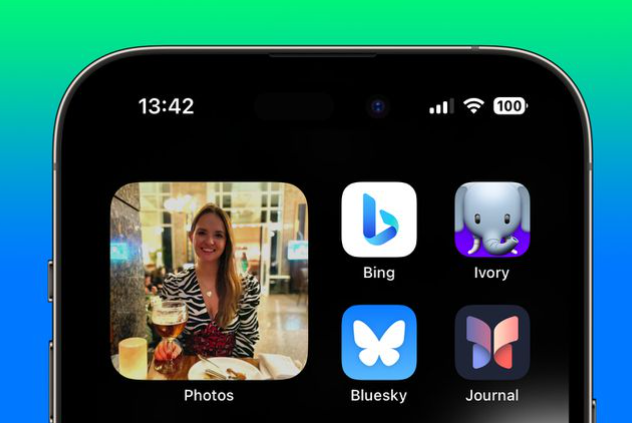
Now users can choose the photo content displayed by the iPhone photo widget according to their own preferences, so that they can avoid photos they do not want to be displayed on the home screen.
The following is the specific setting method:
1. Open the iPhone Photos app, in the album tab, click " " to create a new album, enter the album name according to the prompts, and add Photos you want to display on the main interface.
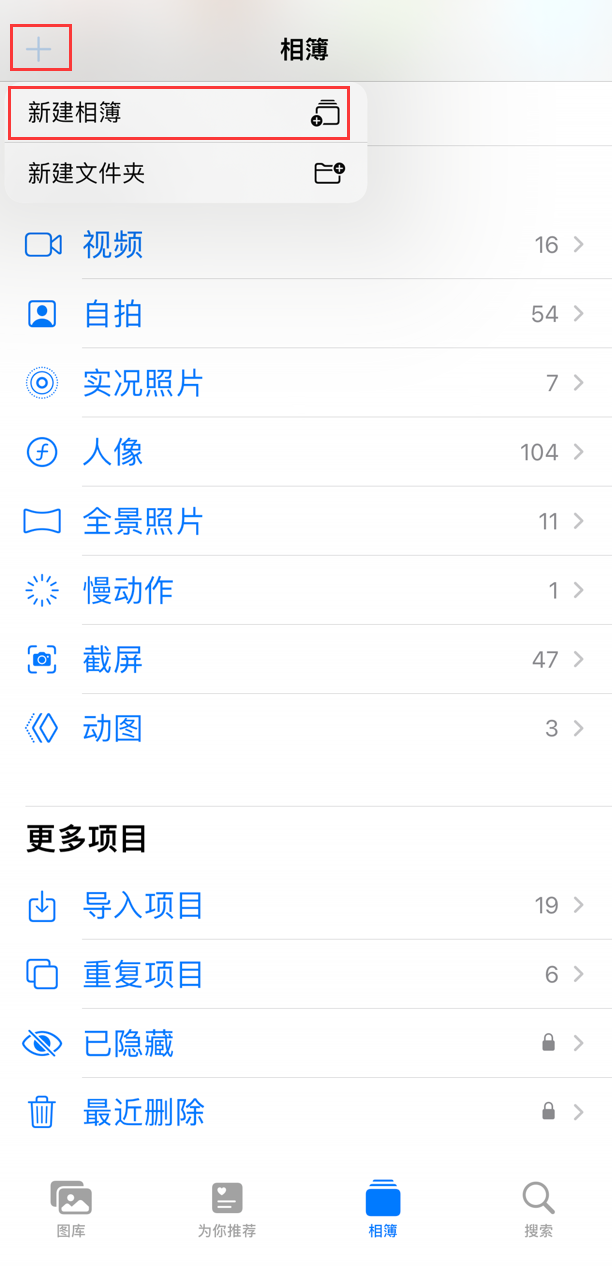
#2. Press and hold on a blank space on the iPhone home screen until the icon starts to shake. Click the button in the upper left corner of the screen and select "Photos" in the widget gallery. Then select the widget size you want in the Photo Album category, there are three sizes to choose from.
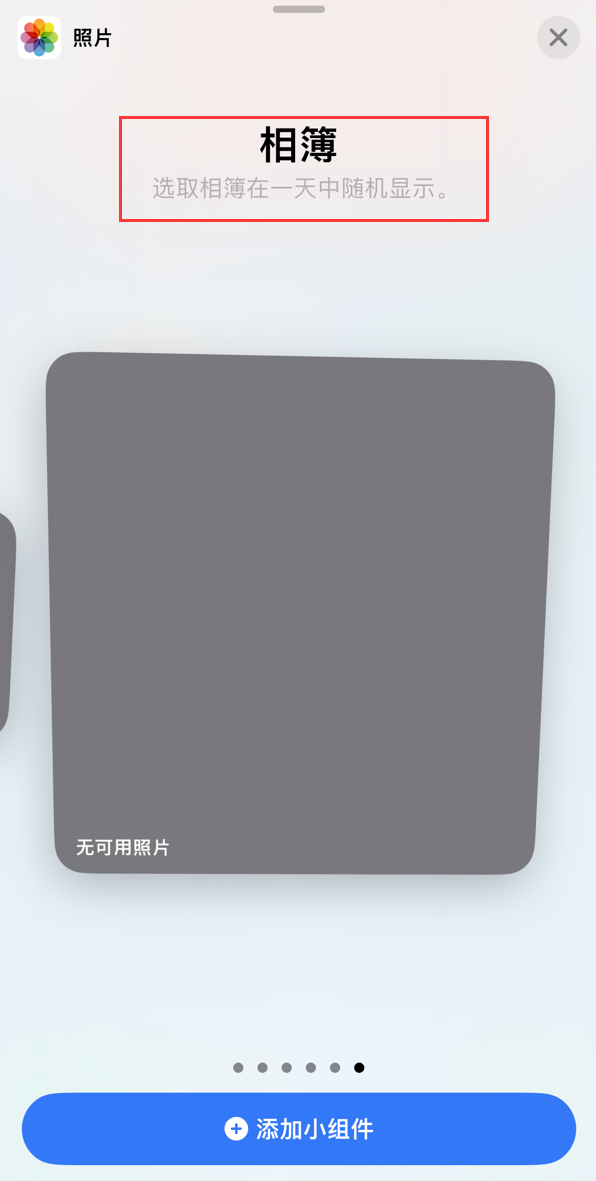
#3. Drag the widget to the desired location on the home screen and tap Done in the upper right corner.
4. Next, press and hold the widget, then select "Edit Widget" in the drop-down menu, click on the default "Favorites" option (blue text), under "My Albums" After selecting a previously customized photo album, return to the home screen to save the operation.
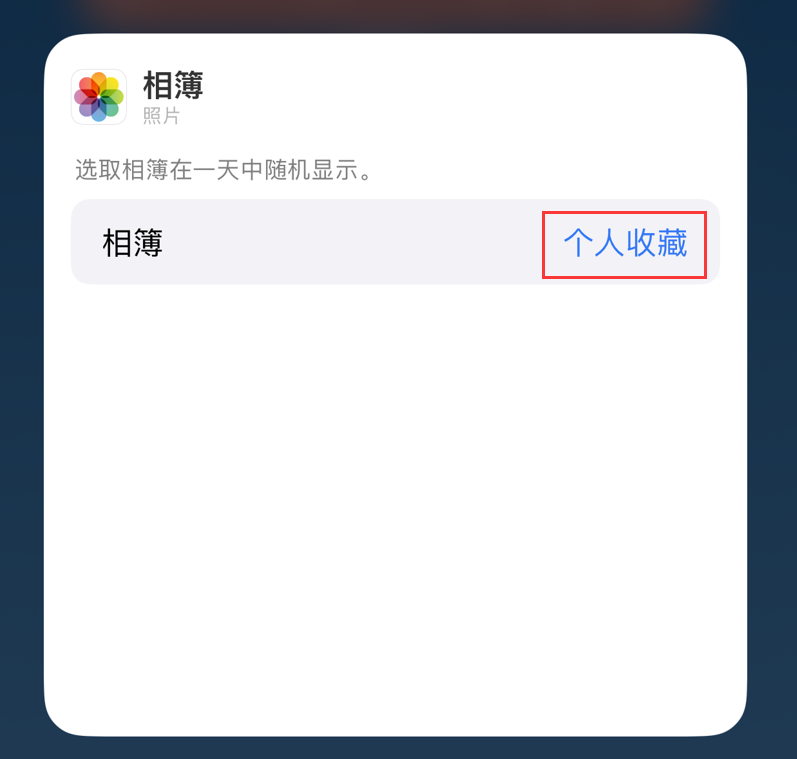
Now the iPhone photo album widget only displays photos from the album you selected.
The above is the detailed content of iOS 17 tip: Show specific photos in the iPhone home screen photo widget. For more information, please follow other related articles on the PHP Chinese website!




