
php editor Youzi will help you solve the problem that the calendar does not display holidays in Win10 system. In Win10 system, sometimes the calendar application may not display holiday information correctly, which causes trouble to users. This article will give you a detailed introduction to the reasons and solutions for why Win10 calendar does not display holidays, so that you can easily enjoy convenient holiday reminders. If you also encounter this problem, you may wish to continue reading to find a solution!
1. Right-click the time in the lower right taskbar and select "Date and Time Settings".
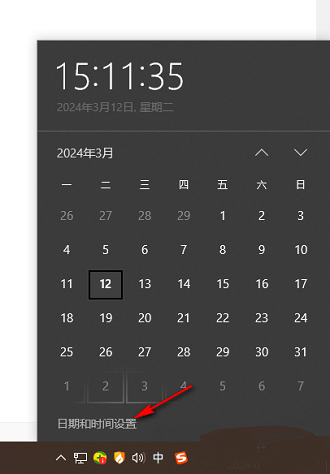
2. After entering the new interface, find "Show other calendars in the taskbar" on the right, click the drop-down button of the option box, and select the option list of "Simplified Chinese (Lunar Calendar)".
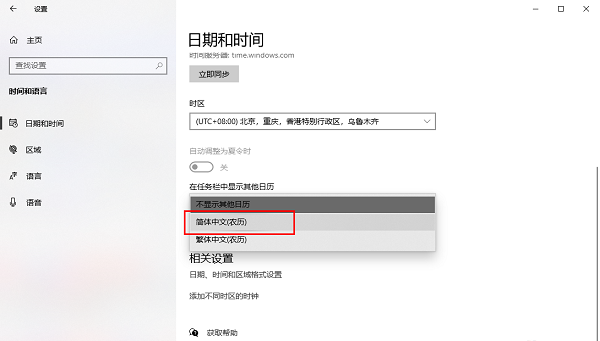
#3. In this way, holiday information will be displayed in the calendar.
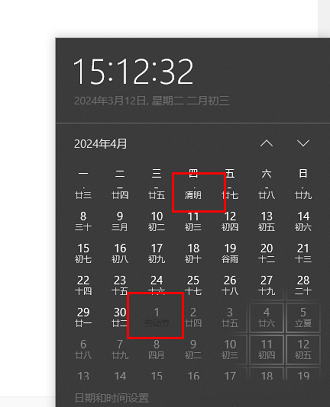
| System settings | |||
| Turn off the operation sound | Desktop background Disappear | Color filter function | Change workgroup name |
| Run speech recognition at startup | Turn off the default sharing function | Win10 blue selection box | Screens saver settings not taking effect |
| Set not to display the most commonly used applications | Enable synchronization settings | Clear document open history on exit | Desktop window manager closes permanently |
| Sound Visual notification | Sound output device | Automatic clearing of document history | Management right-click menu function |
| Font smoothing off | The cursor jumps abnormally when typing | Set not to standby | Turn off the system prompt sound |
| ##Win10 is very slow to refresh the desktop | Win10 interface is not fully displayed | Dual system deletion | eng input method deletion |
| Fonts cannot be imported | Adjust application sounds individually | ||
The above is the detailed content of What should I do if the Win10 calendar does not display holidays?. For more information, please follow other related articles on the PHP Chinese website!
 win10 bluetooth switch is missing
win10 bluetooth switch is missing
 Why do all the icons in the lower right corner of win10 show up?
Why do all the icons in the lower right corner of win10 show up?
 The difference between win10 sleep and hibernation
The difference between win10 sleep and hibernation
 Win10 pauses updates
Win10 pauses updates
 What to do if the Bluetooth switch is missing in Windows 10
What to do if the Bluetooth switch is missing in Windows 10
 win10 connect to shared printer
win10 connect to shared printer
 Clean up junk in win10
Clean up junk in win10
 How to share printer in win10
How to share printer in win10




