
php editor Baicao brings an introduction on how to turn off the full-screen mode of the Edge browser. When using the Edge browser, sometimes you may accidentally touch the full-screen mode, causing inconvenience. Through the introduction of this article, you will learn how to quickly turn off the full-screen mode of the Edge browser to make the browsing experience smoother. Follow the editor to learn about these practical methods of disabling full-screen mode!
Introduction to how to disable full-screen mode in Edge browser:
1. Use the "win R" shortcut key to start running, enter "gpedit.msc" and press Enter to enter.
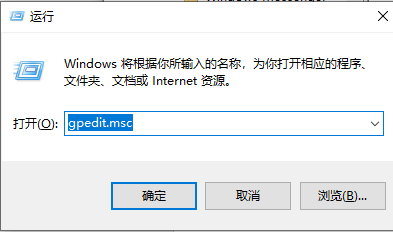
2. Enter the Local Group Policy Editor, click "Windows Components" in "Administrative Templates" under "User Configuration" and find "Microsoft Edge".
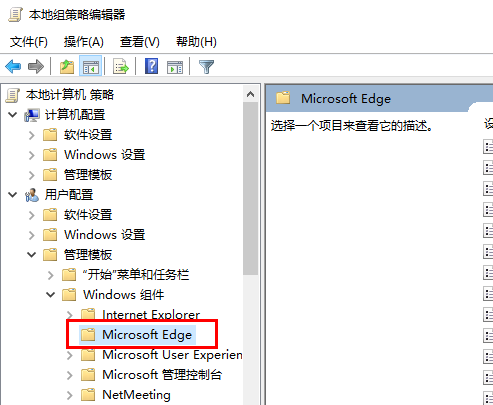
3. Then find the "Allow full screen" option on the right and double-click to open it.
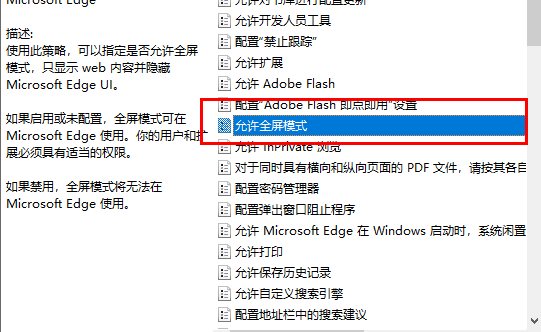
4. Finally, in the window, check "Disabled" and click Apply to confirm and save.

The above is the detailed content of How to turn off full-screen mode in Edge browser? Introduction to how to disable full screen mode in Edge browser. For more information, please follow other related articles on the PHP Chinese website!




