
php editor Xiaoxin will introduce to you how to set up printing row numbers and column numbers in Excel. When printing using Excel, the display of row and column numbers can make the document clearer and easier to read. With simple operations, you can easily set Excel to print row and column numbers to improve work efficiency. Next, let’s take a look at the specific setup steps!
Tutorial on how to print row and column numbers in Excel:
1. Enter the software, open the form you want to print, and click the "Print Preview" button in the toolbar at the top of the page.
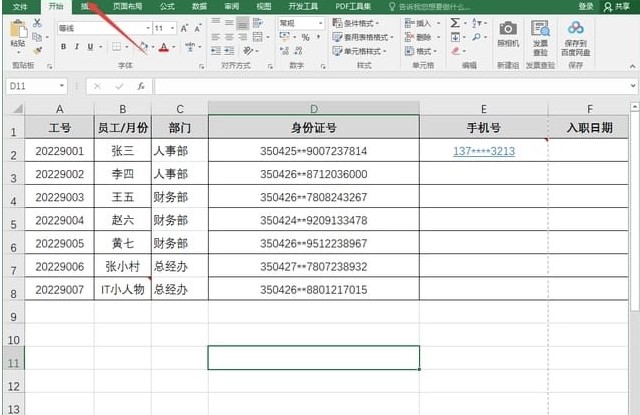
2. After entering the new interface, click the "Page Settings" option below.
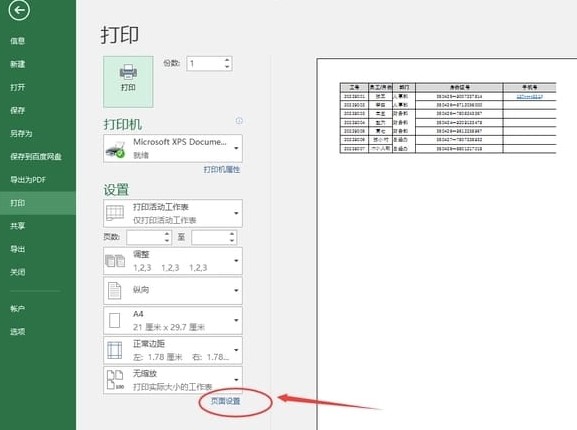
3. In the window given, enter the "Worksheet" tab, find "Row Number and Column Label", and check the small box to the left of it.
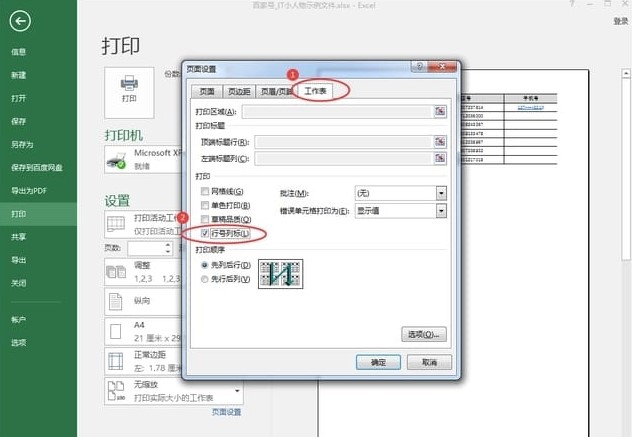
4. After clicking OK, you can view the row and column numbers in the table in the preview interface.

The above is the detailed content of How to set up Excel to print row and column numbers? Tutorial on how to print row and column numbers in Excel. For more information, please follow other related articles on the PHP Chinese website!
 Compare the similarities and differences between two columns of data in excel
Compare the similarities and differences between two columns of data in excel
 excel duplicate item filter color
excel duplicate item filter color
 How to copy an Excel table to make it the same size as the original
How to copy an Excel table to make it the same size as the original
 Excel table slash divided into two
Excel table slash divided into two
 Excel diagonal header is divided into two
Excel diagonal header is divided into two
 Absolute reference input method
Absolute reference input method
 java export excel
java export excel
 Excel input value is illegal
Excel input value is illegal




