
php editor Banana teaches you how to change the IP address of the printer. The printer's IP address is the key to connecting to the network. If you need to change the IP address, you can modify it in the settings according to the specific printer model. In this article, we will introduce you in detail the steps to modify the printer's IP address to help you easily complete the change of IP address.
How to change the printer’s IP address
1. Click Start in the lower left corner, then enter settings, and then click "Devices".
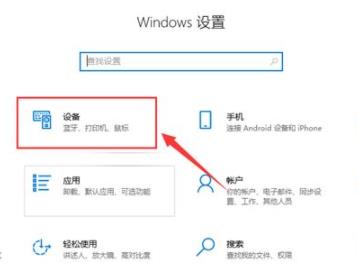
2. Then click "Printers and Scanners" on the left taskbar.
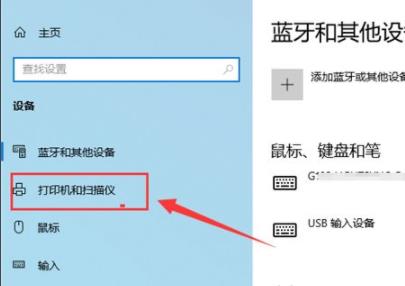
3. Click "Manage" under the printer and click "Printer Properties" on the left.
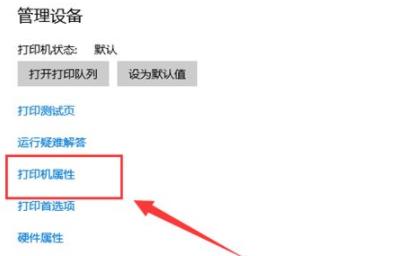
4. Click "Port" above, select a port and click "Configure".
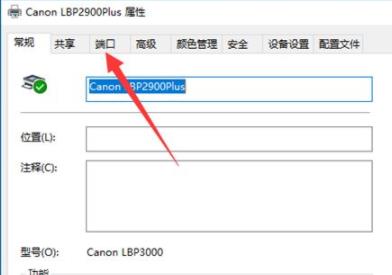
5. Finally enter the IP to complete the setting.
The above is the detailed content of Where can I change the printer's IP address? Tutorial on changing printer IP address. For more information, please follow other related articles on the PHP Chinese website!




