
php editor Xinyi will answer for you: In Word, the problem of confusing page numbers may be caused by a variety of reasons, such as improper setting of section breaks, different headers and footers, etc. Solutions include adjusting section break settings, choosing an appropriate page number format, etc. For discontinuous page numbers, you can adjust them through section breaks, section title styles, etc. to ensure that the page numbers are displayed correctly and continuously. The following specific tutorials will help you easily solve the problem of confusing and discontinuous page numbers in Word.
How to set the page numbers to be consecutive if the word page numbers are confusing?
Open the Word document, click the [Insert] tab above, and select [Header and Footer].
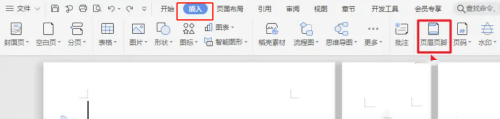
Select [Page Number] from the pop-up menu, and click the page number style from the pop-up drop-down menu.
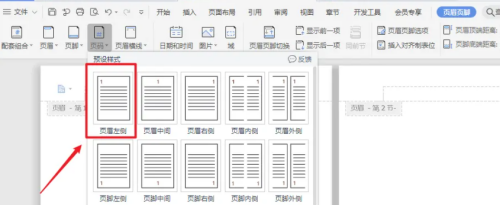
After the settings are completed, click [Page Number] above.
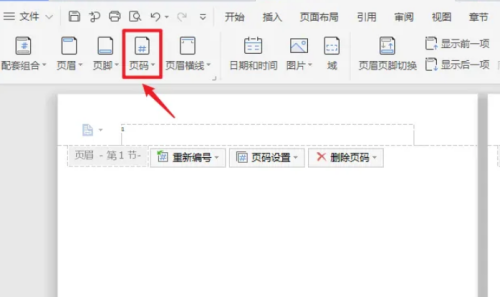
A white box will pop up, click [Page Number].
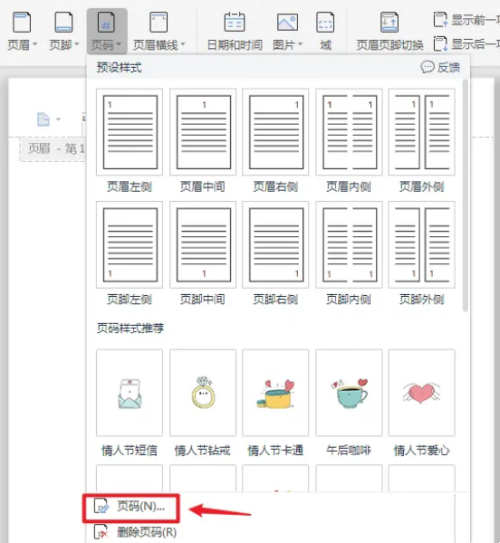
In the page number window that pops up, check [Continue from previous section] and click OK.
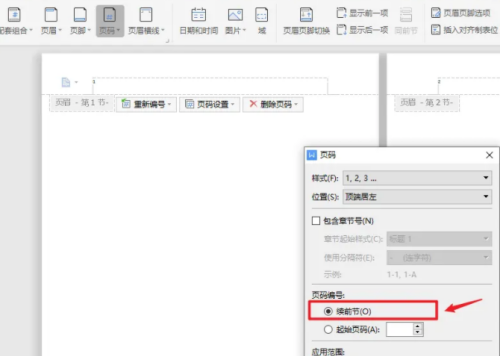
The above is the detailed content of How to set the page numbers in Word to be continuous? How to adjust word page numbers if they are not consecutive?. For more information, please follow other related articles on the PHP Chinese website!
 How to change word background color to white
How to change word background color to white
 How to delete the last blank page in word
How to delete the last blank page in word
 Why can't I delete the last blank page in word?
Why can't I delete the last blank page in word?
 Word single page changes paper orientation
Word single page changes paper orientation
 word to ppt
word to ppt
 Word page number starts from the third page as 1 tutorial
Word page number starts from the third page as 1 tutorial
 Tutorial on merging multiple words into one word
Tutorial on merging multiple words into one word
 word insert table
word insert table




