
php editor Zimo will share with you the simplest and easiest to understand Photoshop plug-in installation tutorial. Photoshop plug-ins are a powerful tool to improve work efficiency and enhance functionality. Installing the correct plug-ins can make your design more efficient and professional. In this tutorial, we will introduce you step by step how to install plug-ins in Photoshop, so that you can easily master the installation skills and enjoy the convenience and fun brought by plug-ins. Next, let’s learn how to install Photoshop plug-ins!
Photoshop plug-in installation step-by-step tutorial
1. First of all, we must download the plug-in we want to use online and unzip it.
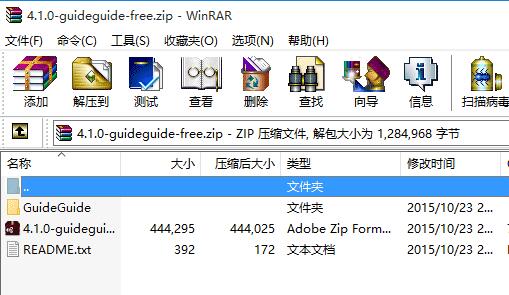
2. Then find ps, right-click it and select "Open file location".
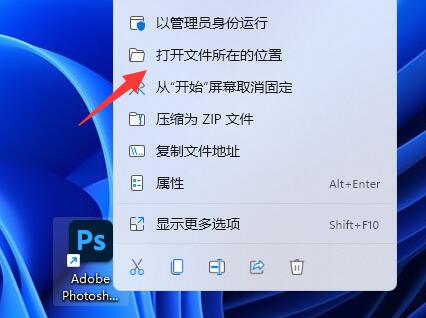
3. After entering, open the "Plug-ins" folder.
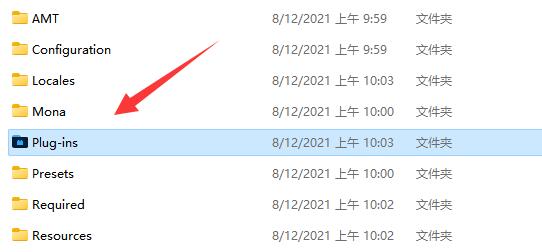
4. Then put the folder you just extracted into the "Plug-ins" folder.
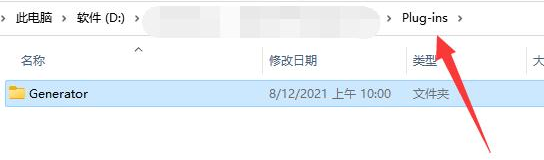
5. After putting it in, restart ps and you can find the new plug-in among the installed plug-in types.
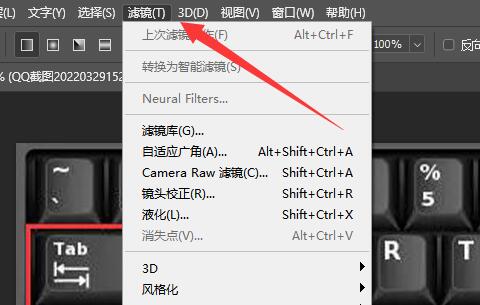
The above is the detailed content of How to install photoshop plug-in? ps plug-in installation tutorial. For more information, please follow other related articles on the PHP Chinese website!




