
php editor Youzi will introduce to you today how to restore the original version in Google Chrome. Sometimes, we may encounter some problems after upgrading to a new version or are not used to the new interface. At this time, downgrading to an older version may be a solution. Next, we’ll detail how to downgrade in Google Chrome so you can get back to a familiar interface and functionality.
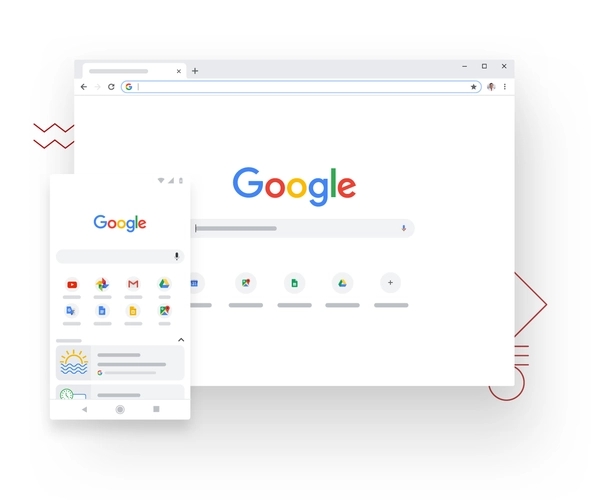
The specific method of downgrading Chrome is to close the Chrome process, open the directory where chrome.exe is located (Application), delete chrome.exe, rename old_chrome.exe to chrome.exe, delete \User Data\Default\Web
Data file (if you do not delete this file, the prompt "Your personal data comes from the new version of Chrome and cannot be used" will appear), and then restart Chrome to restore the Chrome32 version.
After starting the old version of Chrome, enter chrome://flags in the address bar, find the Instant Extended API, and disable it to restore the original new tab interface.
If you don’t want to update the version, you can turn off automatic browser updates.
1. Close scheduled tasks
1. First, we need to right-click My Computer and select Manage from the options that open.
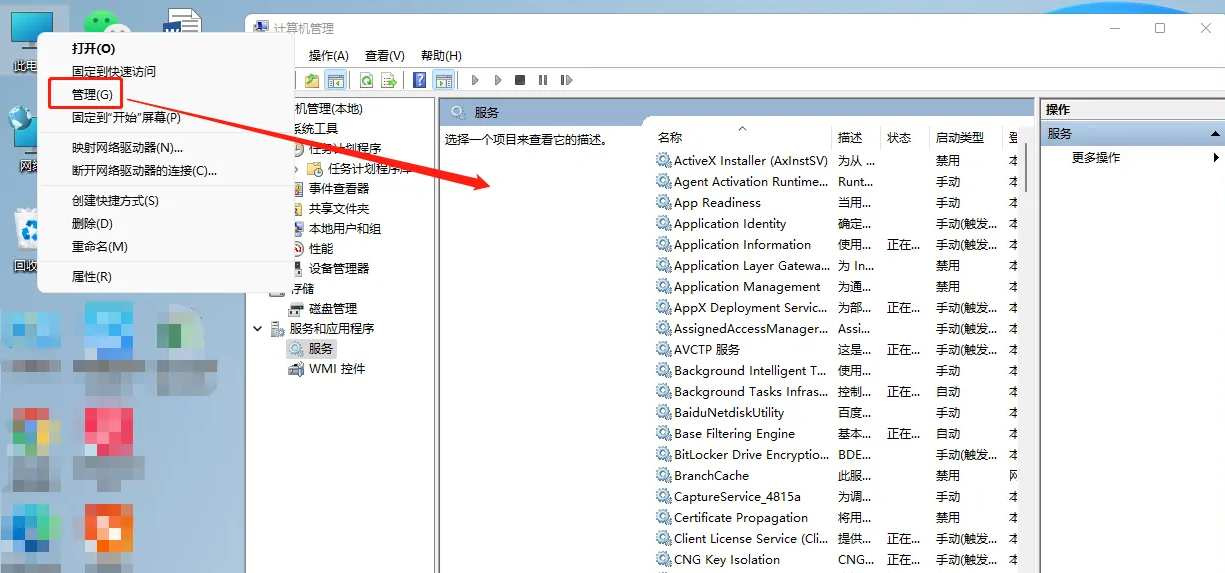
2. Select Task Scheduler in the dialog box that opens.
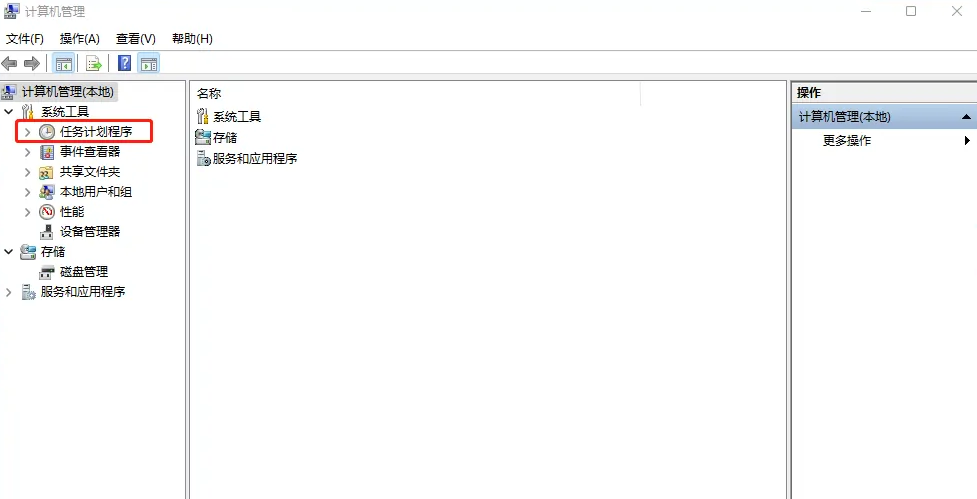
3. Find two task plans related to chrome automatic updates in the task scheduler library, GoogleUpdateTaskMachineCore and GoogleUpdateTaskMachineUA.
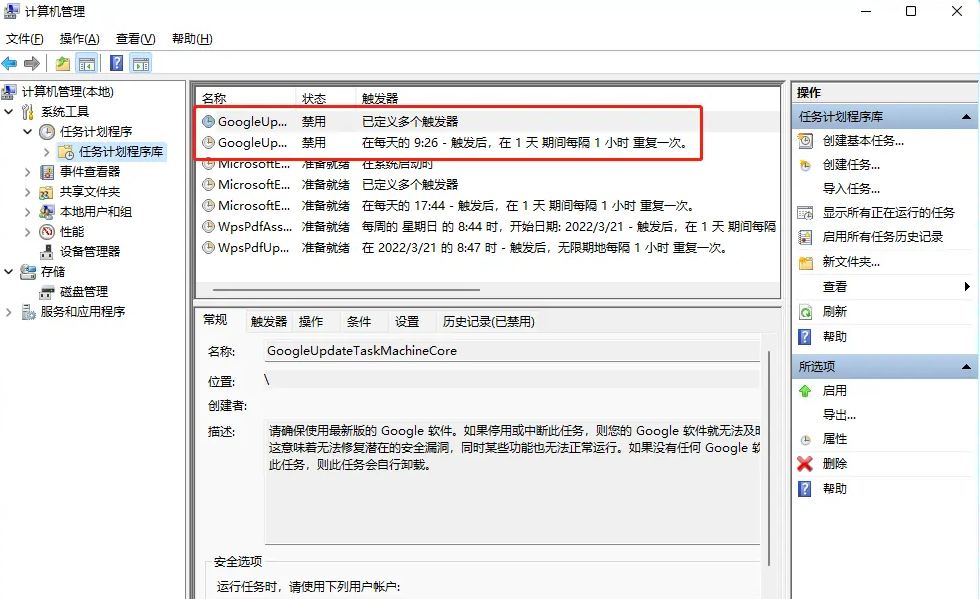
4. Select the scheduled task individually, right-click and select Disable in the pop-up options.
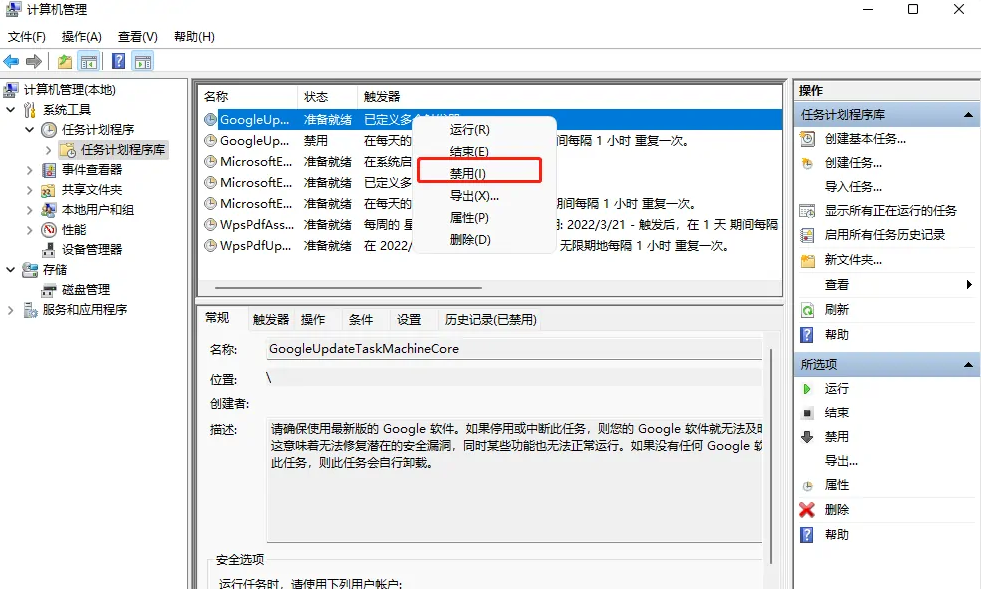
2. Close the background service
1. In the management dialog box that opens again, find the service option below. Find two services related to chrome updates, Google update service (gupdate) and Google update service (gupdatem).
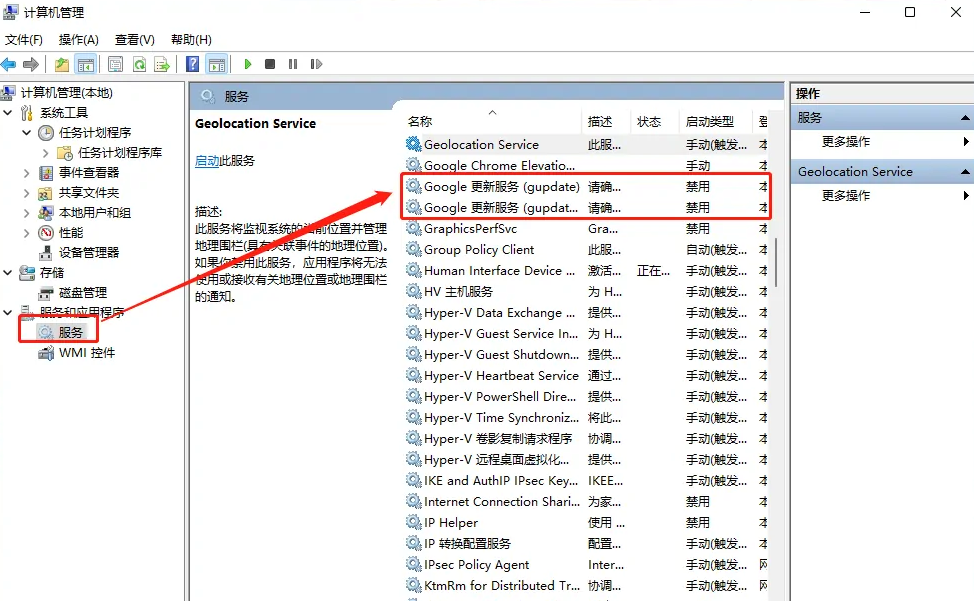
2. Double-click to select the service and select Disabled in the startup type.
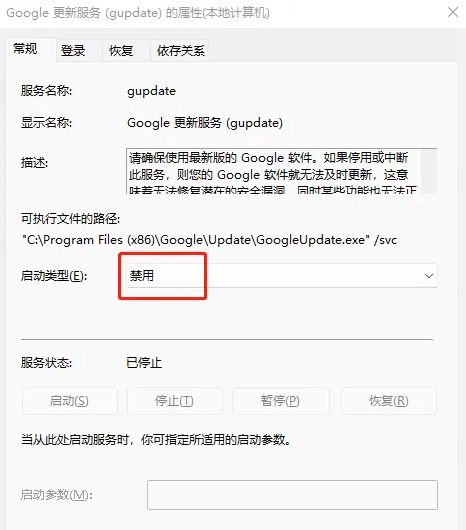
The above is the detailed content of How to restore the original version of Google Chrome? How to downgrade Google Chrome to an older version. For more information, please follow other related articles on the PHP Chinese website!




