
php editor Strawberry will introduce to you today how to set error bars in Microsoft Excel. Error bars can help us display the fluctuation range of data more intuitively and are a commonly used method in data analysis. Next, let us learn how to set error bars in Excel to improve the effect of data visualization.
1. First, we can find the "Add Icon Element" button in the chart, as shown in the figure below.
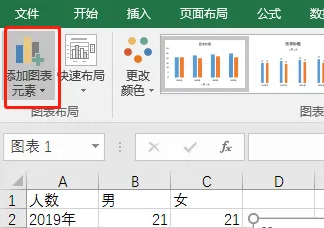
2. Then find the "Standard Error" in the "Error Bar", as shown in the figure below.
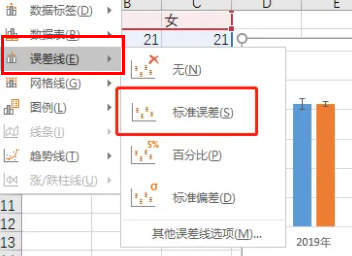
3. Then you can see the error bars, as shown in the figure below.
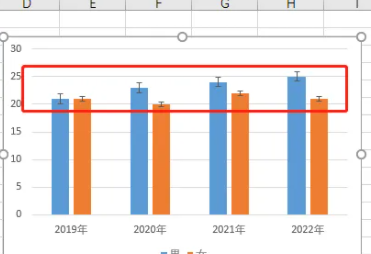
4. We can also right-click to set the error format, as shown in the figure below.
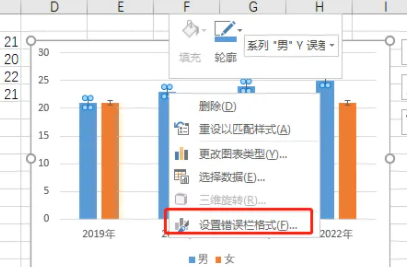
5. Finally, you can make changes according to the aesthetics, as shown in the picture below.
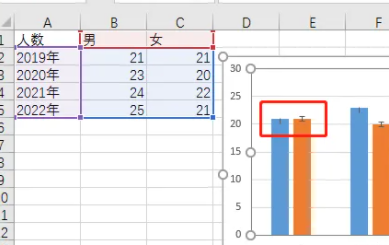
The above is the entire content of how to set error bars in Microsoft Excel brought to you by the editor. I hope it can be helpful to you.
The above is the detailed content of How to set error bars in Microsoft Excel-How to set error bars in Microsoft Excel. For more information, please follow other related articles on the PHP Chinese website!




