
php editor Xinyi introduces you to the straight line drawing method of CorelDraw X4. As a powerful graphic design software, CorelDraw X4's straight line drawing function is very convenient and practical. With simple operations, you can easily draw various precise straight lines, adding a professional feel to your design work. Next, let us learn how to draw straight lines in CorelDraw X4 to make your design more accurate and efficient!
Open CorelDRAW, click "File" - "New".
Then select "Freehand" in the toolbox.
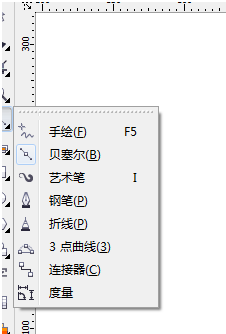
Hold down the ctrl key to draw a straight line.
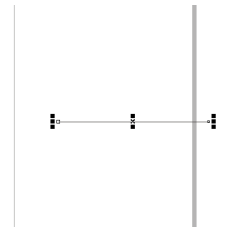
Select the second "Bezier", hold down the ctrl keyboard to draw a straight line, and click on the triangle on the right.
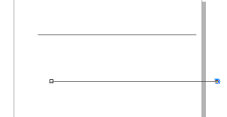
Select the fourth "Pen Tool" and hold down the shift key to draw a straight horizontal line.
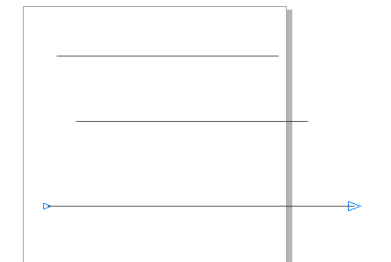
Finally, look at the effects of the three drawing methods.
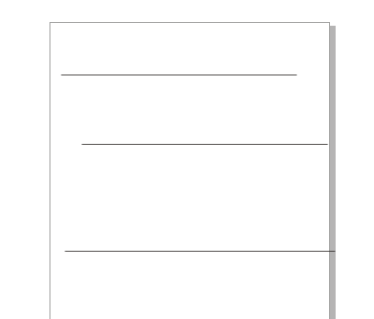
The above is the detailed content of How to draw straight lines in CorelDraw X4-How to draw straight lines in CorelDraw X4. For more information, please follow other related articles on the PHP Chinese website!
 Blue screen code 0x000009c
Blue screen code 0x000009c
 A collection of common computer commands
A collection of common computer commands
 You need permission from admin to make changes to this file
You need permission from admin to make changes to this file
 Tutorial on turning off Windows 11 Security Center
Tutorial on turning off Windows 11 Security Center
 How to set up a domain name that automatically jumps
How to set up a domain name that automatically jumps
 What are the virtual currencies that may surge in 2024?
What are the virtual currencies that may surge in 2024?
 The reason why header function returns 404 failure
The reason why header function returns 404 failure
 How to use js code
How to use js code




