
Adobe Acrobat Pro9 is a powerful PDF editing tool that provides a wealth of personalized settings, including setting the full-screen background color. In this article, PHP editor Xiaoxin will introduce to you how to set the full-screen background color in Adobe Acrobat Pro9, allowing you to easily customize your favorite reading environment.
Open an Adobe Acrobat 9 Pro interface and click the Edit menu.

After clicking the edit menu, a drop-down menu pops up to select the Preferences option.
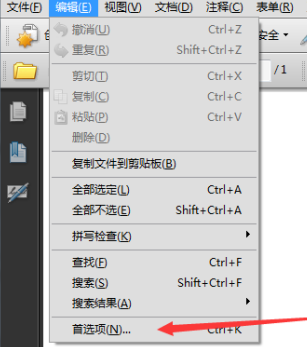
A Full Screen option will pop up on the left side of the selection.
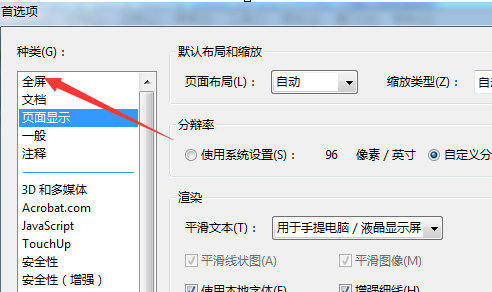
With the Full Screen option selected, click the Background Color option.
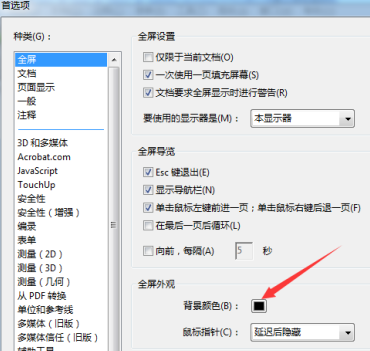
A drop-down menu pops up with a Color option selected.
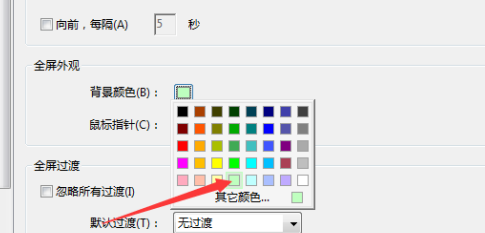
After selecting a color option, click OK to save the settings.
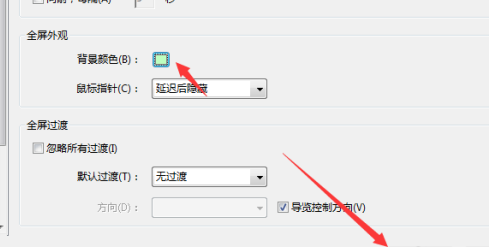
You can see that the background color has been modified.
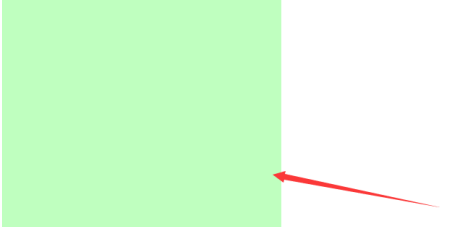
The above is the detailed content of How to set the full-screen background color in Adobe Acrobat Pro9 - How to set the full-screen background color in Adobe Acrobat Pro9. For more information, please follow other related articles on the PHP Chinese website!