
php editor Xiaoxin today will introduce to you how to insert pictures in NiceLabel. NiceLabel is a powerful label design software. Insert pictures to make labels more vivid and attractive. The method of inserting pictures into NiceLabel is simple and easy to understand, and can be achieved in just a few simple steps. Next, let us learn the specific steps of inserting images into NiceLabel to make the label design more beautiful!
There is a create picture tool button in the left toolbar of the Nicelabel work interface. Click the button and then click with the left mouse button at the appropriate location on the label.
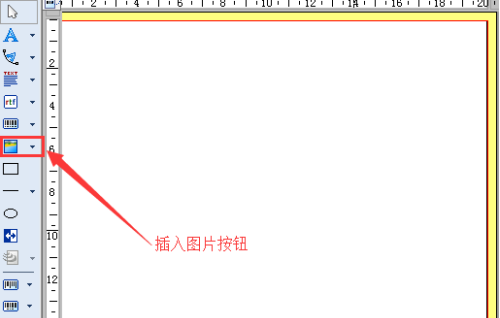
2. Browse the picture you want to insert in the pop-up window, click to select, and click to open.
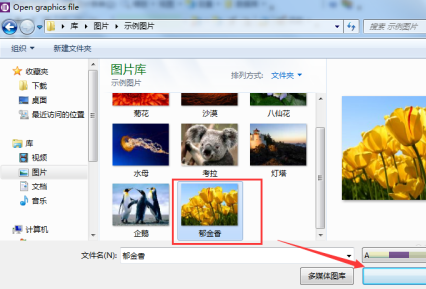
The above is the detailed content of How to insert pictures in NiceLabel-How to insert pictures in NiceLabel. For more information, please follow other related articles on the PHP Chinese website!




