
php editor Xinyi brings about how to use the Excel format brush. The format brush is one of the very practical functions in Excel. It can quickly apply the format of one cell to other cells, effectively improving work efficiency. Through the introduction of this article, you will learn how to flexibly use the Excel format brush function to make your table layout more beautiful and the operation more convenient. Next, let us learn the specific usage of Excel format brush!
Step 1: First create a new excel folder and open it (as shown in the picture).
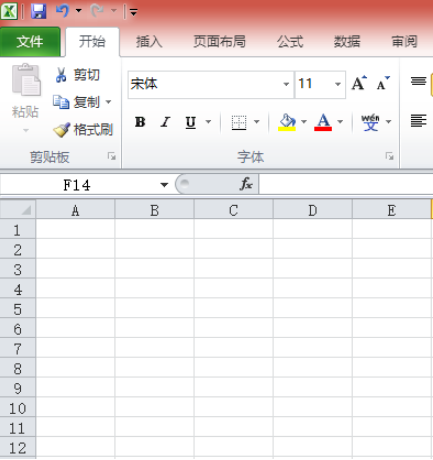
Step 2: Next, edit some data in excel (as shown in the picture).
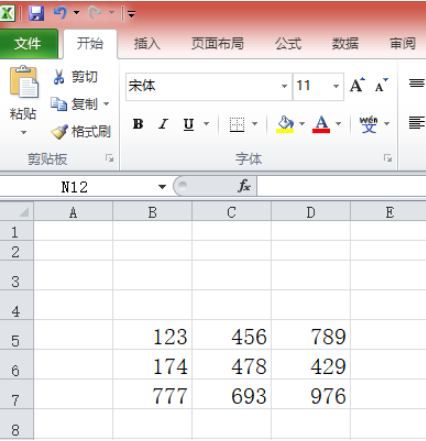
Step 3: Set the font size and font color for one of the cells (as shown in the picture).
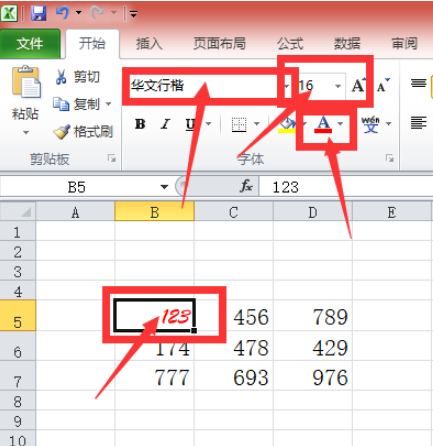
Step 4: Select the cell you just edited and double-click the format painter (as shown in the picture).
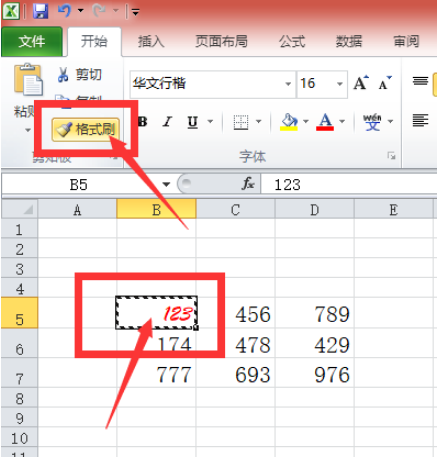
Step 5: Use the mouse to drag an area to copy the format (as shown in the picture).
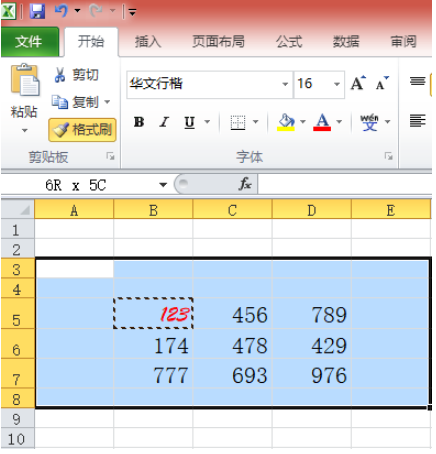
Step 6: Final effect display (as shown in the picture).
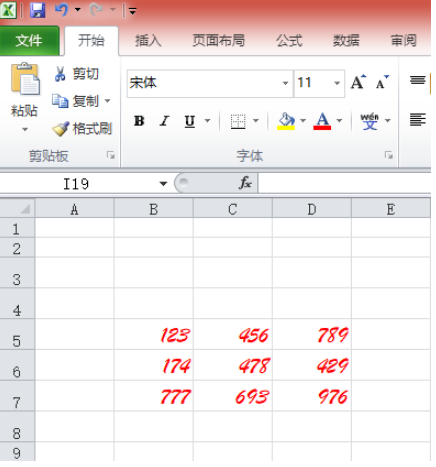
The above is all the content of how to use excel format brush brought by the editor. I hope it can be helpful to everyone.
The above is the detailed content of How to use excel format brush - how to use excel format brush. For more information, please follow other related articles on the PHP Chinese website!
 Compare the similarities and differences between two columns of data in excel
Compare the similarities and differences between two columns of data in excel
 excel duplicate item filter color
excel duplicate item filter color
 How to copy an Excel table to make it the same size as the original
How to copy an Excel table to make it the same size as the original
 Excel table slash divided into two
Excel table slash divided into two
 Excel diagonal header is divided into two
Excel diagonal header is divided into two
 Absolute reference input method
Absolute reference input method
 java export excel
java export excel
 Excel input value is illegal
Excel input value is illegal




