
php editor Zimo takes you to explore how to rotate text on the Seewo teaching whiteboard. Rotating text is a common typesetting requirement that can make the text more visually impactful. Rotating text on the seewo teaching whiteboard is not difficult, you just need to follow simple steps to achieve it. This article will introduce in detail the method of rotating text on the seewo teaching whiteboard to help you easily master this technique and improve the presentation effect of the document.
Step 1: Open the seewo whiteboard.
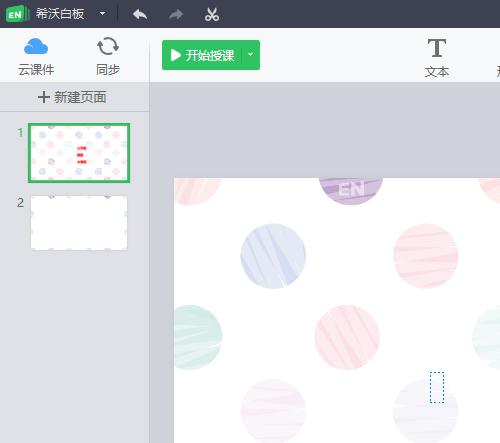
Step 2: Then select a piece of text.
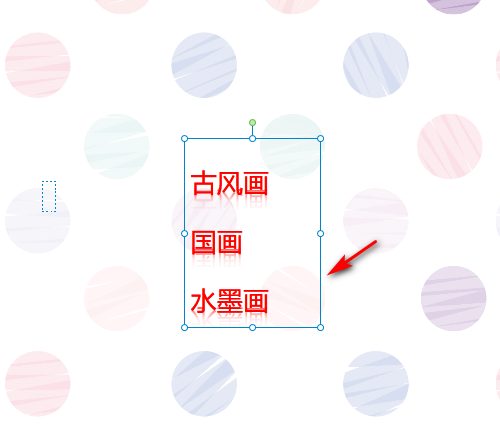
Step 3: Then find the spin button at the top.
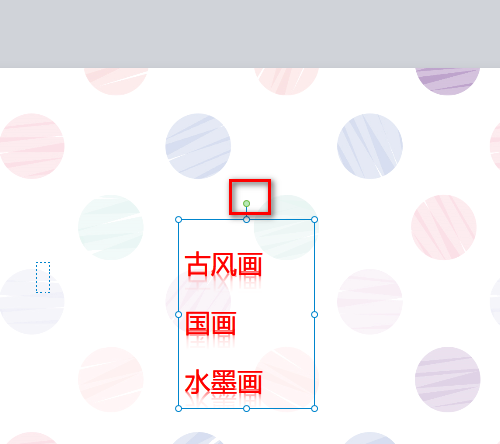
Step 4: Hold down the left mouse button to rotate, so that the text is rotated.
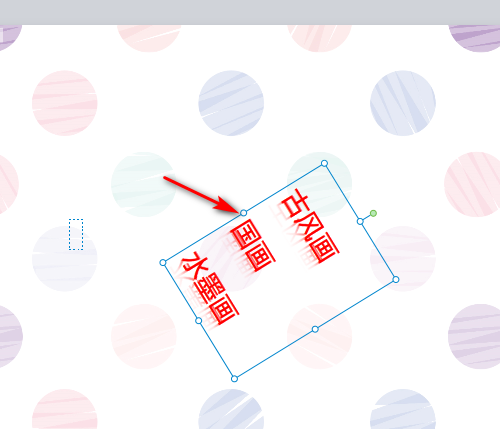
Step 5: Or click Layout in the upper right corner.
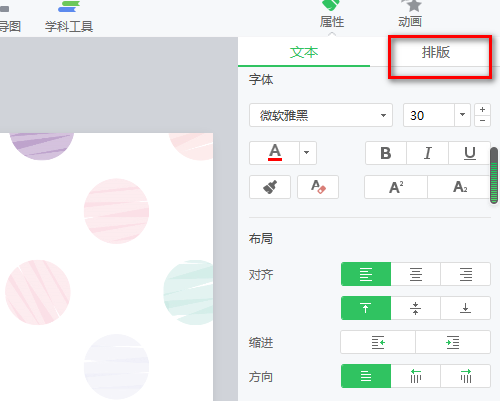
Step 6: Click below to turn left or right 90 degrees.

Step 7: At this time the text is also rotated.
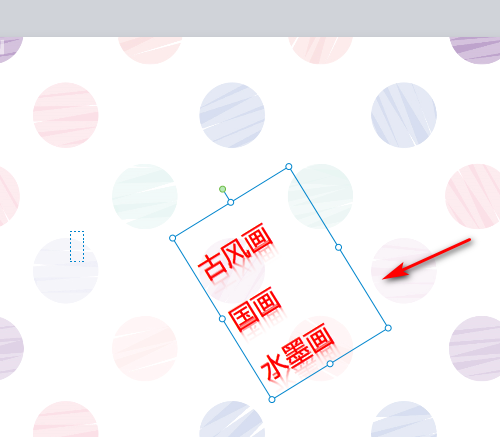
The above is the detailed content of How to rotate text on seewo teaching whiteboard - How to rotate text on seewo teaching whiteboard. For more information, please follow other related articles on the PHP Chinese website!




