
php Editor Baicao introduces you to the method of rotating objects in Adobe Illustrator CS6. During the design process, rotating objects is one of the common operations, which can add more creativity and variety to the work. This article will introduce in detail how to rotate objects in Adobe Illustrator CS6, allowing you to easily master this technique and provide more possibilities and inspiration for your design work.
Step 1: Open Adobe Illustrator CS6 on the desktop (as shown in the picture).
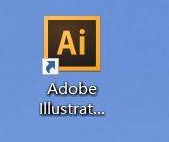
Step 2: Create a new document (as shown in the picture).
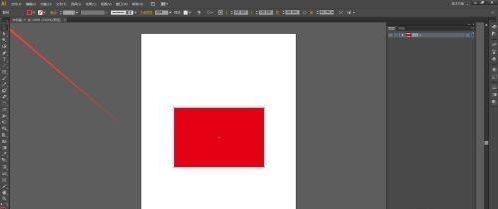
Step 3: Add the object you want to edit on the canvas, click the "Selection Tool" in the left toolbar (as shown in the picture), and then click to select the object you want to edit (as shown in the picture).
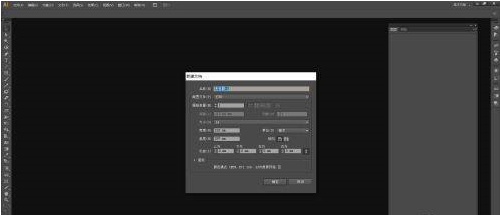
Step 4: Find and click "Object", "Transform", and "Rotate" (as shown in the picture).
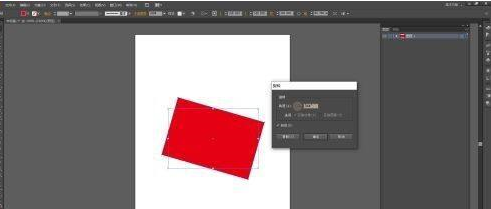
Step 5: Set the parameters in the pop-up window (as shown in the picture).
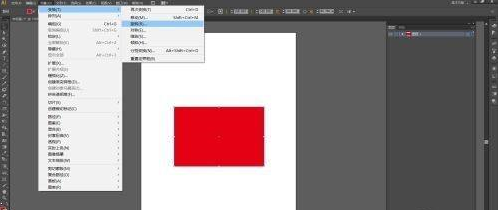
Step 6: After clicking "OK", the selected object will be rotated (as shown in the picture).
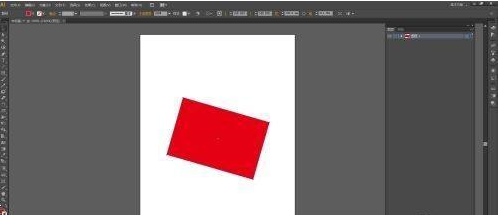
The above is the detailed content of How to rotate objects in Adobe Illustrator CS6 - How to rotate objects in Adobe Illustrator CS6. For more information, please follow other related articles on the PHP Chinese website!




