
php editor Xinyi introduces to you how to set the memory size of the lightning simulator. When using the lightning simulator, setting the memory size appropriately can improve the operating efficiency of the simulator and ensure smooth gameplay. With simple operations, you can easily adjust the memory size of the Thunderbolt Simulator to make the gaming experience smoother. Next, we will explain in detail how to set the memory size of Thunderbolt Simulator, so that you can easily master the skills and enjoy the game.
First open the Thunderbolt Android emulator on your computer
Then open "Settings" in the toolbar on the right side of its interface;
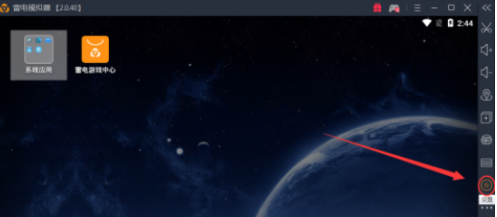
Or you can also open "Software Settings" in the "Menu" in the upper right corner of the Thunderbolt Android emulator interface;
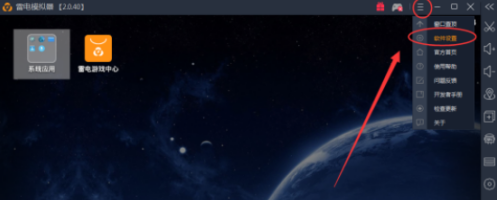
Then open "Advanced Settings" on the left side of the "Settings" window. In the "Advanced Settings" interface, you can see settings such as the memory and CPU of the Thunderbolt Android emulator;
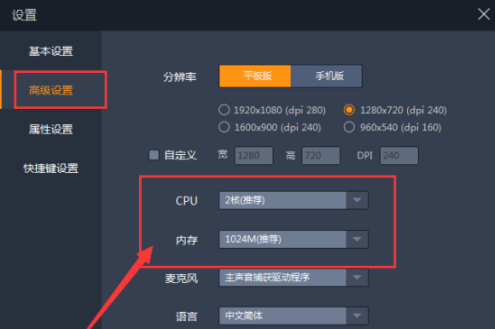
The above is the detailed content of How to set the memory size of the Thunderbolt Simulator - How to set the memory size of the Thunderbolt Simulator. For more information, please follow other related articles on the PHP Chinese website!




