
php editor Baicao Driver Wizard’s method of turning on the driver protection function introduces in detail how to turn on the driver protection function when using the driver wizard to effectively protect system stability. This article will provide you with concise and clear operation steps, allowing you to easily master the skills of using Driver Wizard.
1. Open the home page of the driver wizard (as shown in the picture).
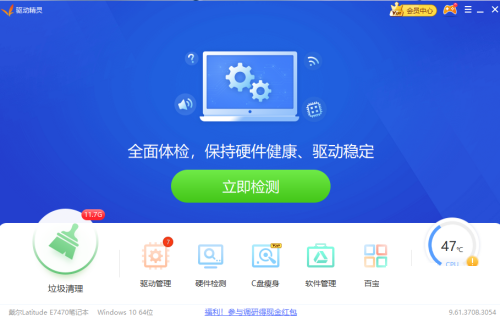
2. Then, click "Main Menu" (as shown in the picture).

3. Select "Settings" below (as shown in the picture).

4. Click the "Security Protection" tab (as shown in the figure).
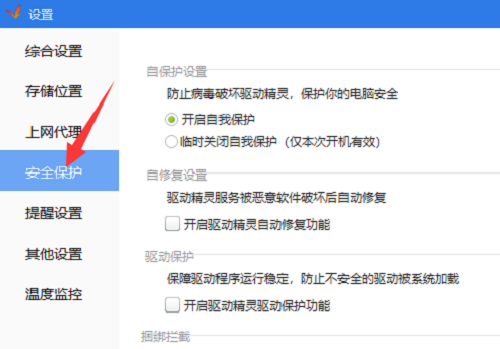
5. Check "Turn on Driver Wizard driver protection function" (as shown in the picture).

6. Click the "OK" button below (as shown in the picture).

The above is the detailed content of How to enable the driver protection function in Driver Genius - How to enable the driver protection function in Driver Genius. For more information, please follow other related articles on the PHP Chinese website!




