 Software Tutorial
Software Tutorial
 Computer Software
Computer Software
 How to disable add-ins in outlook-How to disable add-ins in outlook
How to disable add-ins in outlook-How to disable add-ins in outlook
How to disable add-ins in outlook-How to disable add-ins in outlook
The topic that php editor Xinyi brings to you today is: How to disable add-ins in Outlook? As a commonly used email client software, Outlook may encounter various problems during use, among which the management of add-ins is a common requirement. Disabling unnecessary add-ons can improve Outlook performance, reduce unnecessary interference, and improve work efficiency. Next, we will introduce in detail how to disable add-ins in Outlook, allowing you to easily manage Outlook add-ins and improve work efficiency.
Run outlook2013 software
Click on file

Open options
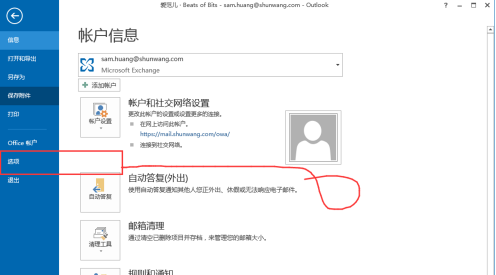
Select add-ons
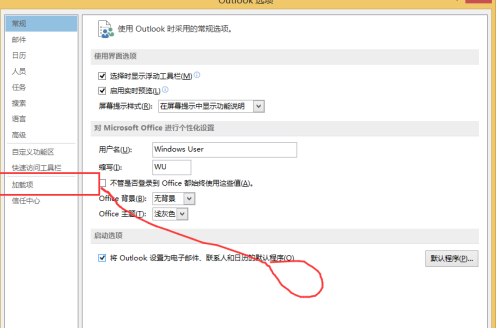
All add-ons can be seen here
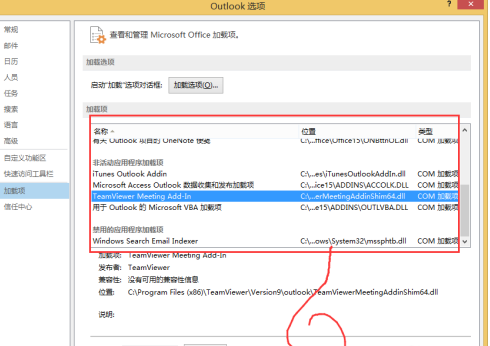
Disable unused add-ons

Back to file
Scroll down to the bottom to find the slow add-on
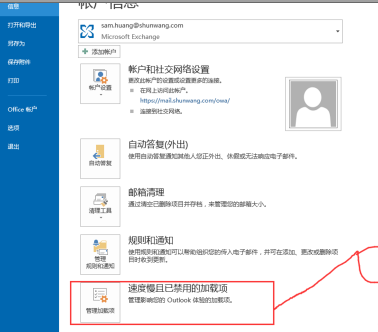
Choose to disable this add-on. Completed
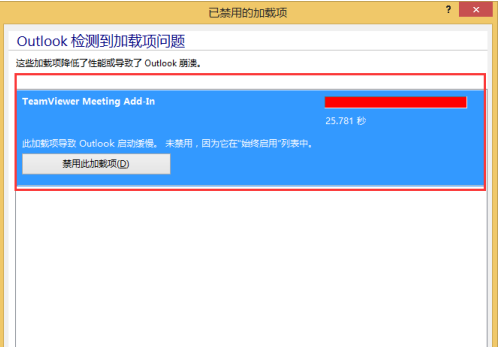
The above is the detailed content of How to disable add-ins in outlook-How to disable add-ins in outlook. For more information, please follow other related articles on the PHP Chinese website!

Hot AI Tools

Undress AI Tool
Undress images for free

Undresser.AI Undress
AI-powered app for creating realistic nude photos

AI Clothes Remover
Online AI tool for removing clothes from photos.

Clothoff.io
AI clothes remover

Video Face Swap
Swap faces in any video effortlessly with our completely free AI face swap tool!

Hot Article

Hot Tools

Notepad++7.3.1
Easy-to-use and free code editor

SublimeText3 Chinese version
Chinese version, very easy to use

Zend Studio 13.0.1
Powerful PHP integrated development environment

Dreamweaver CS6
Visual web development tools

SublimeText3 Mac version
God-level code editing software (SublimeText3)
 How to change the font in Outlook on Apple mobile phone
Mar 08, 2024 pm 04:46 PM
How to change the font in Outlook on Apple mobile phone
Mar 08, 2024 pm 04:46 PM
How to change the font in Outlook on Apple mobile phone? First open the Outlook software and click on the file in the upper left corner of the interface. You can set the font according to your own preferences. After the settings are completed, click the OK button. Let’s take a look! How to change the font in Outlook on Apple mobile phone 1. Open the Outlook software and click the "File" option in the upper left corner of the interface. 2. In the list that appears, find "Options" and click to enter. 3. On the left side of the option list, click "Mail". 4. Next, select “Letter and Fonts”. 5. If you want to set the font for new emails, reply emails, or composing, click the corresponding option to enter the settings. 6. Set the font according to personal preference. After the setting is completed, click OK
 Outlook emails lost from control panel in Windows 11
Feb 29, 2024 pm 03:16 PM
Outlook emails lost from control panel in Windows 11
Feb 29, 2024 pm 03:16 PM
Is the Outlook mail icon missing from Windows 11's Control Panel? This unexpected situation has caused confusion and concern among some individuals who rely on OutlookMail for their communication needs. Why don't my Outlook emails show up in Control Panel? There may be several possible reasons why there are no Outlook mail icons in Control Panel: Outlook is not installed correctly. Installing Office applications from the Microsoft Store does not add the Mail applet to Control Panel. The location of the mlcfg32.cpl file in Control Panel is missing. The path to the mlcfg32.cpl file in the registry is incorrect. The operating system is not currently configured to run this application
 How to fix error 0x80040115 in Outlook?
Apr 14, 2023 pm 04:58 PM
How to fix error 0x80040115 in Outlook?
Apr 14, 2023 pm 04:58 PM
While using Outlook, users sometimes encounter various errors that interrupt email communication. A frequently encountered error is Outlook error 0x80040115. Outlook error 0x80040115 occurs when a user sends an email but Outlook is unable to synchronize the changes to the Mailbox server or send the email due to issues with the Outlook application or OST file. The complete error message is as follows: Task "youremailaccount
 How to fix missing Microsoft Teams add-in in Outlook
May 11, 2023 am 11:01 AM
How to fix missing Microsoft Teams add-in in Outlook
May 11, 2023 am 11:01 AM
Teams has a very useful add-in in Outlook that installs automatically when you install a previous application while using Outlook 2013 or later. After installing these two applications, just open Outlook and you will find the preinstalled add-ins. However, some users have reported exceptions where the Team plug-in cannot be found in Outlook. Fix 1 – Re-register DLL files Sometimes it is necessary to re-register specific Teams add-in dll files. Step 1 - Locate MICROSOFT.TEAMS.ADDINLOADER.DLL File 1. First, you must make sure
 Outlook not sending or receiving any emails issue fixed
Apr 15, 2023 pm 10:40 PM
Outlook not sending or receiving any emails issue fixed
Apr 15, 2023 pm 10:40 PM
Outlook is one of the most commonly used Office365 applications. But just like any other application, sometimes it crashes and stops receiving or sending emails altogether! In this article, we have listed some very simple but quick fixes for you to fix Outlook on your own. Just follow our step-by-step instructions and you'll have an email in your inbox in no time. Solution - 1. Close and restart Outlook. You may also consider restarting your device. 2. The first thing you should do is check whether your system is connected to the Internet and whether the network is working properly. There may be some network connection issues affecting the Outlook server. Fix 1 – Make sure Ou
 Outlook signature disappears every day after restart
Feb 19, 2024 pm 05:24 PM
Outlook signature disappears every day after restart
Feb 19, 2024 pm 05:24 PM
An email signature is important to demonstrate legitimacy and professionalism and includes contact information and company logo. Outlook users often complain that signatures disappear after restarting, which can be frustrating for those looking to increase their company's visibility. In this article, we will explore different fixes to resolve this issue. Why do my Microsoft Outlook signatures keep disappearing? If this is your first time using Microsoft Outlook, make sure your version is not a trial version. Trial versions may cause signatures to disappear. Additionally, the version architecture should also match the version architecture of the operating system. If you find that your email signature disappears from time to time in Outlook Web App, it may be due to
 How to sort emails by sender, subject, date, category, size in Outlook
Feb 19, 2024 am 10:48 AM
How to sort emails by sender, subject, date, category, size in Outlook
Feb 19, 2024 am 10:48 AM
Outlook offers many settings and features to help you manage your work more efficiently. One of them is the sorting option that allows you to categorize your emails according to your needs. In this tutorial, we will learn how to use Outlook's sorting feature to organize emails based on criteria such as sender, subject, date, category, or size. This will make it easier for you to process and find important information, making you more productive. Microsoft Outlook is a powerful application that makes it easy to centrally manage your email and calendar schedules. You can easily send, receive, and organize email, while built-in calendar functionality makes it easy to keep track of your upcoming events and appointments. How to be in Outloo
 One or more items in the folder you synced do not match Outlook error
Mar 18, 2024 am 09:46 AM
One or more items in the folder you synced do not match Outlook error
Mar 18, 2024 am 09:46 AM
When you find that one or more items in your sync folder do not match the error message in Outlook, it may be because you updated or canceled meeting items. In this case, you will see an error message saying that your local version of the data conflicts with the remote copy. This situation usually happens in Outlook desktop application. One or more items in the folder you synced do not match. To resolve the conflict, open the projects and try the operation again. Fix One or more items in synced folders do not match Outlook error In Outlook desktop version, you may encounter issues when local calendar items conflict with the server copy. Fortunately, though, there are some simple ways to help






