
php Xiaobian Xigua will give you a detailed introduction to the tutorial on opening a selected alliance in Doudian. Douyin Selected Alliance is a new feature launched by Douyin. Through this function, merchants can get more traffic and exposure on the Douyin platform, and increase the popularity and sales of their stores. This tutorial will explain to you how to open and use the Doudian Selected Alliance to help you better operate and promote your store and achieve better business results.
1. Merchants need to ensure that the number of times their store has been closed is =4.2 points. After meeting the conditions, enter the merchant backend, select the selected alliance, and click to activate immediately, as shown in the figure below.
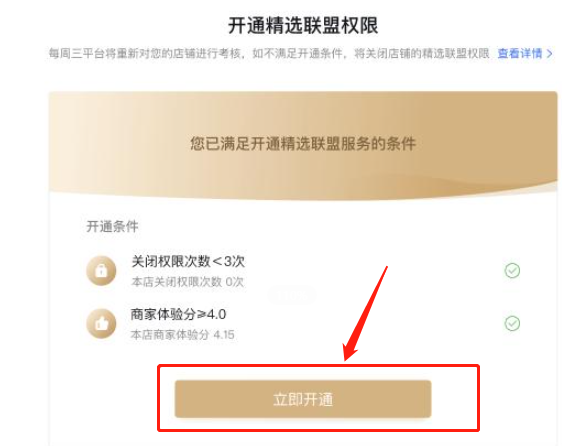
2. After activation, click to enter, as shown in the figure below.
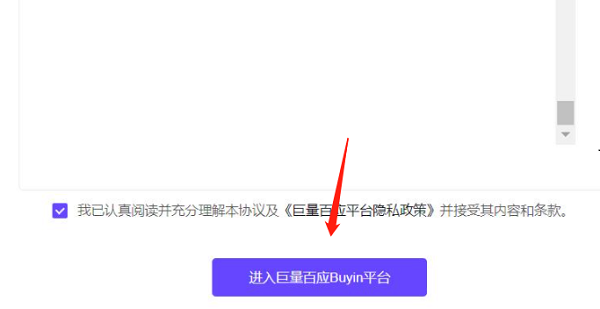
3. Select "Selected Alliance" in the menu navigation bar of the background and click "Promotion Plan", as shown in the figure below.
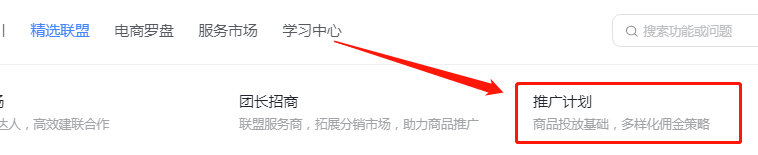
4. After entering, click "Plan Management" and "Add Product", as shown in the figure below.
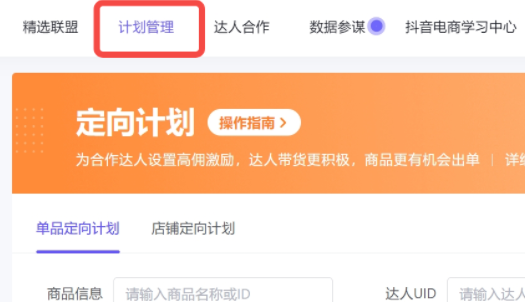
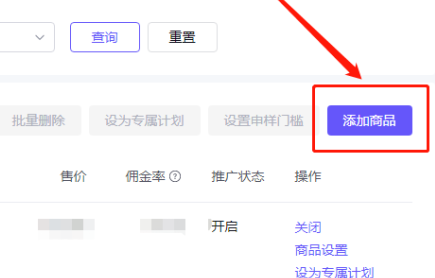
5. Set the commission rate. This commission rate is the commission on the total sales of the master. It can only be modified once in 24 hours, as shown in the figure below.
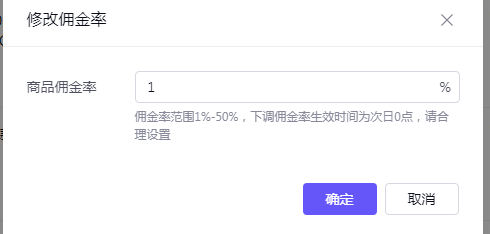
6. When setting the sample application threshold, it is recommended for novice stores to set free sample application for all products and try not to set a threshold. Other strong stores will look at the situation separately, as shown in the figure below.
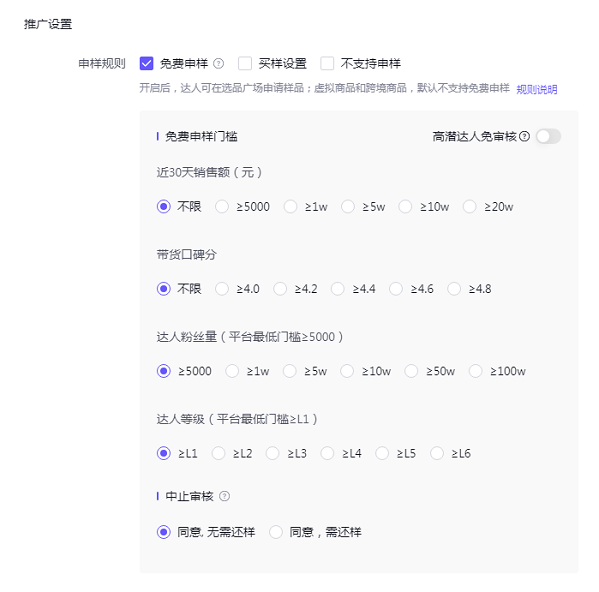
7. If it is a targeted plan, then select the products to be targeted, and a targeted commission rate and promotion time. These need to be negotiated between the merchant and the expert, as shown in the figure below.
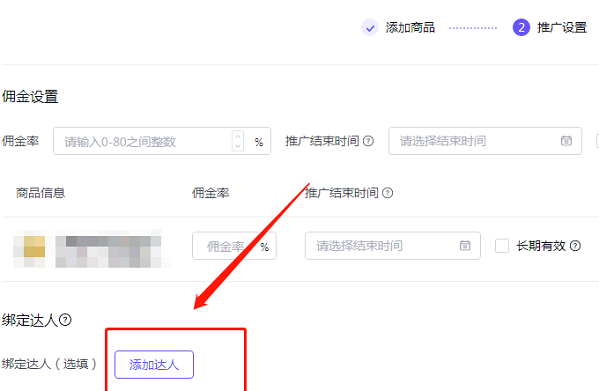
8. The last step is to add the expert and set the ID of the expert, as shown in the figure below.
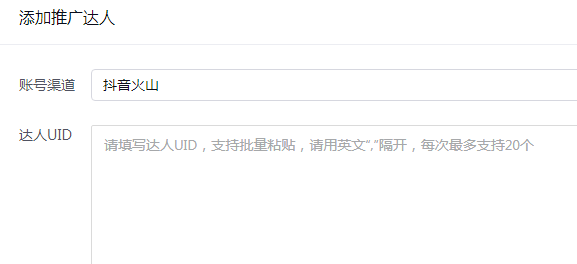
The above is the entire content of how to open a selected alliance on Doudian brought to you by the editor. I hope it can be helpful to everyone.
The above is the detailed content of How to open a selected alliance in Doudian - Tutorial on opening a selected alliance in Doudian. For more information, please follow other related articles on the PHP Chinese website!
 Douyin cannot download and save videos
Douyin cannot download and save videos
 How to watch live broadcast playback records on Douyin
How to watch live broadcast playback records on Douyin
 Check friends' online status on TikTok
Check friends' online status on TikTok
 What's the matter with Douyin crashing?
What's the matter with Douyin crashing?
 Why can't I see visitors on my TikTok
Why can't I see visitors on my TikTok
 How many people can you raise on Douyin?
How many people can you raise on Douyin?
 How to get Douyin Xiaohuoren
How to get Douyin Xiaohuoren
 How to raise a little fireman on Douyin
How to raise a little fireman on Douyin




