
php editor Apple brings you a tutorial on drawing a rectangular hollow frame in Adobe PhotoShop CS6. In design, the rectangular hollow frame is one of the commonly used elements, and mastering drawing skills is crucial to beautifying the work. Through this tutorial, you will learn how to easily draw a beautiful rectangular hollow frame in PhotoShop CS6, making your design works more outstanding. Follow our steps to quickly master this skill, giving you new inspiration and possibilities for your designs.
Step 1: First click "File" in the upper left corner and select "New", as shown in the figure below.
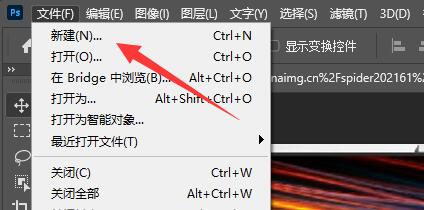
Step 2: Select the desired canvas size and click "Create", as shown in the picture below.
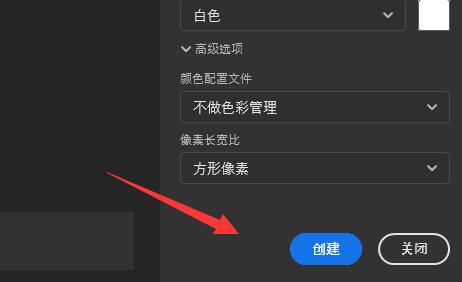
Step 3: After the creation is completed, find the "Rectangle Tool" on the left toolbar, as shown in the figure below.
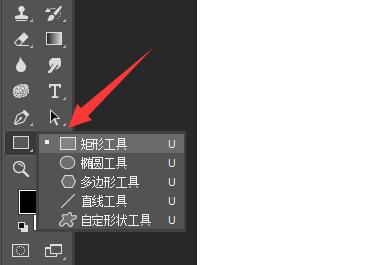
Step 4: Then drag the mouse on the right canvas to draw a rectangle, as shown in the picture below.
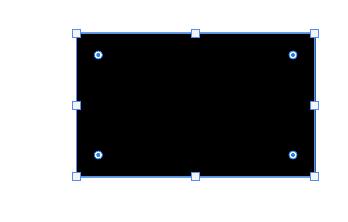
Step 5: Click "Fill" above and choose not to fill, as shown in the picture below.
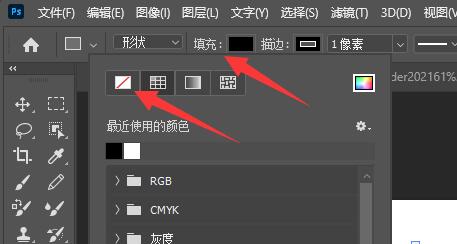
Step 6: After clicking Finish, you can draw a rectangular hollow frame, as shown in the picture below.
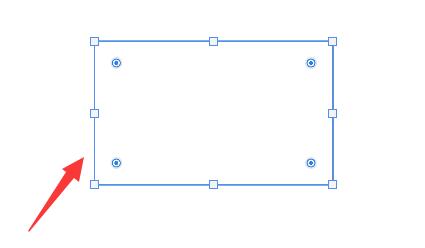
The above is the entire content of how to draw a rectangular hollow frame in Adobe PhotoShop CS6 brought to you by the editor. I hope it will be helpful to you.
The above is the detailed content of How to draw a rectangular hollow frame in Adobe PhotoShop CS6 - Tutorial on drawing a rectangular hollow frame in Adobe PhotoShop CS6. For more information, please follow other related articles on the PHP Chinese website!




