
php editor Apple teaches you how to adjust picture pixels in Adobe PhotoShop CS6. Adjusting pixels is a very important step when designing and editing images. With simple operations, you can easily change the pixel size of pictures and improve picture quality. Next, we will introduce in detail how to adjust the pixels of pictures in Adobe PhotoShop CS6, so that you can easily master this technique.
1. First open Adobe PhotoShop CS6, click on the file in the upper left corner to open or create a new picture, as shown in the figure below.
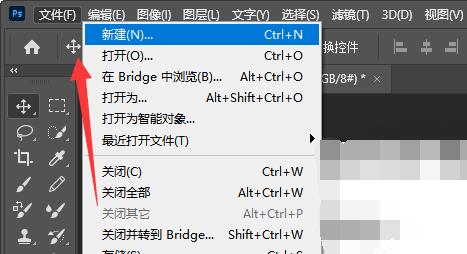
2. After opening, click the "Image" button at the top, as shown below.
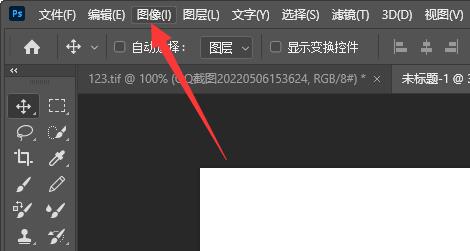
3. Then click on "Image Size", as shown in the figure below.
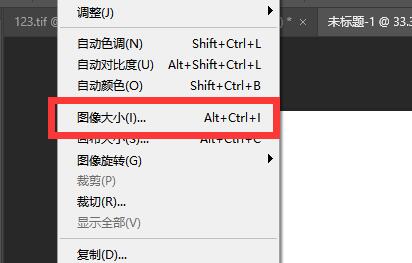
4. Then change the parameter of the icon position to "pixel", as shown in the figure below.

5. Finally modify the pixel size and click "OK" to save, as shown in the figure below.

The above is the entire content of how to adjust picture pixels in Adobe PhotoShop CS6 brought to you by the editor. I hope it will be helpful to you.
The above is the detailed content of How to adjust picture pixels in Adobe PhotoShop CS6 - How to adjust picture pixels in Adobe PhotoShop CS6. For more information, please follow other related articles on the PHP Chinese website!