
php editor Xinyi teaches you how to convert Word documents into PDF format. Converting Word to PDF ensures document compatibility and confidentiality on different devices. In this article, we will introduce several simple methods to achieve this conversion, including using Microsoft Word's built-in functions, online conversion tools, and professional PDF conversion software. Whether you are a beginner or an experienced user, you can easily master these methods and quickly convert Word documents to PDF.
How to convert Word to PDF? How to convert Word to PDF
The first method: use third-party software
If you require conversion quality and speed and use it frequently, then we can download a third-party converter to convert Word documents to PDF format. (Search for this type of software on your browser and download it for free.)
1. Select the “Word to PDF” option.
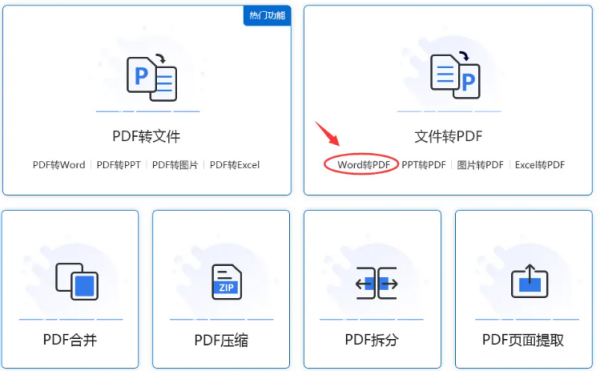
2. Upload the Word document you want to convert.
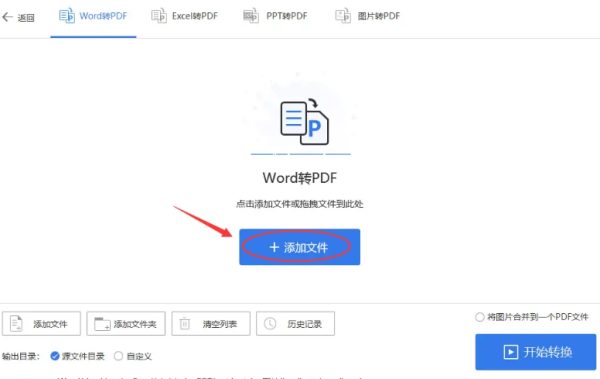
3. Set the page number, decide whether to check the "Merge" option as needed, and finally click "Start Conversion".
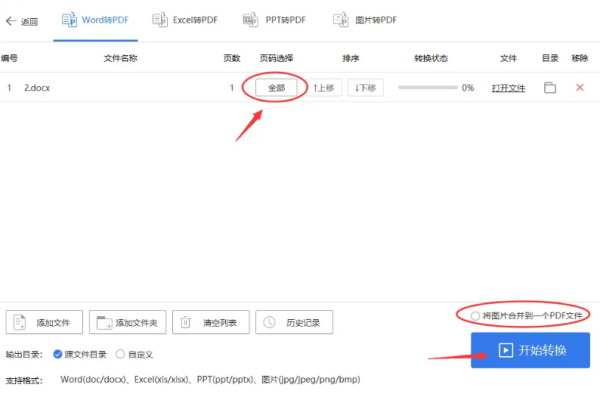
4. After a while, you can find the converted PDF document in the folder.
The second method: Use the “Save As” function that comes with Office software
With WPS office software, you can directly use its built-in "Save As" function to convert Word documents into PDF format. Proceed as follows:
1. Open the Word document you want to convert.
2. Select the "File" option in the menu bar, and select the "Save As" option in the pop-up drop-down menu.
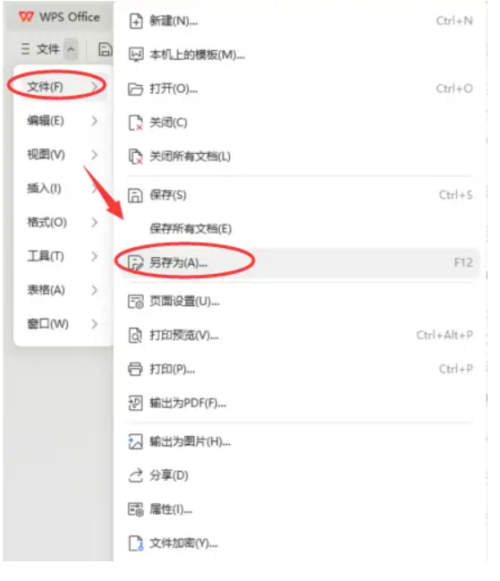
3. In the pop-up "Save as" window, select the location you want to save, and select "PDF" format in the "Save as type" drop-down menu.
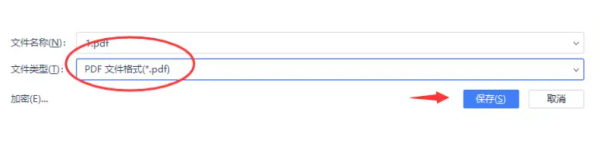
4. Click the "Save" button to complete the conversion of Word to PDF.
Third method: Use online conversion tools
Sometimes we like the computer desktop to be clean and tidy, and we don’t want to install too many software, or if your computer has too many software installed that affects its operation, then you can use an online conversion tool to convert Word documents into PDF format. Proceed as follows:
1. Open a website of an online conversion tool
2. Select the corresponding option such as "Word to PDF" or "Convert Word to PDF".
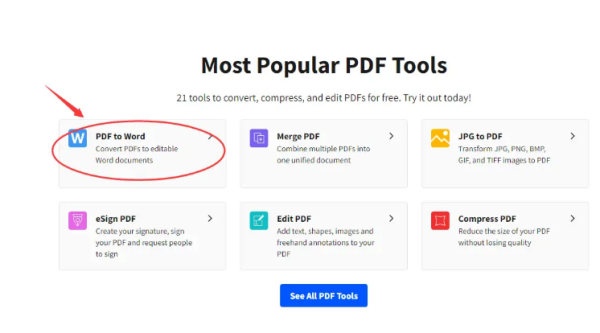
3. Upload the Word document you need to convert.
4. Complete the conversion operation according to the website prompts and download the converted PDF file.
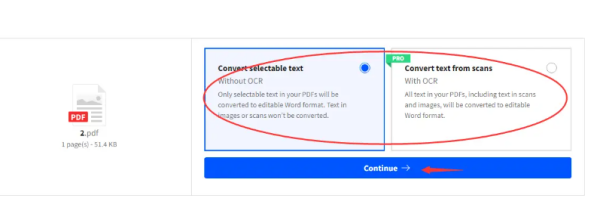
The operation of converting Word to PDF is very common in the office field, and it is also one of the necessary skills for office experts. If you also want to become an office expert, learn how to convert Word to PDF!
The above is the detailed content of How to convert Word to PDF? How to convert Word to PDF. For more information, please follow other related articles on the PHP Chinese website!
 What are the office software
What are the office software
 How to change word background color to white
How to change word background color to white
 How to delete the last blank page in word
How to delete the last blank page in word
 Why can't I delete the last blank page in word?
Why can't I delete the last blank page in word?
 Word single page changes paper orientation
Word single page changes paper orientation
 word to ppt
word to ppt
 Word page number starts from the third page as 1 tutorial
Word page number starts from the third page as 1 tutorial
 Tutorial on merging multiple words into one word
Tutorial on merging multiple words into one word




