
php editor Xinyi introduces you to the method of disabling Word safe mode. Word safe mode is a protection mode that is usually started automatically when the program is abnormal or is threatened by a virus. Methods to unlock safe mode mainly include changing the registry, using command line parameters, and disabling plug-ins. With simple operations, you can easily disable Word's safe mode and ensure normal use of Word to edit documents.

How to disable word safe mode? How to disable word safe mode
The first method: through the Word software itself
1. Open a Word document, select: Tools, and click "Options"

2. Select the "File Location" tab, click "User Template", and finally click "Modify" below.
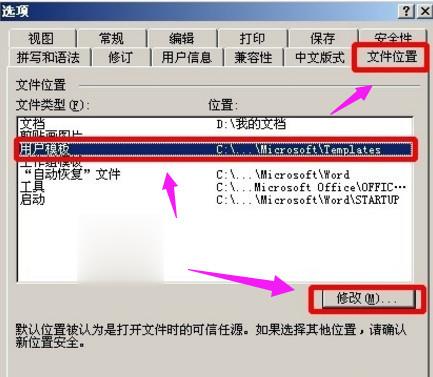
3. In the pop-up window, you will be directly located in the Templates folder and delete the Normal.dot template file.
The second method: through the command line
1. Click Start-Run on the taskbar and enter this command after opening %appdata%microsoft emplates
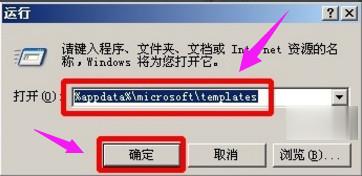
2. Then press the Enter key or directly press OK to navigate directly to the Templates folder.
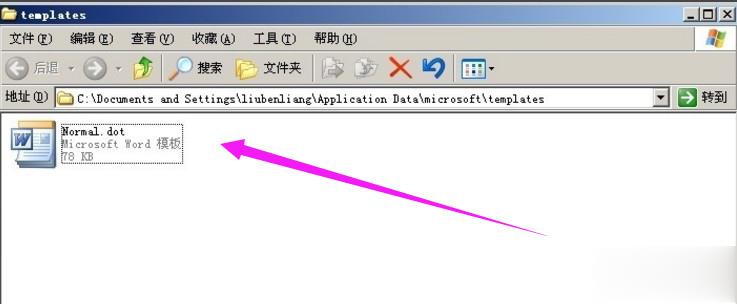
3. Finally, delete the Normal.dot template file and reopen the Word document to return to normal.
The method of disabling Word's safe mode is very practical. After the operation, normal editing will not be affected. Hope these two methods are useful to you.
The above is the detailed content of How to disable word safe mode? How to disable safe mode in word. For more information, please follow other related articles on the PHP Chinese website!
 Check out the top ten cryptocurrencies worth investing in
Check out the top ten cryptocurrencies worth investing in How to adjust the smoke head in WIN10 system cf
How to adjust the smoke head in WIN10 system cf What does the other party show after being blocked on WeChat?
What does the other party show after being blocked on WeChat? Five major components of a von Neumann computer
Five major components of a von Neumann computer what is internet.exe
what is internet.exe How to delete my WeChat address
How to delete my WeChat address Can BAGS coins be held for a long time?
Can BAGS coins be held for a long time? The difference between get and post
The difference between get and post



