
php editor Banana will introduce you to the solution to the white apple problem caused by iOS17.4 system downgrade. When encountering this problem, users can solve it through two iOS system repair methods: one is to use iTunes to perform system recovery, and the other is to use professional iOS system repair tools to repair system problems. These two methods will be introduced in detail below to help users solve the white apple problem caused by iOS17.4 system downgrade.
According to the upgrade file of iOS 17.4 beta4, this update does not introduce new features, but provides an early preview of upcoming applications, features and technologies. Many users who have upgraded to iOS 17.4 are considering rolling back to iOS 17.3.1 because the beta version is not stable enough.
However, there are many problems during the downgrading process, especially some users who have white apple problems when downgrading the iOS17.4 system! What should I do if the iOS 17.4 system is downgraded to White Apple?

iOS17.4 system downgrade to iOS 17.3.1 white apple, you can solve it by the following methods:
Use the "Restore" operation of iTunes to restore the iPhone to factory settings, which can solve the problem of white iPhone caused by some iOS system failures.
However, we often encounter various unknown error conditions, resulting in the inability to restore the iPhone normally. Then you can check out another method.
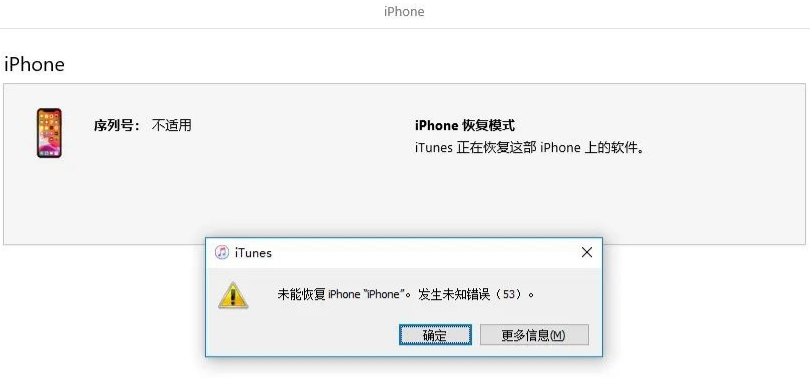
Operation Guide: Step 1: Start the Apple phone repair tool, connect the device to the computer through the data cable, and click "Repair iOS System Problems". There are two repair modes here. If your iPhone becomes white due to downgrade, you can directly choose the "deep repair" mode. It should be noted that the deep repair mode cannot preserve data.
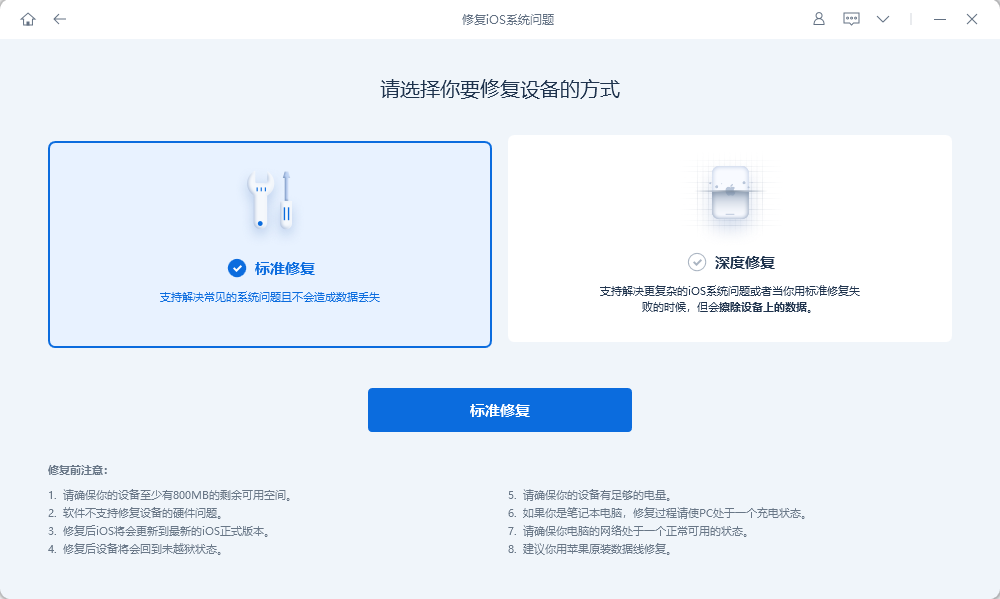
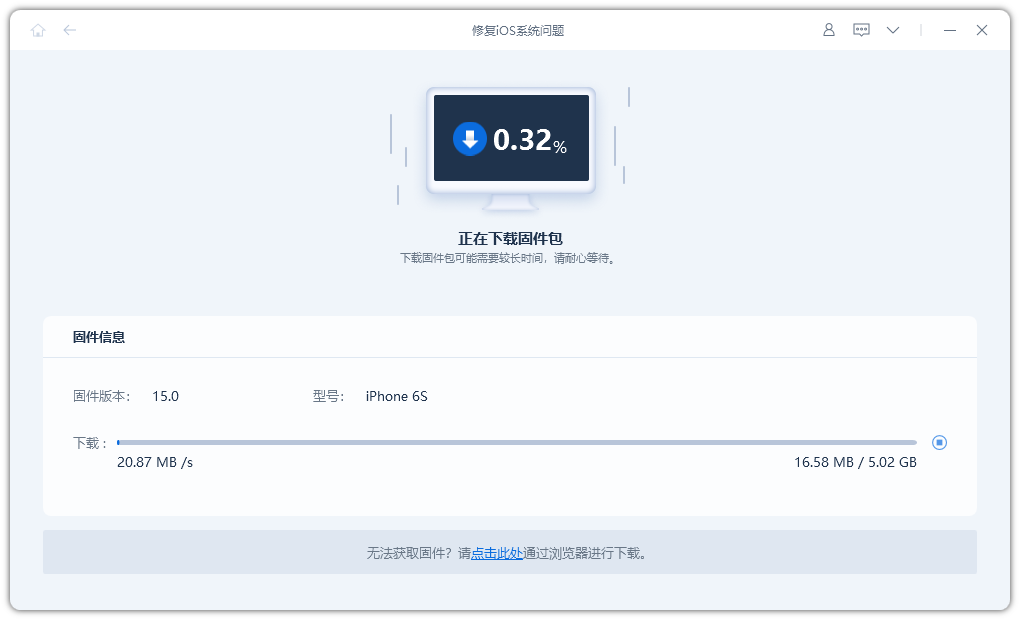
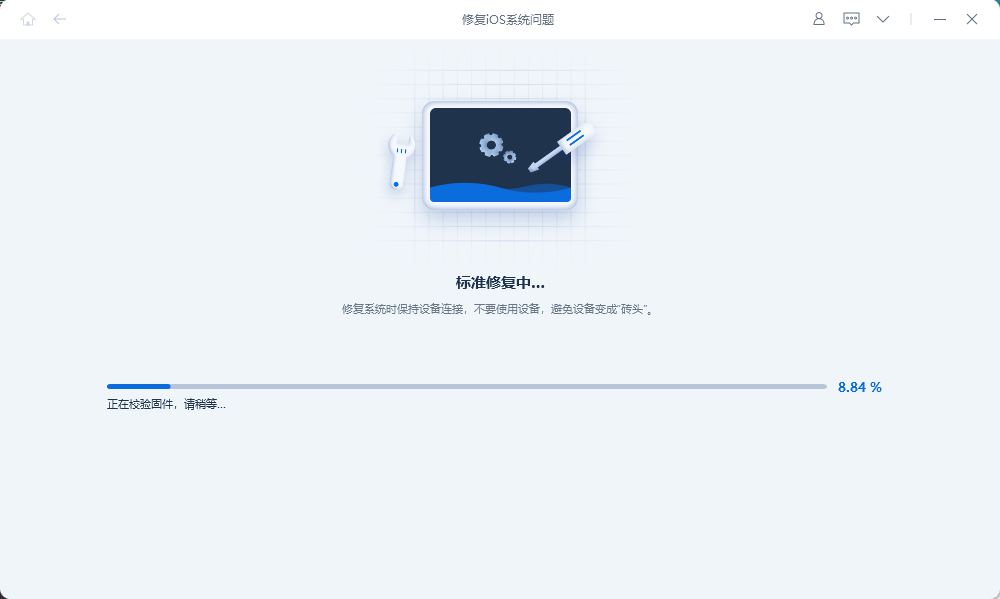
The above is the detailed content of What should I do if the iOS 17.4 system is downgraded to White Apple? 2 iOS system repair methods to solve!. For more information, please follow other related articles on the PHP Chinese website!




