
Win11 system is the latest operating system launched by Microsoft. Users may encounter some problems during use, such as forgetting their PIN code. Today, PHP editor Xinyi will introduce to you how to delete the PIN code in Win11 system, so that you can easily solve this problem. Follow the editor's steps to make your Win11 system more convenient and practical!
Win11 tutorial to delete PIN code:
1. Shortcut key "win i" to open the settings interface, where click the "Account" option on the left.

2. Then find "Login Options" on the right.
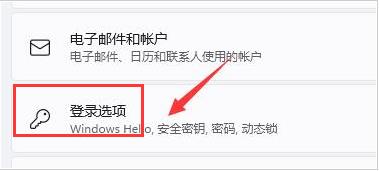
3. Then find the "PIN" item, click the expand button on the right, and click the "Delete" option below.

4. After reading the relevant information, continue to click "Delete".

5. Finally, enter your account password in the pop-up window for verification.

The above is the detailed content of How to delete PIN code in win11. For more information, please follow other related articles on the PHP Chinese website!
 There is no WLAN option in win11
There is no WLAN option in win11
 How to skip online activation in win11
How to skip online activation in win11
 Win11 skips the tutorial to log in to Microsoft account
Win11 skips the tutorial to log in to Microsoft account
 How to open win11 control panel
How to open win11 control panel
 Introduction to win11 screenshot shortcut keys
Introduction to win11 screenshot shortcut keys
 Windows 11 my computer transfer to the desktop tutorial
Windows 11 my computer transfer to the desktop tutorial
 Solution to the problem of downloading software and installing it in win11
Solution to the problem of downloading software and installing it in win11
 How to skip network connection during win11 installation
How to skip network connection during win11 installation




